Digital artists and creative professionals worldwide rely on Wacom tablets to bring their artistic visions to life.
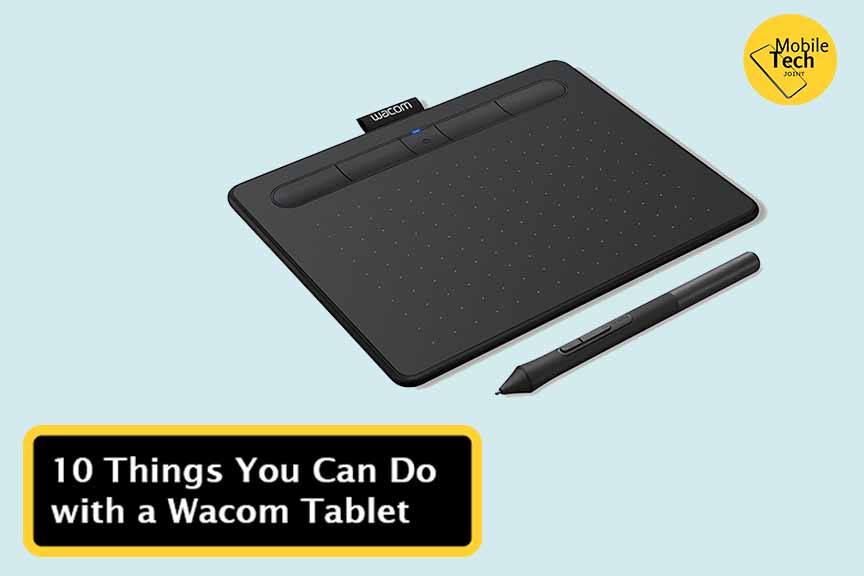
However, this article will enlighten you on 10 things you can do with a Wacom Tablet to unleash its full potential.
These versatile tools can revolutionize your creative workflow from graphic design to photo retouching, animation, and beyond. Whether you’re a seasoned digital artist or a newcomer to the world of graphics, there’s something for everyone in this comprehensive guide.
What is a Wacom Tablet
A Wacom tablet is a digital drawing pad that allows users to input information into a computer using a stylus. Similar to drawing on paper, users can create images, and sketches, or manipulate digital content directly on the tablet’s surface.
These tablets are widely used by artists, designers, and other creative professionals due to their precision, pressure sensitivity, and natural feel. Wacom is a leading brand in this technology, offering a range of tablets to suit different needs and budgets.
10 Things You Can Do with a Wacom Tablet
Here are the various things you can do with a Wacom tablet:
- Artistic Pursuits
These are what the Wacom Tablets are mostly made for. They can be used for drawing, sketching, painting, or creating illustrations.
- Graphic Designs
Designers love Wacom tablets for their ability to create intricate designs with ease. Whether it’s logo design, web graphics, or user interface design, a Wacom tablet provides the control and precision needed for pixel-perfect work.
- Photo Editing
While you can edit photos with a mouse, a Wacom tablet offers a more intuitive and natural experience. Retouching, masking, and color correction become effortless with the precision of a pen.
- 3D Sculpting and Animation
Wacom Tablets can also be used in creating 3D Sculptures and Animations. So, animators you need this tool for a better workflow.
- Handwritten Notes
You can also use the Wacom tablets to take handwritten notes on your personal computers.
- Marking Up Documents
The Wacom tablets can also be used in marking up documents such as PDFs and contracts.
- Online Learning
This important tool (Wacom tablet) can be used in online learning, you can use it to take notes during lectures, draw diagrams and illustrations, and even participate in interactive exercises.
- Mind Mapping
It allows you to brainstorm and visually organize your thoughts freely. You can use it for mind mapping to better understand complex topics, and project plans or generate creative ideas.
- Video Editing
While not as common as other applications for video editing, the Wacom tablet is the best tool for video editors,
- As a Computer Mouse
While not its primary function, the Wacom tablets can also be work as a standard computer mouse. It can help navigate your computer screen and perform basic tasks.
NOTE: The key to maximizing your Wacom tablet’s potential is to explore different software and techniques. Experiment with different pen pressures, tilt, and customization options to find what works best for you. With practice, you’ll discover a world of creative possibilities.
Conclusion
After exploring the various functionalities of a Wacom tablet, it is evident that this tool can greatly enhance creativity and productivity across various tasks. From digital art creation to photo editing, 3D modeling, and beyond, the Wacom tablet offers a wide range of possibilities for professionals and enthusiasts alike.
Its intuitive design and pressure-sensitive pen provide a natural and seamless experience, making it a valuable asset for anyone looking to elevate their digital workflow.
Whether you’re an artist, designer, photographer, or simply someone looking to improve your digital capabilities, the Wacom tablet opens up a world of creative opportunities.
Also check – 11 Best Android Tablets in 2024: The Ultimate Buyer’s Guide
What is the Difference Between a Wacom Tablet and a Drawing Monitor?
A Wacom tablet is a digital drawing pad that connects to your computer, while a drawing monitor is a standalone display with a built-in tablet function. Both offer digital drawing capabilities, but drawing monitors provide a more immersive experience as you draw directly on the screen.
Do I Need Special Software to Use a Wacom tablet?
While not strictly necessary, specialized software can enhance your Wacom tablet experience. Many popular graphic design, illustration, and photo editing software programs offer optimized support for Wacom tablets.
How Do I Choose the Right Wacom?
The best Wacom tablet depends on your needs and budget. Consider tablet size, pen pressure sensitivity, and whether you prefer a tablet or a drawing monitor.
Beginners might opt for a smaller, more affordable model, while professionals may prefer a larger tablet with advanced features.
Can I Use a Wacom Tablet for Left-handed Users?
Yes, most Wacom tablets support left-handed use. You can often customize button layouts and pen settings to accommodate left-handed preferences.
How Do I Care for my Wacom Tablet and Pen?
To maintain optimal performance, keep your Wacom tablet clean and avoid exposing it to extreme temperatures. Use the provided cleaning cloth to gently wipe the tablet surface. For the pen, replace worn-out nibs regularly to ensure accurate input.
For more insights on this article, check out these video tips across our social platforms:
