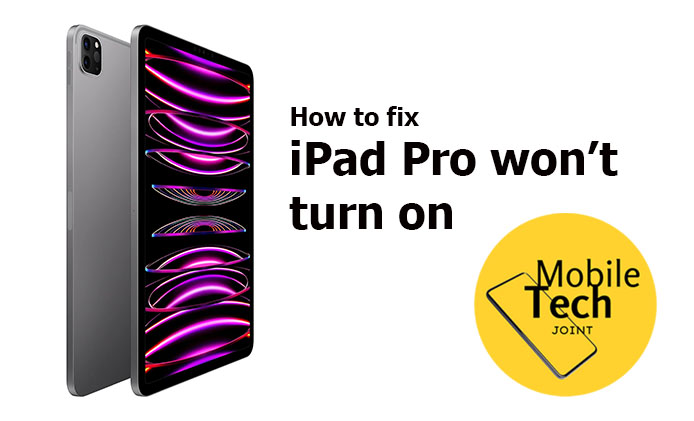We’ve all been there: reaching for your iPad Pro, only to find it unresponsive, even when plugged in. The sinking feeling of frustration sets in as you realize the inconvenience of dealing with a device that won’t turn on. It’s not just about the momentary disruption; it’s about the worry that something might be seriously wrong. But don’t worry—we’ve got you covered with some steps to troubleshoot and fix this issue.
How to Fix an iPad Pro That Won’t Turn On
It’s frustrating when your iPad Pro won’t turn on, especially when you need it most. Staring at a black screen, wondering what went wrong. Here’s a comprehensive guide to help you troubleshoot and resolve this issue.
Fix 1: Troubleshooting Basics
When your iPad Pro refuses to turn on, the first step is to check the basics. Ensure that your charging cable and power source are functioning properly. It might sound simple, but sometimes the solution is as straightforward as a faulty cable or a loose connection. Swap out your cable and charger with ones you know are working to rule out these common issues before diving into more complex troubleshooting steps.
Fix 2: Checking for Physical Damage
Physical damage can often be the culprit behind an unresponsive iPad Pro. Carefully inspect your device for any signs of water damage or a cracked screen. Look for any visible dents, scratches, or other damage. Water indicators inside the SIM tray or around the charging port can also hint at potential issues. Identifying physical damage early can save you from unnecessary troubleshooting steps and help you decide whether professional repair is needed.
Fix 3: Force Restarting the iPad Pro
Sometimes, a simple force restart is all it takes to bring your iPad Pro back to life. To force restart your iPad Pro, follow these steps:
1. Press and quickly release the Volume Up button.
2. Press and quickly release the Volume Down button.
3. Press and hold the Top button until you see the Apple logo.
This process can often resolve temporary software glitches that prevent your iPad from turning on.
Fix 5: Connecting to a Computer
If a force restart doesn’t work, try connecting your iPad Pro to a computer. Open iTunes or Finder and see if your device is recognized. This step can help determine if the issue is related to the device itself or the charging components. If your computer recognizes the iPad, you might be able to restore it or update the software to fix the problem.
Fix 6: Checking for Software Updates
Outdated software can sometimes cause an iPad Pro to malfunction. Connect your device to Wi-Fi and check for any available software updates. To do this, go to Settings > General > Software Update. Installing the latest updates can often resolve issues and improve the overall performance of your iPad.
Fix 7: Seeking Professional Help
If none of the above steps work, it might be time to seek professional help. An authorized Apple service provider or an Apple Store can offer a professional diagnosis and repair for more complex issues. They have the tools and expertise to identify and fix problems that you might not be able to resolve on your own.
Exploring Warranty and Repair Options
Check your iPad Pro’s warranty status and explore the repair options available through Apple. If your device is still under warranty, you might be eligible for free or discounted repair services. AppleCare+ can also provide additional coverage for accidental damage. Knowing your warranty and repair options can save you time and money in the long run.
Alternative Solutions
While your iPad Pro is being repaired, consider alternative solutions for accessing your important data. You can use iCloud or other backup services to access your files from another device. If you have a recent backup, restoring your data to another device can help you stay productive while your iPad is being fixed.
Conclusion
Dealing with an unresponsive iPad Pro can be frustrating, but following these troubleshooting steps can help you identify and resolve the issue. Remember to check the basics, look for physical damage, and try a force restart. If necessary, connect your device to a computer, check for software updates, and seek professional help. Understanding your warranty and repair options is also crucial. Share your experiences and tips for resolving similar issues in the comments below – your insights could help others facing the same problem.
FAQs
How to Force Restart an iPad Pro
If your iPad Pro isn’t responding and the screen remains black, a force restart can often help. To do this, quickly press and release the volume up button, followed by quickly pressing and releasing the volume down button. Then, press and hold the power button until you see the Apple logo. This method
How to Force Restart an iPad Pro
If your iPad Pro isn’t responding and the screen remains black, a force restart can often help. To do this, quickly press and release the volume up button, followed by quickly pressing and releasing the volume down button. Then, press and hold the power button until you see the Apple logo. This method can resolve minor software glitches that prevent your iPad Pro from turning on.
Why is My iPad Screen Black and Won’t Turn On?
There could be several reasons why your iPad screen is black and not turning on. One common issue is a completely drained battery. Make sure to charge your iPad for at least 30 minutes using a known working charger and cable. If the battery is not the problem, the issue might be with the software. Try performing a force restart as described above. Physical damage or a hardware issue could also be the cause. In this case, it might be necessary to seek professional repair services.
Why Won’t My iPad Turn On When I Press the Power Button?
If your iPad won’t turn on when you press the power button, it could be due to several factors. A drained battery is often the culprit, so start by charging your iPad with a reliable charger. If this doesn’t work, try a force restart. Software issues or glitches can sometimes prevent the device from powering on normally. Additionally, check for any physical damage that might affect the power button or internal components.
Why is My iPad Pro Not Charging or Turning On?
If your iPad Pro is neither charging nor turning on, first ensure that your charging accessories are working correctly by testing them with another device. Clean the charging port to remove any dust or debris that might be obstructing the connection. If the problem persists, try a force restart. In some cases, a software update may be required, or there could be a deeper hardware issue that needs professional attention.
Why Will My iPad Pro Not Turn On?
Your iPad Pro may not turn on due to several reasons, including a completely drained battery, software issues, or hardware problems. Start by charging your device for at least 30 minutes. If it still doesn’t turn on, attempt a force restart. Check for any visible signs of physical damage or water exposure. If none of these steps work, you may need to contact Apple Support or visit an authorized service provider.
How Can I Get My iPad to Turn On?
To get your iPad to turn on, first ensure that the battery is charged. Connect your iPad to a power source using a known working charger and cable, and let it charge for at least 30 minutes. If it still doesn’t turn on, perform a force restart by quickly pressing and releasing the volume up button, then quickly pressing and releasing the volume down button, followed by pressing and holding the power button until the Apple logo appears. If these steps don’t work, inspect your device for any physical damage and consider seeking professional repair services if necessary.
Also Check: