If your AirPods Max aren’t connecting to your device, it can be frustrating. Luckily, there are a several troubleshooting steps that can resolve the issue quickly. Here are ten ways to fix connection problems with your AirPods Max:
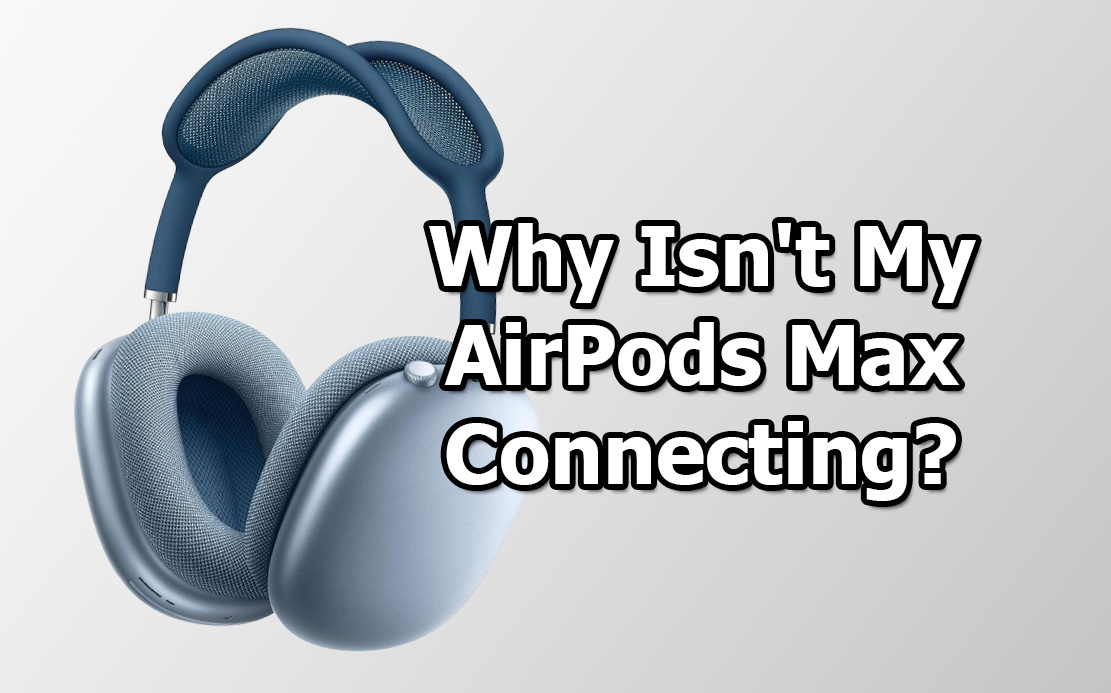
1. Check Bluetooth Settings
Start by ensuring that Bluetooth is enabled on your device. Go to your device’s settings and ensure Bluetooth is switched on. If it’s already on, try toggling it off and on again to refresh the connection. Sometimes, simple actions like this can resolve connectivity issues.
2. Restart Your Device
Restarting your iPhone, iPad, or Mac can reset minor software glitches that might be causing the issue. Once your device has restarted, try connecting your AirPods Max again.
3. Update Your Software
Outdated iOS, macOS, or iPadOS versions can cause connectivity issues. Make sure your device is running the latest software version. Updating both your device and AirPods firmware can help ensure compatibility.
4. Unpair and Re-pair Your AirPods Max
Unpairing and then re-pairing your AirPods Max can often solve persistent connection problems. Go into the Bluetooth settings on your device, forget your AirPods Max, and then reconnect them by placing the headphones in pairing mode.
5. Reset Your AirPods Max
If unpairing doesn’t work, try a factory reset. Hold down the noise control button and the digital crown on your AirPods Max until the LED light flashes amber and then white. This will restore the headphones to their original settings.
6. Check Battery Levels
Sometimes your AirPods Max won’t connect simply because the battery is too low. Make sure your AirPods Max have enough battery power by charging them for a few minutes and trying again.
7. Move Closer to the Device
Bluetooth connectivity can be impacted by distance. Ensure that your AirPods Max and the device are within range (typically 30 feet). If you’re in a crowded space with many devices, try moving closer to your phone or computer to strengthen the connection.
8. Remove Interference
Other wireless devices, such as Wi-Fi routers, microwaves, or other Bluetooth devices, can interfere with your AirPods Max connection. Try moving to a less congested area to avoid interference and improve connectivity.
9. Check for External Damage
If your AirPods Max have been dropped or damaged, internal hardware could be affected. Inspect the headphones for any visible signs of damage. If found, contact Apple Support for assistance.
10. Contact Apple Support
If none of the above solutions work, there may be a deeper issue with the hardware or software of your AirPods Max. In this case, reaching out to Apple Support or visiting an Apple Store can help you get the professional assistance you need.
Conclusion
Connection problems with AirPods Max are often due to minor software or Bluetooth issues, and the solutions above should get your headphones working smoothly again. By troubleshooting through these steps, you can typically resolve the issue without needing to take further action.
However, for persistent problems, professional help from Apple may be necessary.
Also Check:
- Should I Upgrade to the AirPods Max Pro? Here are 5 Reason Why You…
- AirPods Max Not Connecting to Your iPhone? Here’s How to Fixed It in 5…
- Why Walmart is the Go-To Place for Your Roku TV Stick Purchase
- Roku Streaming Stick 4K vs Fire Stick: Which 4K Streaming Device Reigns Supreme?
- Meta Quest 3S Review: A Step Backward in VR Tech or an Affordable Game…
