Nikon’s Camera Control Pro 2 software is a powerful tool designed for photographers who want full control over their Nikon DSLR or mirrorless cameras directly from their computers. Connecting your camera to a laptop or desktop allows you to remotely adjust camera settings, preview images, and even control advanced features like time-lapse, long exposures, and focus stacking.
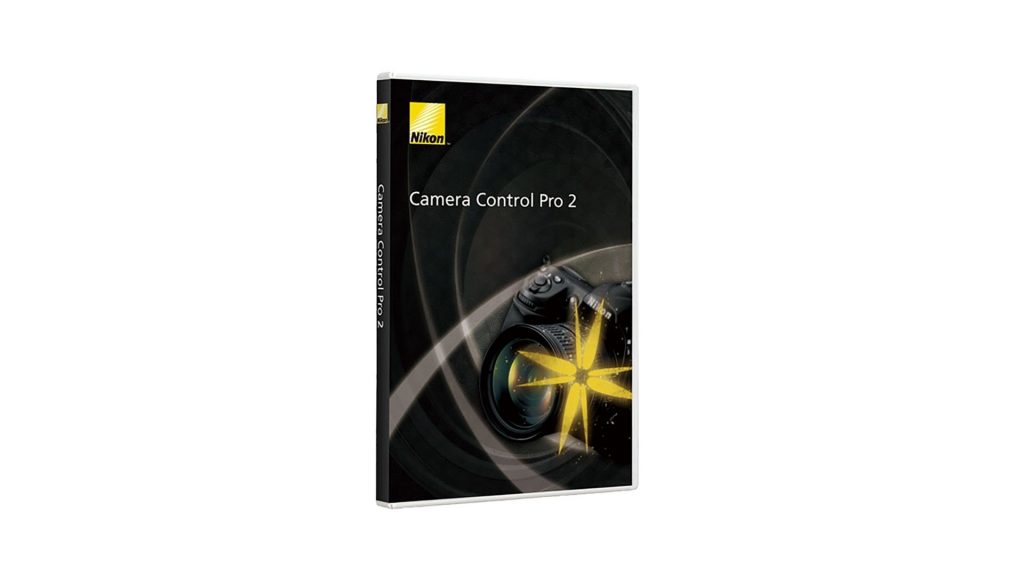
If you’re looking to get the most out of your Nikon camera and capture professional-grade photos without constantly touching the camera, Camera Control Pro 2 is a fantastic investment.
This article will walk you through how I use Nikon Camera Control Pro 2 to its fullest potential. We’ll go over the software’s main features, setup tips, shooting techniques, and practical uses so you can harness its capabilities, even if you’re new to tethered shooting.
Nikon Camera Control Pro 2
Nikon Camera Control Pro 2 is software that allows you to operate Nikon DSLR and mirrorless cameras remotely via a computer. Once connected, you can adjust camera settings like aperture, shutter speed, ISO, and white balance right from the computer. You can also review images, capture videos, and control many advanced functions without having to touch the camera.
This remote-control capability is especially valuable in scenarios where touching the camera might cause vibration or shake, such as macro photography, astrophotography, studio shoots, and time-lapse sequences.
Why Use Nikon Camera Control Pro 2?
There are several advantages to using Camera Control Pro 2:
- Eliminate Camera Shake: Since you’re controlling the camera remotely, you reduce the risk of vibrations that can blur images, especially with longer exposures.
- Preview and Adjust Settings Quickly: View images in real time and make adjustments on the go.
- Greater Control for Creative Projects: Features like focus stacking, time-lapse, and live view make it perfect for creative photography styles.
Setting Up Nikon Camera Control Pro 2
To start using Camera Control Pro 2, you’ll need a Nikon-compatible camera, a USB or wireless connection, and a computer that meets the software requirements.
Step-by-Step Setup Guide
- Install Camera Control Pro 2: Download and install the software from Nikon’s official website. You’ll need to purchase a license, which will come with an activation code.
- Connect Your Camera: Use a USB cable to connect your camera to the computer, or if your camera supports wireless connections, set up a Wi-Fi or Bluetooth connection.
- Launch the Software: Open Camera Control Pro 2 on your computer. The software should automatically detect your camera.
- Configure Camera Settings: You’ll see a control panel with different settings options, including exposure, focus, white balance, and more. Adjust these according to your needs.
Exploring Key Features of Camera Control Pro 2
Camera Control Pro 2 offers many powerful features. Let’s go through some of the key ones and how I use them to maximize results.
Remote Control of Exposure Settings
With the software, you can change settings like shutter speed, aperture, ISO, and white balance directly from your computer. This is useful in controlled environments, such as studio settings, where you might need to tweak settings between shots without moving back and forth between the computer and the camera.
Live View Mode
The live view mode allows you to see what your camera sees in real time on your computer screen. Here’s how I use it:
- Composition and Framing: Live view is perfect for precisely framing shots, especially with macro or product photography.
- Manual Focusing: By zooming into the live view, you can focus manually with greater accuracy. This is helpful for still life or portraits where details matter.
Focus Stacking for Depth of Field Control
Focus stacking is a technique that combines multiple images taken at different focus points to achieve a greater depth of field. Here’s how it works in Camera Control Pro 2:
- Setting Focus Points: With Camera Control Pro 2, you can set different focus points for each shot.
- Combining Shots: Once you have the images, you can use software like Photoshop or Helicon Focus to merge them into one image with maximum sharpness across the frame.
Interval Timer for Time-Lapse Photography
Camera Control Pro 2 comes with a built-in interval timer, which is fantastic for creating time-lapse sequences. You can set intervals between shots and the total number of frames, allowing you to create smooth time-lapse videos. Here’s how I set it up:
- Set Interval Time: Choose the time interval between each shot (e.g., 10 seconds).
- Select Number of Shots: Decide how many frames you need for your time-lapse.
- Start the Sequence: Once you start the timer, the camera will capture images at the set interval until the sequence is complete.
Long Exposure Mode
Long exposures are useful for capturing low-light scenes, light trails, or even star trails. With Camera Control Pro 2, you can keep the shutter open as long as needed without touching the camera. I often use this for astrophotography or night landscapes, as the software lets you:
- Set Precise Shutter Speed: Choose long shutter speeds or use Bulb mode.
- Reduce Noise: By controlling everything remotely, you can take multiple long exposures for stacking, which helps reduce noise in low-light images.
Advanced Techniques with Camera Control Pro 2
High Dynamic Range (HDR) Photography
Camera Control Pro 2 allows you to shoot HDR images by capturing multiple shots with different exposures. By adjusting exposure settings on each shot, you can blend these images later for a final shot with improved dynamic range.
- Capture Multiple Exposures: Change the shutter speed or aperture to capture images at different brightness levels.
- Merge in Post-Processing: Use software like Lightroom or Photoshop to merge the images into an HDR composite.
Bracketing for Exposure and White Balance
Bracketing allows you to take multiple photos with different exposures or white balances. This is useful for tricky lighting conditions, like sunsets or indoor environments with mixed light sources.
Portrait and Macro Photography
Camera Control Pro 2 is also highly beneficial for portrait and macro photographers. By having the computer control the camera, you can fine-tune every detail:
- Macro Focus: Precise focus adjustments are crucial in macro photography, where the depth of field is extremely shallow.
- Consistent Lighting: Adjust settings without moving the camera to avoid changes in the lighting.
Practical Applications of Nikon Camera Control Pro 2
Studio Photography
In a studio setting, you often want consistent, repeatable shots. Camera Control Pro 2 allows you to do just that by controlling settings from a computer screen.
Nature and Wildlife Photography
If you’re photographing wildlife and need to maintain a safe distance, the remote control feature is invaluable. Set up the camera in position and control it from a distance without scaring away animals.
Event Photography
For events, you can set up the camera in a discreet location and capture images remotely. This is useful for time-lapses of the event or getting candid shots without having to stand behind the camera.
Tips to Maximize Nikon Camera Control Pro 2
To get the most out of Nikon Camera Control Pro 2, here are some tips I’ve found useful:
- Use a Tripod: Since you’re working remotely, a stable setup prevents any unwanted movement.
- Experiment with Different Settings: Try different exposure settings, especially with HDR and bracketing, to capture diverse shots.
- Optimize Live View Settings: Adjust live view resolution to suit your computer’s capabilities.
- Use External Power: When capturing long time-lapse or extended shots, connect the camera to an external power source.
Conclusion
Nikon Camera Control Pro 2 is a powerful tool that can elevate your photography experience by providing unmatched control and convenience. Whether you’re shooting in a controlled studio environment, capturing dynamic wildlife shots, or creating unique time-lapse sequences, this software gives you the flexibility and precision you need.
With features like live view, remote control, focus stacking, and time-lapse capabilities, you can unlock your Nikon camera’s full potential without needing to physically adjust the camera for every shot. Investing in Camera Control Pro 2 is a decision that can greatly expand your creative options and enhance the quality of your photography work.
CHECK THESE OUT:
Wondering What Sony Camera Shoots 8K? Check This Out.
5 Reasons the Sony Camera for Live Streaming is Perfect
Here’s How to Update Sony Camera Firmware Before You Regret It
Why I’ll Always Choose a Sony Camera Flip Screen Over a Traditional Viewfinder.
Why Settle for Basic Cameras? Discover Which Fujifilm Camera Have IBIS
