The Samsung Galaxy S24 Ultra packs a powerful battery, but optimizing its lifespan is essential for uninterrupted use throughout the day.
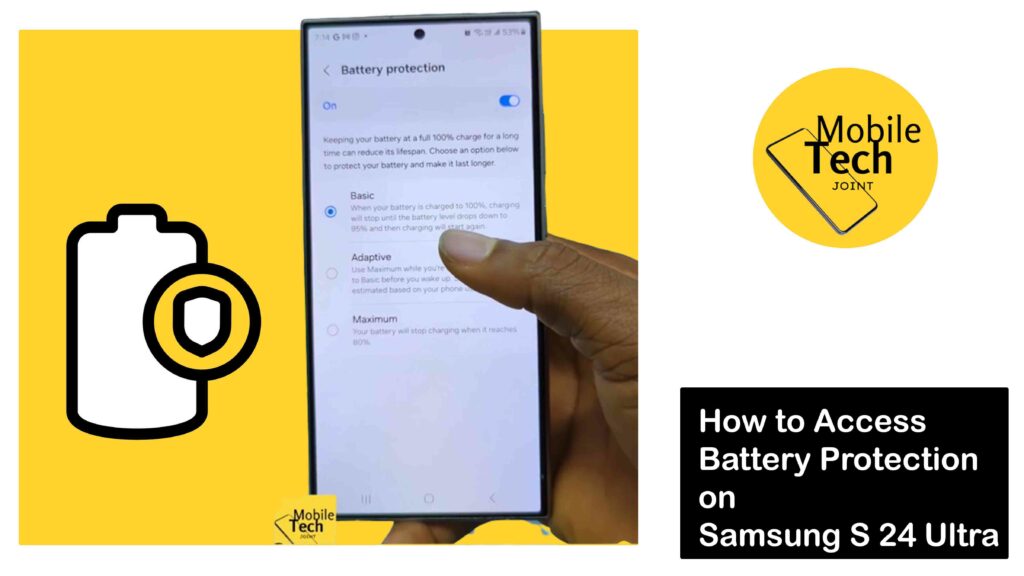
Luckily, the S24 Ultra includes a built-in Battery Protection feature that extends battery life by regulating charging cycles. This post will walk you through how to enable Battery Protection on your S24 Ultra.
Battery Protection Samsung S24 Ultra
Lithium-ion batteries, like the one in your S24 Ultra, can degrade over time, especially when subjected to frequent full charging cycles.
Battery Protection helps mitigate this by limiting the maximum charge level your phone reaches. This reduces stress on the battery and potentially extends its overall lifespan.
How to Enable Battery Protection on Samsung S24 Ultra
Here’s how to enable Battery Protection on Samsung S24 Ultra, follow through carefully:
- Open the Settings app on your S24 Ultra.
- Scroll down and tap on “Battery and device care”.
- Locate “Battery” and tap on it.
- Under the battery settings, you’ll see the “Battery protection” option.
- Toggle the switch next to “Battery protection” to the on position (usually green or blue).
Follow through the procedures carefully.
Choosing the Right Protection Level
Once enabled, you can further customize Battery Protection by selecting your preferred maximum charge level:
- Basic
The battery will stop charging when it reaches 100% and resume charging only when it drops below 95%.
- Adaptive
This option utilizes your sleep schedule to optimize charging. It will prioritize reaching 80% charge by your bedtime and then complete the remaining charge before you wake up.
- Maximum
This mode limits the maximum charge level to 80%. While offering the most significant battery lifespan benefit, it might not be ideal if you need your phone to be fully charged throughout the day.
Benefits of Using Battery Protection
The Samsung S24 Ultra boasts with its powerful battery, but even the most efficient technology can benefit from optimization.
The built-in Battery Protection offers a range of advantages to help you maximize your phone’s lifespan and keep you powered throughout the day.
Here are 10 reasons to enable Battery Protection on your S24 Ultra:
- Reduced Wear and Tear
Lithium-ion batteries degrade over time, especially when constantly kept at high charge levels. Battery Protection helps by:
- Limiting Peak Charge
Choose between Basic (stops charging at 95%) or Maximum (stops at 80%) to prevent the phone from constantly pushing the battery to its limit.
- Adaptive Charging
This mode learns your sleep schedule and avoids unnecessary overnight charging, mimicking natural charging patterns.
- Maintain Battery Capacity
Over time, your battery’s ability to hold a charge can diminish. Battery Protection helps slow down this degradation.
- Improve Overall Battery Health
By keeping the battery operating within optimal temperature ranges, Battery Protection promotes a longer lifespan.
- Monitor Battery Health
Keep an eye on your battery’s overall health and identify potential issues early on.
- Optimize Charging Habits
Fine-tune your charging behavior to fit your needs, whether prioritizing speed or long-term battery health.
- Minimize Background App Activity
Battery Protection can potentially limit background app activity when the phone isn’t in use, reducing overall power drain.
- Extend Time Between Charges
By optimizing charging and battery health, you can enjoy extended usage time before needing to plug in again.
Conclusion
Battery Protection is a valuable tool on the Samsung Galaxy S24 Ultra, empowering you to take control of your battery health.
By enabling this feature and choosing the appropriate protection level, you can optimize your phone’s battery life and enjoy extended use throughout the day.
Remember, a healthy battery translates to a smoother and more enjoyable mobile experience.
Does Battery Protection Affect my Phone charging?
Yes, depending on the chosen protection level. With a lower target charge limit (e.g., 80%), your phone will reach full charge faster compared to charging to 100%.
What if I Need my Phone Fully Charged for a Long Trip?
You can temporarily disable Battery Protection for specific situations. Simply toggle the switch back to “off” and your phone will charge to 100%. Remember to re-enable Battery Protection afterward for long-term benefits.
Can I Set Maximum Charge Level On my Samsung?
Unfortunately, Samsung’s Battery Protection currently only offers the pre-defined options (Basic, Adaptive, Maximum). You cannot set a specific custom charge level between 80% and 100%.
For more insights on this article, check out these video tips across our social platforms:
