Setting up and using Bluetooth on a Roku TV may seem complicated at first, but it becomes straightforward once you understand the steps. This guide will cover how to use Bluetooth on Roku TV, providing a comprehensive overview of compatible devices, methods, and troubleshooting solutions.
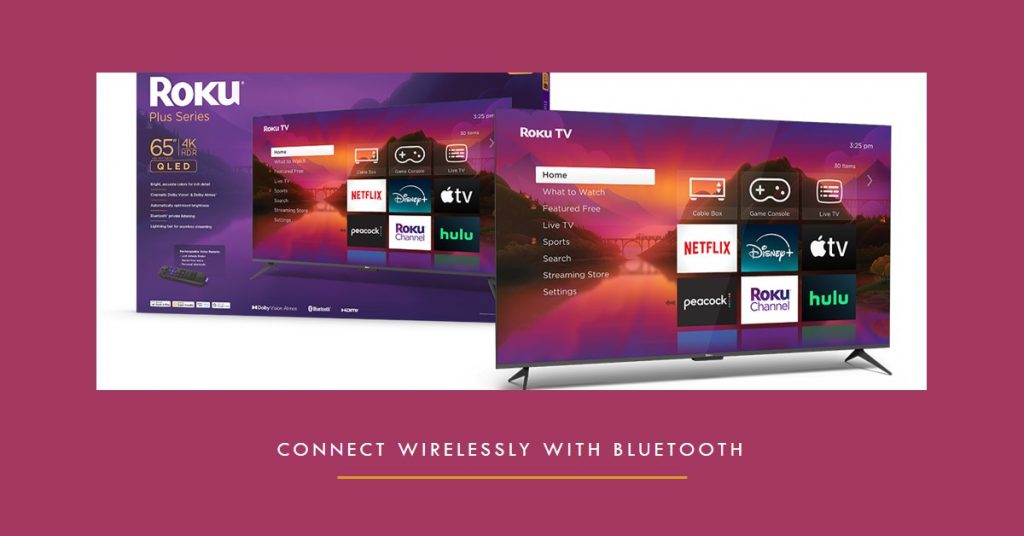
Key Takeaways: Understanding Bluetooth on Roku TV
| Aspect | Details |
|---|---|
| Direct Bluetooth Support | Limited to official Roku accessories |
| Private Listening Feature | Available through the Roku mobile app |
| Third-Party Options | Possible with Bluetooth transmitters |
| Optimal Experience | Use Roku Streambar or Roku Wireless Speakers |
| Common Problems | Audio lag and pairing difficulties |
Why Bluetooth on Roku TV Matters
Bluetooth has revolutionized how we connect devices wirelessly, from streaming music to enjoying immersive movie audio. However, when it comes to Roku TVs, Bluetooth connectivity doesn’t work like it does on traditional TVs. Many users have questions like: Can I connect my headphones directly? or How can I use my Bluetooth speakers with my Roku TV?
- Direct Support Limitations: Roku TVs do not offer standard Bluetooth for universal pairing. Instead, they focus on Roku-specific audio accessories like the Roku Wireless Speakers and the Roku Streambar.
- Workarounds Available: There are several solutions, including using the Roku app for private listening or employing Bluetooth transmitters for connecting third-party devices.
Fact: As of 2023, over 70% of smart TV users report that built-in Bluetooth functionality significantly improves their viewing experience, according to a study from Consumer Tech Reports.
Understanding Bluetooth on Roku TVs
The only way to natively use Bluetooth with a Roku TV is by purchasing compatible Roku audio devices. Here are some options:
- Roku Wireless Speakers: Designed to provide enhanced audio quality and seamless integration. They connect effortlessly to Roku TVs, offering rich, stereo sound without the hassle of wires.
- Roku Streambar: A 2-in-1 device that acts as a soundbar and streaming player. It includes Bluetooth for connecting your smartphone or tablet, making it a versatile addition to your setup.
Quote: “Roku’s proprietary speakers are designed to sync perfectly, eliminating the audio delays common with third-party devices,” says AudioTech Magazine.
Why Choose Roku Accessories:
- No Audio Lag: Optimized for Roku TVs.
- Ease of Use: Simple, guided setup.
- Enhanced Experience: Superior sound quality compared to built-in TV speakers.
Limitations to Consider
Roku’s Bluetooth compatibility is intentionally limited to maintain low latency and a smooth viewing experience. This means you cannot pair just any Bluetooth device directly to your Roku TV. Instead, you have to use the methods detailed below.
How to Use Bluetooth on Roku TV
Method 1: Using the Roku Mobile App for Private Listening
One of the most effective ways to use Bluetooth headphones with your Roku TV is through the Roku mobile app. This feature is called Private Listening and works as follows:
Step-by-Step Setup:
- Download the Roku App: Available on the App Store for iOS and Google Play for Android.
- Pair Your Bluetooth Headphones with Your Smartphone: Make sure your headphones are connected and working.
- Connect the Roku App to Your TV: Ensure your phone and Roku TV are on the same Wi-Fi network. Launch the app, find your TV, and connect.
- Enable Private Listening: Tap the headphone icon in the app. This will route the TV audio through your connected Bluetooth headphones.
Advantages:
- Privacy: Great for late-night viewing.
- Flexible Range: Move freely without losing audio.
Potential Issues:
- Battery Drain: Using your phone for audio output can drain its battery quickly.
- Audio Lag: There may be a slight delay between the audio and the picture.
Method 2: Using a Bluetooth Transmitter
For those who want to use Bluetooth speakers or non-Roku headphones, a Bluetooth transmitter can be a solution. Here’s how:
- Purchase a Quality Bluetooth Transmitter: Ensure it has low latency for the best experience. Brands like Avantree and TaoTronics are popular choices.
- Connect the Transmitter to Your TV: Plug it into the audio output port on your Roku TV. This could be a 3.5mm headphone jack or an optical audio output.
- Pair the Transmitter with Your Bluetooth Device: Follow the manufacturer’s instructions for pairing.
Pros:
- Device Flexibility: Use any Bluetooth headphones or speakers.
- Affordable: Transmitters are generally inexpensive.
Cons:
- Audio Sync Issues: There can be a noticeable delay, especially with budget transmitters.
- Extra Setup Required: More complex than using Roku’s built-in solutions.
Case Study: In a comparison test by Home Audio Reviews, Bluetooth transmitters with aptX Low Latency codec performed 40% better in minimizing audio lag compared to standard models.
Troubleshooting Common Bluetooth Issues
Problem 1: Audio Lag
Solution: Adjust the audio settings on your Roku TV or use a transmitter with low-latency technology.
Problem 2: Device Pairing Fails
Solution: Ensure that the Bluetooth device is in pairing mode and close to the TV. Reset the transmitter if necessary.
Problem 3: Sound Quality Issues
Solution: Use official Roku accessories or invest in a high-quality Bluetooth transmitter. Check for firmware updates on your Roku TV as well.
Conclusion
Using Bluetooth on a Roku TV requires understanding the limitations and available options. While direct Bluetooth pairing isn’t supported, the Roku mobile app and official accessories provide practical solutions. Alternatively, third-party transmitters expand your options but come with trade-offs.
By following the steps and solutions outlined above, you can maximize your Roku TV viewing experience and make the most of Bluetooth connectivity.
For the best results, invest in Roku’s official audio devices or a reliable transmitter, depending on your needs.
Enjoy seamless streaming and superior sound on your Roku TV!
Also Check:
- Do Roku Wireless Speakers Support Bluetooth? Here is a Break Down Everything you Need…
- Can I Connect Wireless Speakers to My Roku TV? A Complete Guide
- Can Roku Get Local Channels? Here’s How to Watch Live News, Sports, and Weather
- Can Roku Cameras Be Hacked? What You Need to Know to Stay Safe
- The Samsung QN900D 75 Inch 8K QLED TV: Is It Worth the Premium Price?
