Setting up Roku wireless speakers to work seamlessly with your Roku TV can transform your viewing experience. These speakers deliver superior sound quality, making movie nights and binge-watching sessions much more immersive. In this guide, we’ll walk you through how to connect Roku wireless speakers to Roku TV, covering each detail step by step and sharing troubleshooting tips to get everything running smoothly.
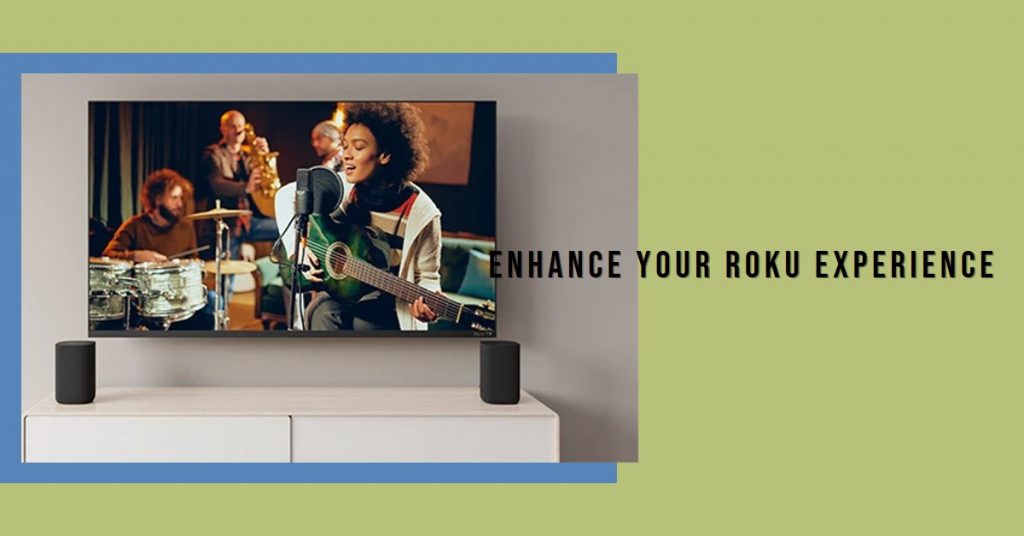
Click Here to Get this Wireless Speakers Now
Requirements for Connecting Roku Wireless Speakers
Before diving into the setup, make sure you have everything you need. Here’s a list of essentials:
- Roku TV: Ensure your Roku TV is updated to the latest software version.
- Roku Wireless Speakers: These must be charged and powered on.
- Roku Remote: Required to navigate the setup process.
- Updated Firmware: Always keep your devices updated for optimal performance.
Important: All devices should be in close proximity—ideally within 30 feet—to ensure a stable wireless connection.
Preparing Your Devices
Proper preparation can save you time and prevent potential issues. Here are the steps you need to follow:
Step 1: Power On Your Devices
Ensure both your Roku TV and the wireless speakers are turned on. If your speakers have been idle for an extended period, they might need to be manually awakened or recharged.
Step 2: Check for Software Updates
Before attempting to connect your speakers, it’s crucial to check if your Roku TV has the latest software. Here’s how:
- Press the Home button on your Roku remote.
- Navigate to Settings > System > System Update.
- Select Check Now to look for available updates.
- Update if necessary to avoid compatibility issues.
Step 3: Speaker Placement
Proper placement of your Roku wireless speakers enhances sound quality. Here are some recommendations:
- Keep the speakers within 30 feet of your Roku TV.
- Position them at ear level for the most immersive audio experience.
- Avoid placing them behind large furniture or electronic devices that may cause interference.
Setting Up Roku Wireless Speakers with Roku TV
Now, let’s walk through the setup process to connect Roku wireless speakers to Roku TV:
Step-by-Step Guide
- Access the Settings Menu: Using your Roku remote, press and hold the Home button for 5 seconds.
- Navigate to Audio Settings: Go to Settings > Audio > Speakers > Add Speakers.
- Pair the Speakers: The TV will guide you through pairing. Follow the on-screen instructions.
- Confirm Connection: Once paired, your Roku TV will confirm the connection, and you’ll hear a chime.
Troubleshooting Tip: If the pairing fails, try restarting both the Roku TV and the speakers. Ensure no other devices are interfering with the connection.
Adjusting Audio Settings for Optimal Experience
Once your speakers are connected, take advantage of Roku TV’s audio settings to customize your listening experience. Here’s how:
- Automatic Volume Leveling: Prevent sudden spikes in volume when switching channels or streaming.
- Speech Clarity: Enhance dialogue to make conversations clearer.
- Bass and Treble Adjustments: Fine-tune the sound based on your preferences.
Audio Settings to Optimize
| Setting | Purpose |
|---|---|
| Automatic Volume Leveling | Keeps volume consistent across content |
| Speech Clarity | Improves voice clarity in dialogue |
| Bass Boost | Enhances bass for richer sound |
Pro Tip: Experiment with different settings to see what works best for your room’s acoustics.
Tips for Best Audio Quality
Maximize your audio quality with these expert tips:
- Speaker Placement: Keep them at ear level and avoid barriers that block sound.
- Room Setup: A room with too many hard surfaces may create echo. Add carpets or curtains to reduce this.
- Night Mode: Enable this feature to lower loud sounds and boost soft sounds, perfect for late-night watching.
Troubleshooting Common Issues
Encountering issues? Here’s a troubleshooting guide:
Problem 1: Roku TV Not Detecting the Speakers
- Solution: Ensure the speakers are in pairing mode. Move them closer to the TV and try again.
Problem 2: Audio Delays or Distortion
- Solution: Check for possible interference from other wireless devices. Restart the TV and speakers.
Problem 3: Frequent Disconnections
- Solution: Keep both devices updated and within range. If problems persist, consider resetting the speakers.
FAQs About Roku Wireless Speakers
Q1: Can Roku Wireless Speakers Be Used Without a Roku TV?
No, Roku wireless speakers are specifically designed to work with Roku TVs and some Roku soundbars.
Q2: What Should I Do If the Speakers Keep Disconnecting?
Ensure there’s no interference from other devices. You may also try relocating the speakers for a better connection.
Q3: Are There Any Alternative Speaker Setups?
Yes, you can use Roku Soundbar for an integrated audio experience.
Conclusion
Connecting Roku wireless speakers to Roku TV can drastically improve your entertainment setup. By following this step-by-step guide, you can enjoy high-quality, immersive audio effortlessly. Make sure to explore the various sound settings and placement tips to get the most out of your Roku wireless speakers.
Take your sound experience to the next level today!
Also Check:
- Top Wireless Workout Headphones: These 7 Are My Top Pick for Every Workout (Tested…
- Best Over Ear Headphones for Working Out: I’ve Tried Tons of Workout Headphones, but…
- The Samsung S85D OLED 4K TV Review: Everything You Need to Know
- A Cinematic Experience at Home: Reviewing the 100 Inch Hisense U7 Series
- How to Use Bluetooth on Roku TV: Step-by-Step Setup and Solutions
