Roku devices are some of the most popular streaming gadgets available today, providing an easy way to watch thousands of channels and apps. However, as more people seek personalized audio experiences, a frequent question arises: can Roku connect to Bluetooth devices?
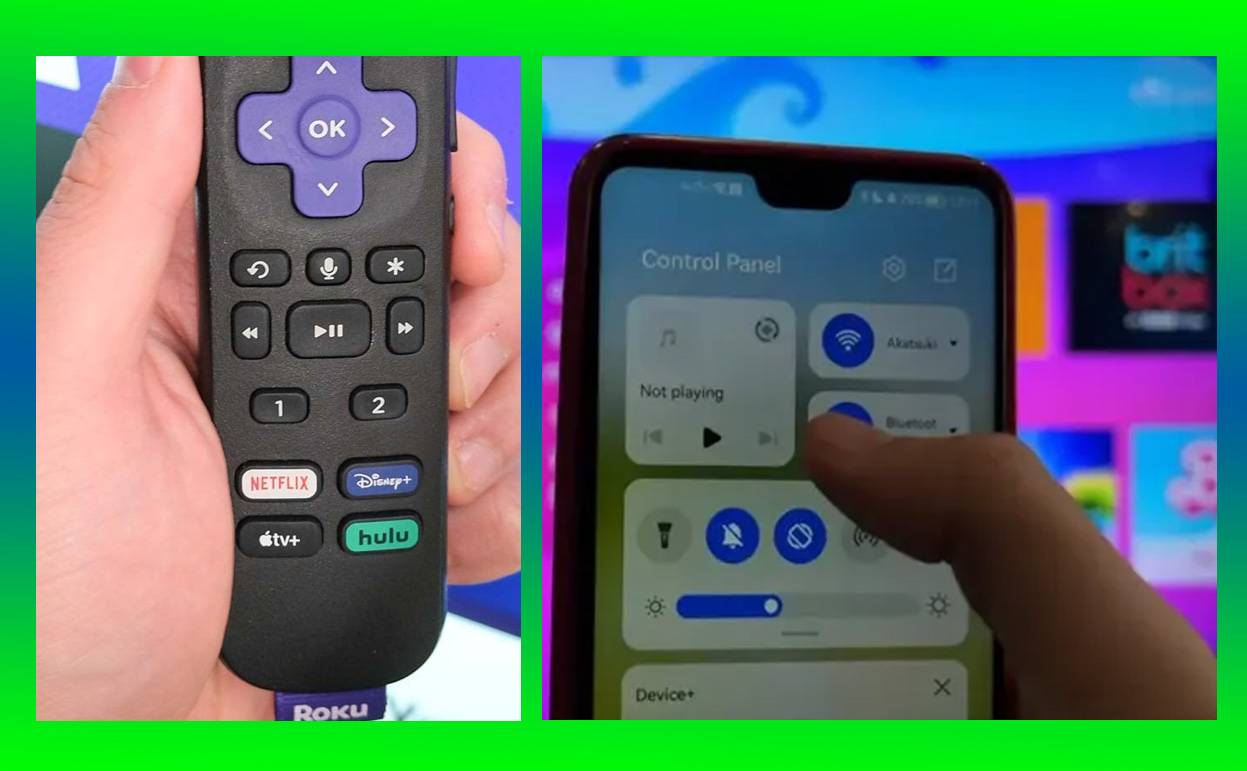
Whether it’s for using Bluetooth headphones, speakers, or other gadgets, this guide will explore everything you need to know about Roku’s Bluetooth capabilities, supported models, workarounds, and tips for the best audio connection possible.
| Key Takeaways |
|---|
| Roku does not have native Bluetooth connectivity for most streaming devices, but you can connect Bluetooth devices using the Roku mobile app and Private Listening feature. |
| Roku TV and Roku Streambar have special Bluetooth-compatible accessories, allowing for enhanced sound connections. |
| Third-party transmitters are a viable alternative for direct Bluetooth streaming. |
| Roku’s Private Listening mode supports up to four devices, great for sharing audio with friends. |
Can Roku Connect to Bluetooth?
Roku devices offer a range of features, but direct Bluetooth connectivity is not a standard feature on most Roku models. While you can’t connect Bluetooth headphones or speakers directly to Roku, there are several workarounds and compatible devices that make Bluetooth audio possible.
Bluetooth Compatibility in Roku Devices
Understanding Roku’s compatibility with Bluetooth involves knowing the different types of Roku models and their connection abilities.
- Roku Streaming Stick & Roku Express: These models do not support Bluetooth, making it necessary to use the Roku mobile app or a Bluetooth transmitter for Bluetooth audio.
- Roku TVs: While most Roku TVs do not offer native Bluetooth, they allow connectivity via the Roku app’s Private Listening feature. Some high-end Roku TVs, like TCL Roku TV models, can work with compatible soundbars for audio enhancement.
- Roku Streambar: This model uniquely offers Bluetooth capabilities, allowing users to stream audio directly from mobile devices to the Streambar itself.
Note: Bluetooth capabilities vary significantly across different Roku models. Checking specific device features can save time when planning Bluetooth connectivity.
How to Enable Bluetooth on Roku
Although Roku doesn’t natively support Bluetooth, you can still enjoy wireless audio through the Roku mobile app. This app is available on both iOS and Android, and using it involves a few easy steps:
- Download the Roku mobile app from the Apple App Store or Google Play Store.
- Open the app and connect to the same Wi-Fi network as your Roku device.
- Tap on the Remote icon, and ensure the app is connected to your Roku.
- Enable Private Listening by tapping the headphone icon in the app.
- Connect your Bluetooth headphones to your mobile device.
Using this method, the app streams audio from your Roku directly to your phone, which then sends it to your Bluetooth headphones. However, this can introduce minor latency issues, so watching action-heavy shows may result in slight audio delays.
Using Roku Private Listening Feature
One of Roku’s most versatile features is Private Listening, which allows users to listen to content through their mobile device. Private Listening is available on all Roku devices via the Roku mobile app and supports wired and Bluetooth headphones connected to your phone.
Benefits and Limitations of Private Listening
- Benefits:
- It supports up to four devices simultaneously.
- It provides personalized audio without disturbing others.
- Ideal for shared spaces, like apartments or families with different viewing preferences.
- Limitations:
- Bluetooth-enabled listening only works through the mobile device, not directly with Roku.
- Possible audio delay with Bluetooth headphones, especially during fast-paced content.
For users sharing audio with multiple people, Private Listening can be a great solution for enabling everyone to enjoy content without disturbing others.
Bluetooth Compatible Roku Accessories
Certain Roku accessories offer Bluetooth-like capabilities. These devices include the Roku Streambar and Roku TV Wireless Speakers, which create a better home theater experience by adding Bluetooth-enabled audio features.
Roku Streambar
The Roku Streambar not only enhances sound quality for Roku TVs but also acts as a Bluetooth speaker. Here’s how to use it for Bluetooth streaming:
- Ensure your Roku Streambar is connected to a power source and paired with your Roku TV.
- Activate Bluetooth mode by pressing the Home button on your Roku remote.
- Navigate to Settings > Remotes & devices > Pair Bluetooth device.
- Pair your mobile device to the Roku Streambar.
Tip: The Roku Streambar offers high-quality audio output and doubles as a Bluetooth speaker, making it versatile for various uses.
Roku TV Wireless Speakers
If you have a Roku TV, the Roku TV Wireless Speakers provide a way to enhance your audio experience and add Bluetooth audio streaming capabilities for paired devices.
Alternatives for Connecting Bluetooth Devices to Roku TVs
When Bluetooth isn’t directly available, users can consider Bluetooth transmitters as a workaround. These transmitters plug into the Roku TV’s audio output and allow Bluetooth headphones to connect for wireless audio.
Bluetooth Transmitter Options:
AptX Low Latency Transmitters: Reduce lag for synchronized audio and video.
Dual-Device Support: Some transmitters allow two Bluetooth devices to pair simultaneously.
While transmitters provide a workaround, they may add some audio delay, especially during fast-paced shows or movies.
Troubleshooting Bluetooth Connection Issues
Common issues arise when attempting to use Bluetooth on Roku, often due to connectivity or compatibility challenges. Here are a few tips to overcome common problems:
- Audio Lag: If you notice lag, use wired headphones or a low-latency Bluetooth transmitter.
- Connection Drops: Check for firmware updates on your Roku device and Bluetooth headphones.
- App Issues: If the Roku app is unresponsive, try reinstalling it or ensuring both devices are connected to the same Wi-Fi network.
FAQs on Roku and Bluetooth
Here are some frequently asked questions regarding Roku and Bluetooth compatibility:
Can I connect AirPods to Roku?
Yes, via the Roku mobile app’s Private Listening feature on a compatible mobile device.
Do all Roku TVs support Bluetooth?
Not directly, but some models work with Roku’s Wireless Speakers for Bluetooth-enabled sound.
Is Bluetooth available on Roku Express?
No, but you can use the Private Listening feature in the Roku mobile app.
Conclusion
While Roku doesn’t natively support Bluetooth for most devices, there are several ways to enable Bluetooth-like experiences. Using the Roku app’s Private Listening feature is an easy workaround for Bluetooth headphones, and Bluetooth transmitters can also help bridge the gap for non-compatible devices. For those invested in the Roku ecosystem, accessories like the Roku Streambar and Roku TV Wireless Speakers offer seamless Bluetooth audio options.
If you’re looking to enjoy Bluetooth on Roku, consider using these tips and accessories to achieve an enhanced audio experience that meets your needs.
Also Check:
- How to Connect Your Roku to a Hotspot: A Step-by-Step Guide
- AirPod Max Connected But No Sound, How to Fix It
- What the iPad 10th Generation Gets Right—and What the iPad 11th Generation Might Bring…
- How to Fix iPads: My iPad Was Unresponsive Before Trying this Fixes
- Making iPad Work Like Laptop: For a Fraction of the Price of a MacBook,…
