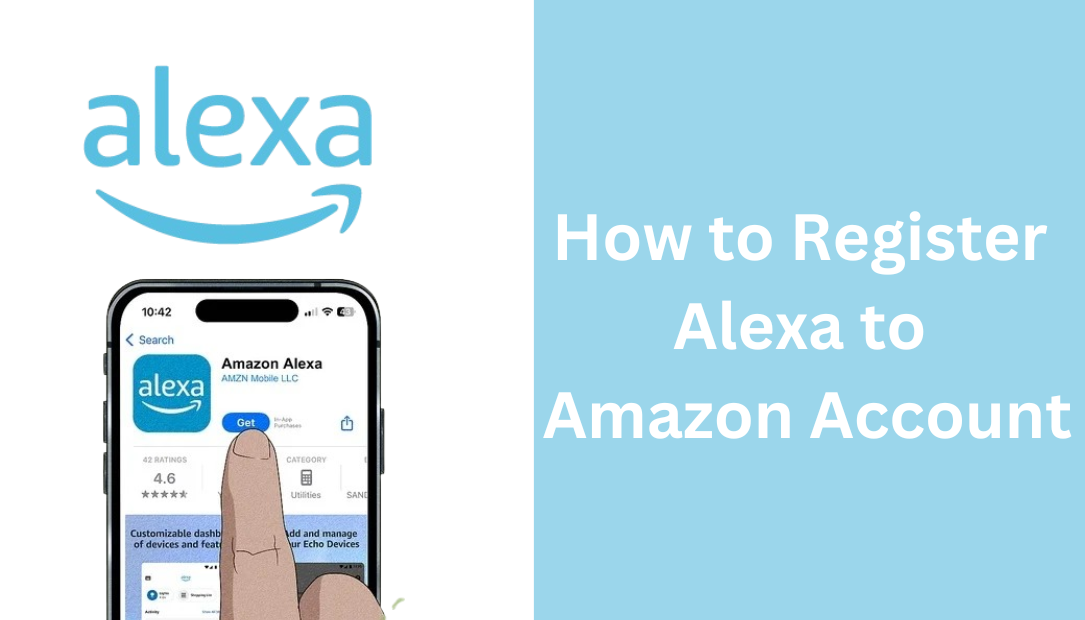
Whether you’re looking to play music, get quick answers to your questions, control smart home devices, or set reminders, Alexa is capable of all this and more.
How to Register Alexa to Amazon Account
Here’s the easiest way to set up your Alexa device with your Amazon account.
Step 1: Unbox and Power On Your Alexa Device
The first step in connecting Alexa to your Amazon account starts with getting your device ready:
- Unbox the Device: Whether you’ve bought an Echo Dot, Echo Show, or any other Alexa-enabled gadget, make sure everything is included in the box. Most Alexa devices come with a power adapter, so ensure you have that ready.
- Plug It In: Connect the Alexa device to a power outlet. You’ll see a ring of light illuminate on most Echo devices (a blue ring on Echo Dots or Echo Shows), which means the device is booting up. Give it a minute or two until it signals that it’s ready for setup.
- Listen for the Prompt: Once the device is powered on, Alexa will prompt you to start the setup process. You’ll hear something like, “Your device is ready for setup. Follow the instructions in the Alexa app.”
Step 2: Download the Alexa App
The Alexa app is your go-to tool for registering Alexa with your Amazon account. Here’s how to get it:
- Download the App: Open the App Store (for iOS users) or Google Play Store (for Android users), and search for “Amazon Alexa.” Make sure to download the official app from Amazon Mobile LLC.
- Install and Open: Once downloaded, install the app and open it. You’ll need to log in with your Amazon account credentials, so keep those ready.
- Allow Permissions: The app may request permissions, like access to Bluetooth and Wi-Fi. These permissions are necessary for setting up your Alexa device, so grant them when prompted.
Step 3: Log In with Your Amazon Account
For Alexa to access your account’s features, it needs to be registered with your Amazon account:
- Log In to Amazon: Log in with the same Amazon account you’ll be using with Alexa. This is essential because Alexa uses your Amazon account to access things like Amazon Music, Audible, and other Amazon services.
- Enable Two-Step Verification (Optional): For added security, you might consider enabling two-step verification on your Amazon account. This will help protect your information, especially if you’ll be using Alexa to access sensitive information or make purchases.
- Verify Your Login: If you already have two-step verification enabled, you may receive a verification code through text or email. Enter it to confirm your identity, and you’re set to move to the next step.
Step 4: Connect Alexa to Wi-Fi
To function fully, Alexa needs a steady Wi-Fi connection. Here’s how to set it up:
- Go to Device Settings in the Alexa App: Open the Alexa app and tap on “Devices” at the bottom of the screen. Select “Add Device” or look for your specific Alexa device if it appears.
- Choose Wi-Fi Settings: You’ll be prompted to connect Alexa to your Wi-Fi network. Select your home Wi-Fi network from the list, and enter the Wi-Fi password when prompted.
- Confirm Connection: Once you’ve entered the correct credentials, the Alexa app will take a moment to connect the device to Wi-Fi. A voice prompt from your Alexa device will confirm that the connection was successful.
- Troubleshoot If Needed: If Alexa doesn’t connect right away, double-check the Wi-Fi password and ensure that your device is close to the router for a stronger signal.
Step 5: Register Alexa to Your Amazon Account
With the device online and the Alexa app logged into your Amazon account, it’s time to complete the registration:
- Locate Your Device in the App: The Alexa app should automatically recognize the nearby Alexa device. Tap on it to start the registration process.
- Confirm Your Amazon Account: The app will ask if you’d like to register the device to the Amazon account you’re currently logged into. Simply confirm this by selecting “Yes.”
- Automatic Linking: Alexa automatically links to your Amazon account, giving you access to personalized services like Amazon Prime Music, your shopping lists, and any skills you’ve previously enabled.
- Wait for Confirmation: After a few moments, you’ll receive a message in the app and possibly hear a prompt from Alexa confirming that the registration is complete.
Step 6: Test Alexa to Ensure It’s Set Up Correctly
Now that your Alexa is connected to your Amazon account, it’s time to test it:
- Basic Voice Command: Say, “Alexa, what’s the weather today?” Alexa should respond with your local weather. If it does, that’s a good sign that everything is working as it should.
- Try Other Commands: Test out a few other commands to explore Alexa’s capabilities. For example, you can ask Alexa to play music, answer a general question, or control a smart home device if you have any connected.
- Check Your Amazon Account: Open your Amazon account on a web browser and go to “Manage Your Content and Devices.” You should see your Alexa device listed under “Devices,” confirming that it’s registered and linked to your account.
Troubleshooting Tips
If you run into any issues during setup, here are some common fixes:
- Restart Your Router: A quick router restart can resolve Wi-Fi connectivity issues. Unplug it, wait 30 seconds, and plug it back in.
- Move Alexa Closer to the Router: If your device is too far from the router, it may struggle to connect. Bring it closer for the setup, and you can move it afterward if needed.
- Reset Alexa: If all else fails, reset your Alexa device to factory settings. Hold down the “Action” button for about 25 seconds until the light ring changes color, and then restart the setup process.
Final Thoughts
Linking Alexa to your Amazon account unlocks a world of convenience and smart capabilities. You’ll have the freedom to manage shopping lists, control smart home gadgets, play your favorite music, and even place orders on Amazon, all with simple voice commands.
By following these steps, you’ll find that setting up Alexa is easy and quick, giving you more time to explore its vast capabilities. The process might seem a bit technical at first glance, but once you go through it, you’ll see just how intuitive Amazon has made it. Enjoy your newly registered Alexa device—it’s ready to make your life a little bit easier.
