Are you looking for a convenient and effective way to send text messages on your Apple device without holding your phone? Then look no further than Apple’s Siri virtual assistant.
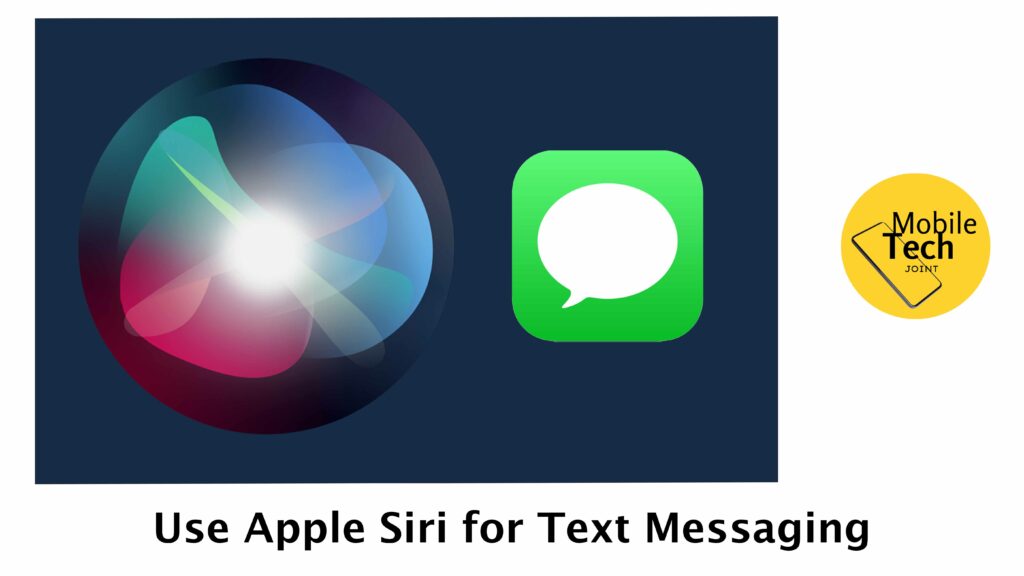
This article will enlighten you on how to use Apple Siri for text messaging on your iPhone, iPad, or Apple Watch.
From activating Siri to utilizing advanced features and understanding the benefits, continue reading and follow through the process step by step. Let’s dive in and discover how Siri can simplify your texting experience.
How to use Apple Siri for Text Messaging
Here are step-by-step guides you can use to utilize text messaging seamlessly, follow through the process carefully for positive results:
Activating Siri
iPhone/iPad: There are two ways to activate Siri:
Press and hold the side button (on iPhone X and later models) or the Home button (on older iPhones and iPads).
Or navigate to the Settings app on your iPhone, scroll down select Siri & Search, and turn on the following settings: Listen for “Siri”, or “Hey Siri”.
Apple Watch: Press and hold the Digital Crown on your Apple Watch.
Composing a Text Message
Once Siri is active, use natural language to initiate a text message. Here are some examples:
If Siri is active, say “Hey Siri.”
“Text Wilson, ‘On my way!'”
“Send a message to Vannessa saying, ‘Can we chat later tonight?'”
“Tell Arthur I’ll be there in 20 minutes.”
Siri will confirm the recipient and ask you to dictate your message. Speak clearly and naturally for accurate transcription.
Siri will then read back the message for confirmation. You can say Yes to send or edit the message if needed.
Advanced Features
These are some advanced features you need to know on using Apple Siri for Text Messaging:
-
Specifying Recipients
You can include multiple recipients in your request. For example, “Text Olivia and Michael, ‘Let’s meet for lunch.'” Siri will prompt you to clarify the message for each recipient if necessary.
-
Using Emojis
Siri can understand basic emoji descriptions. Try saying “Text Mom, ‘Using the Happy Birthday! Emoji'”
-
Punctuation and Special Characters
Siri can usually handle basic punctuation like commas and periods. However, it’s best to be clear when dictating special characters or symbols to avoid misinterpretations.
Additional Considerations
Take NOTE of these, if you would want to send accurate and correct messages using Siri:
-
Network Connection
Sending text messages requires a cellular data connection or Wi-Fi access.
-
Safety While Driving
Avoid using Siri for texting while driving. It’s safer to use hands-free options or wait until you’re parked.
-
Accuracy
While Siri is generally accurate, it’s always a good idea to double-check the message before sending it, especially for names and complex phrases.
Related: How to use Apple Siri to Check your Emails
Benefits of Texting with Siri
Juggling tasks and staying connected can be tough. But with Siri, your Apple virtual assistant, sending text messages becomes a breeze. Here are 5 key benefits of using Siri for texting on your iPhone, iPad, or Apple Watch:
-
Effortless Convenience
Siri shines in situations where using your phone is inconvenient. Imagine cooking dinner – you can dictate a quick text to your partner with a simple voice command like “Hey Siri, text John ‘Be home in 15 minutes.'” This keeps you connected without interrupting the flow of your activity.
-
Hands-Free Communication
Multitasking gets a boost with Siri. Need to send a text while driving (safely with a passenger controlling the phone, of course)? Siri allows you to compose and send messages using voice commands, keeping your eyes on the road and your hands on the wheel.
-
Speed Up Your Texting
Dictating a message can often be much faster than manually typing, especially for longer texts. No more hunting for keys or correcting typos, just speak your message and let Siri handle the rest.
-
Accessibility for Everyone
Siri is a valuable tool for users with visual impairments or dexterity limitations. Voice commands empower everyone to send and receive text messages independently, fostering inclusivity and connection.
-
Enhanced Safety
By keeping your eyes on the road and hands on the wheel while composing texts, Siri can contribute to safer driving practices. However, it’s crucial to prioritize safety – never attempt to text and drive yourself.
So next time you need to send a text, consider using Siri. It’s a convenient, fast, and accessible way to stay connected with friends, family, and colleagues – all with the power of your voice. Just remember to use it responsibly, especially when driving!
Conclusion
Siri can be a powerful tool for sending and managing text messages on your Apple devices. By using voice commands, you can streamline your communication and stay connected with ease.
Remember to prioritize safety while driving and double-check messages for accuracy before sending. So, unleash the power of Siri and experience a more convenient way to text!
Can Siri Reply to Text Messages?
Unfortunately, Siri cannot directly reply to incoming text messages at this time. However, Siri assists you compose a message, and then lets you confirm it before sending it to the preferred contact.
Can Siri Send Texts to People Who Don’t Use iPhones?
Yes! As long as the recipient has a phone number that can receive SMS/MMS messages, you can use Siri to send them a text message regardless of their phone type.
Are there Any Security Concerns when Using Siri for Texting?
It’s important to be aware of your surroundings when using Siri for texting. While Siri doesn’t store your messages, anyone within proximity might be able to hear your voice commands and the content of your message. It’s best to avoid sending sensitive information through Siri in public spaces.
For more insights on this article, check out these video tips across our social platforms:
