Google Nest has become an integral part of modern smart home setups, providing a centralized solution for controlling devices and enhancing convenience. A standout feature of this ecosystem is its streaming integration capabilities, which allow users to seamlessly connect and view live feeds from their cameras or stream content across compatible devices.
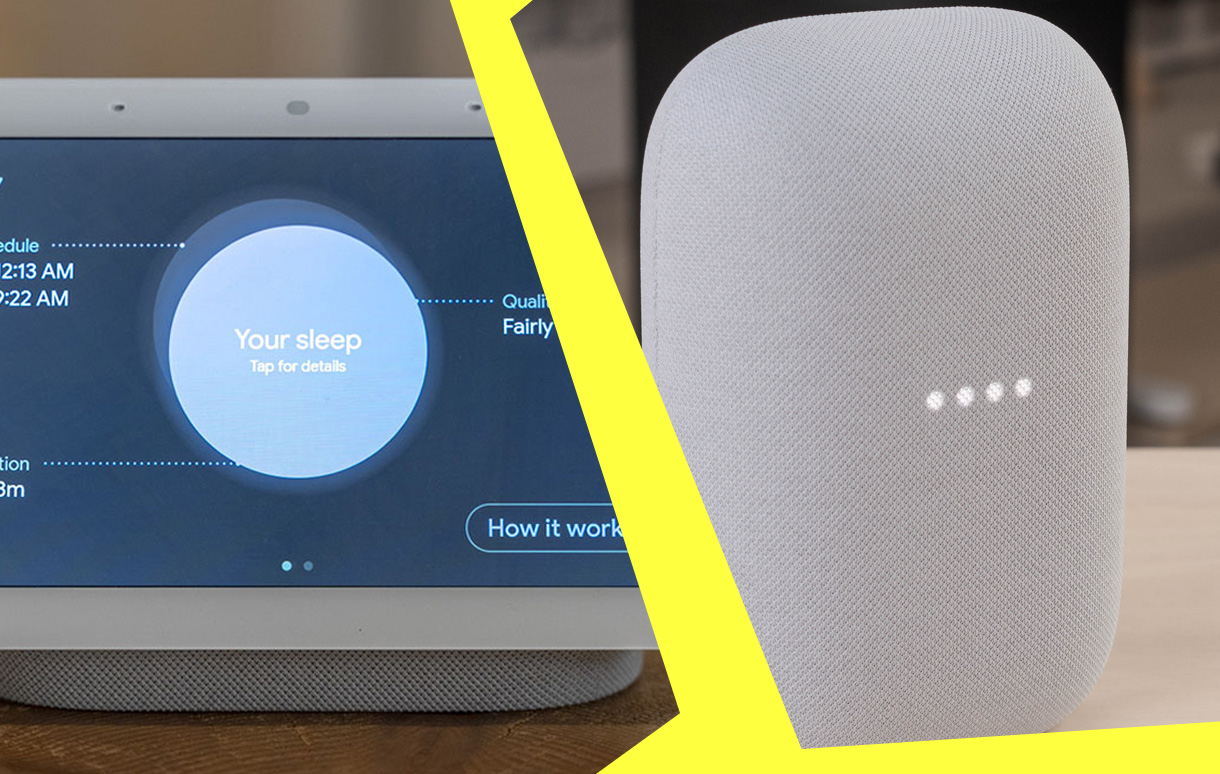
In this guide, we’ll explore how to leverage Google Nest integration to transform your home into a connected and efficient space.
Key Takeaways
| Feature | Benefit |
|---|---|
| Device Compatibility | Works with Chromecast, Google TV, Nest Hub, and more. |
| Easy Setup | Uses the Google Home app for simple integration. |
| Enhanced Smart Home Control | Combines voice commands with seamless video streaming. |
| Security and Monitoring | Live camera feeds for improved home safety. |
Google Nest Streaming Integration
Google Nest integration is designed to make home automation effortless. By combining devices like Nest cameras, Chromecast, and Google TV, users can stream live video feeds, control entertainment, and access other smart features. This functionality is not just a convenience—it’s a leap forward in making homes more secure, efficient, and connected.
Why Choose Google Nest for Streaming?
- Ease of Use: Simple setup through the Google Home app.
- Wide Compatibility: Supports multiple devices, including smart displays and TVs.
- Smart Features: Leverage Google Assistant for hands-free control.
- Security Enhancements: Monitor your home in real-time with Nest cameras.
Devices Compatible with Google Nest for Streaming
Nest Cameras
Nest cameras are at the heart of this streaming ecosystem. Compatible models include:
- Nest Cam (indoor, wired)
- Nest Cam (outdoor or indoor, battery-powered)
- Nest Cam IQ (discontinued but still supported)
- Nest Doorbell (wired and battery versions)
Each camera is designed to integrate with Google devices, offering high-definition live streaming and smart detection features.
Streaming Devices
Nest integration supports a range of devices, such as:
- Chromecast: Enables streaming from your phone or Nest devices to any TV.
- Google TV: Adds advanced smart TV features and seamless integration.
- Nest Hub: Acts as a central smart display for controlling all devices.
Smart Displays and Speakers
Popular third-party smart displays like Lenovo and JBL also support Google Nest, ensuring users have flexible options for their setups.
How to Set Up Google Nest Streaming
Step 1: Prepare Your Devices
Ensure all devices are connected to the same Wi-Fi network. This step is crucial for seamless communication.
Step 2: Use the Google Home App
- Open the app and sign in.
- Tap the “+” icon to add devices.
- Follow prompts to connect your Nest camera or other devices.
Step 3: Stream Content
With setup complete, you can use commands like “Show [camera name] on [device name]” to instantly stream your camera feed.
Streaming Integration Options
Google TV and Chromecast
These devices support voice commands, allowing you to stream content or view live feeds with ease. Simply say, “Hey Google, show the living room camera.”
Nest Hub
This smart display is perfect for monitoring your cameras while multitasking. Use commands like “Ok Google, show the front door camera.”
Third-Party Platforms
Even Apple TV users can join the ecosystem by installing the Nest app for streaming functionality.
Troubleshooting Common Issues
Problem: Devices not connecting.
Solution: Ensure all devices are on the same Wi-Fi network and reboot the router if needed.
Problem: Streaming delays.
Solution: Check for firmware updates or optimize your Wi-Fi signal.
Benefits of Google Nest Integration for Streaming
- Convenience: Manage all devices from one app or through voice commands.
- Security: Real-time monitoring for peace of mind.
- Efficiency: Centralized control enhances energy management.
Frequently Asked Questions
Q: Can I stream multiple devices simultaneously?
A: Yes, you can stream different cameras to separate devices within the same network.
Q: Is my data secure with Google Nest?
A: Google encrypts all data, but it’s recommended to use strong passwords and two-factor authentication.
