The Google Pixel Watch goes beyond just telling time. It boasts a built-in timer function, allowing you to set quick reminders and countdowns directly on your wrist.
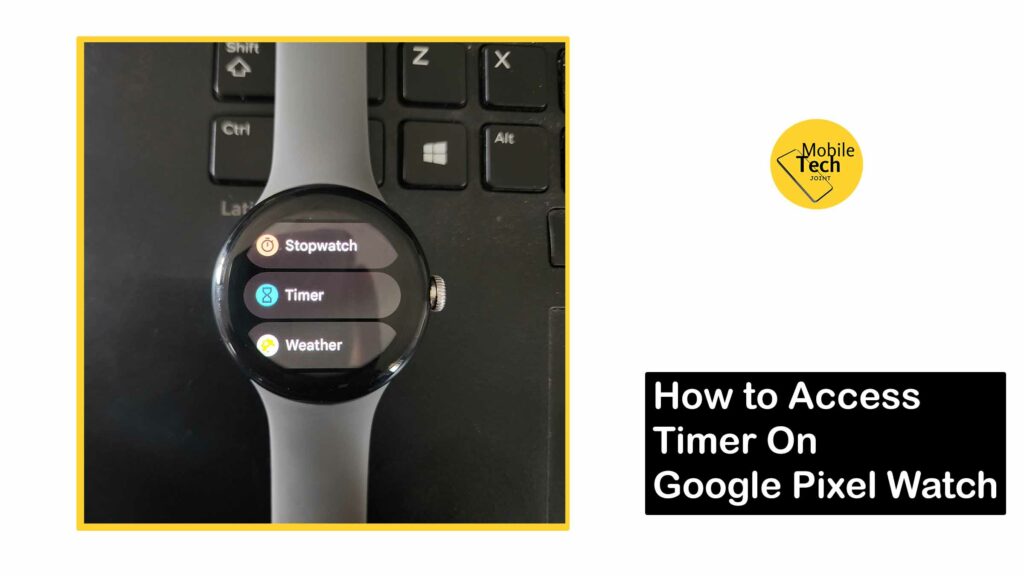
This is incredibly useful for various situations, from keeping track of your workout routine to monitoring cooking times in the kitchen.
This article will guide you through two methods on how to access the timer on your Google Pixel Watch and explore its functionalities.
About the Timer on Google Pixel Watch
The Pixel Watch’s timer is a simple yet versatile tool. You can set durations ranging from seconds to hours, making it suitable for various tasks.
Additionally, the timer can run in the background, even when you’re using other apps on your watch or when the display is off. When the timer reaches zero, it will alert you with a vibration and an audible sound.
Ways to Access Timer on Google Pixel Watch
There are two primary ways to access the timer on your Pixel Watch. All you need to do for positive result, follow the steps carefully in this blog:
Using the Quick Settings Menu
- Swipe down on the watch face to access the Settings menu.
- Locate the Timer icon (it resembles a stopwatch).
- Tap the icon to launch the timer app.
- Use the digital dials on the watch crown to set the desired duration (hours, minutes, seconds).
- Optionally, click on the three dots menu for additional options like setting a label for the timer or choosing a different notification sound.
- Once set, tap Start to begin the countdown.
Using the App List
- Press the crown on your Pixel Watch to access the app list.
- Scroll till you find the Timer app.
- Tap the Timer app to launch it.
- Click on the + button.
- Now click on the tick option to start a timer.
- To pause it, click on the Pause button.
Those are the steps required to access timer on your Google Pixel Watch.
Conclusion
The Google Pixel Watch’s built-in timer provides a convenient and readily available way to keep track of time on your wrist.
Its accessibility through the Quick Settings menu or dedicated app makes it easy to set reminders and countdowns for various activities.
So, ditch the need for a separate timer and leverage the Pixel Watch’s functionality for a more streamlined and efficient workflow.
Does the Pixel Watch Timer Run in the Background?
Yes, the Pixel Watch timer continues to count down even when you’re using other apps or when the display is off. You’ll receive a notification with vibration and sound (if chosen) upon completion.
Can I Set Multiple Timers on my Pixel Watch?
Unfortunately, the Pixel Watch doesn’t currently allow setting multiple timers simultaneously. You can only have one active timer at a time.
How Do I Stop the Timer on my Pixel Watch?
There are two ways to stop the timer. You can either swipe down on the watch face to access the Quick Settings menu and tap the timer icon again (it will now show a “pause” symbol).
Alternatively, press the crown on your watch and tap “Stop” within the Timer app.
Can I Adjust the Timer Duration After it has Started?
No, you cannot directly adjust the duration of the timer once it has begun the countdown. However, you can stop the timer and then restart it with a new duration if needed.
What Notification Sounds are Available for the Timer?
The Pixel Watch offers a variety of notification sounds for the timer, including chimes, alarms, and beeps. You can choose your preferred sound through the timer app settings.
For more insights on this article, check out these video tips across our social platforms:
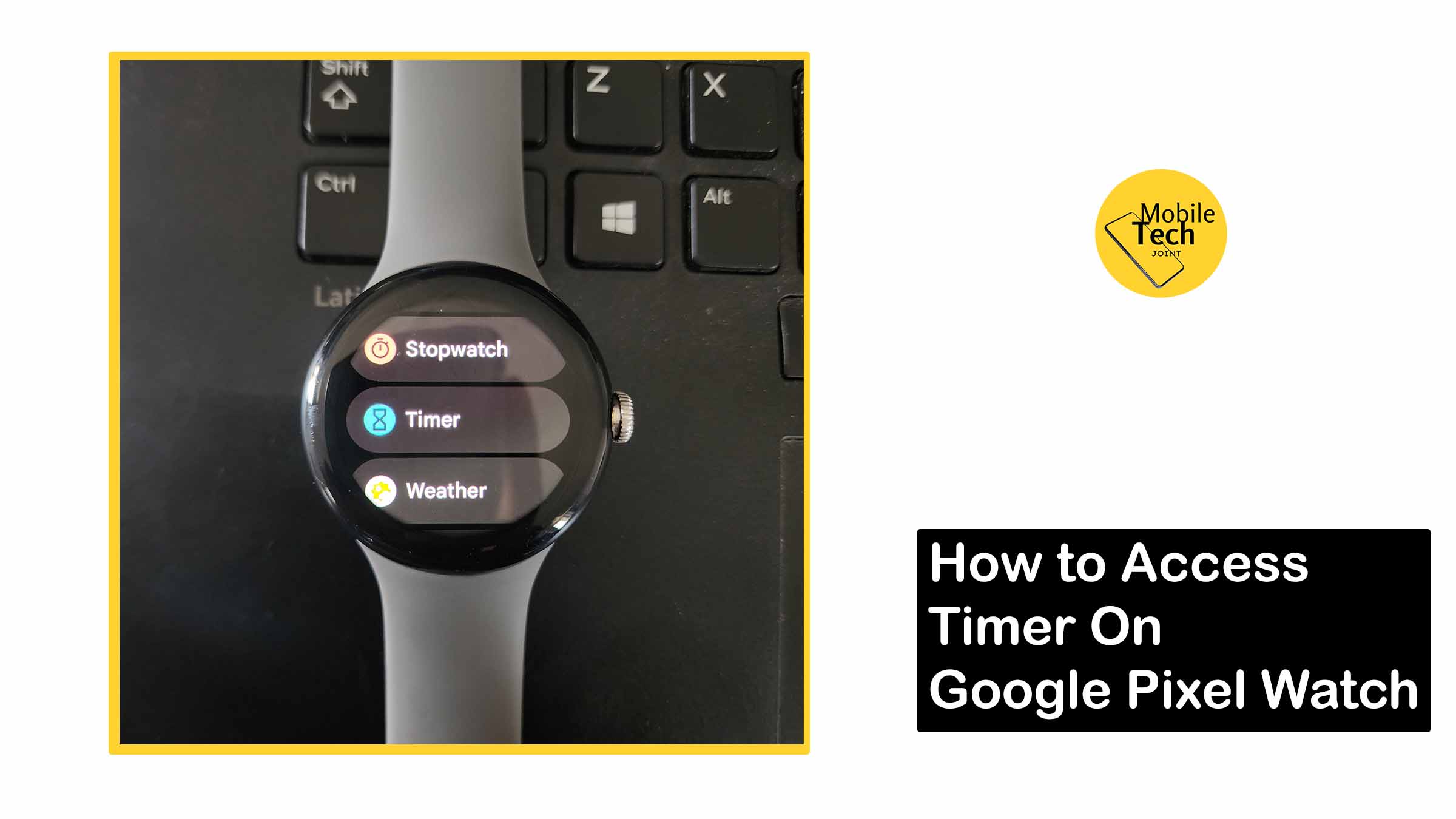
Leave a Reply