In today’s fast-paced digital world, convenience is king. Many of us rely on smart devices to enhance our day-to-day activities, and one of the most popular combinations is using Amazon’s Alexa with various streaming services.
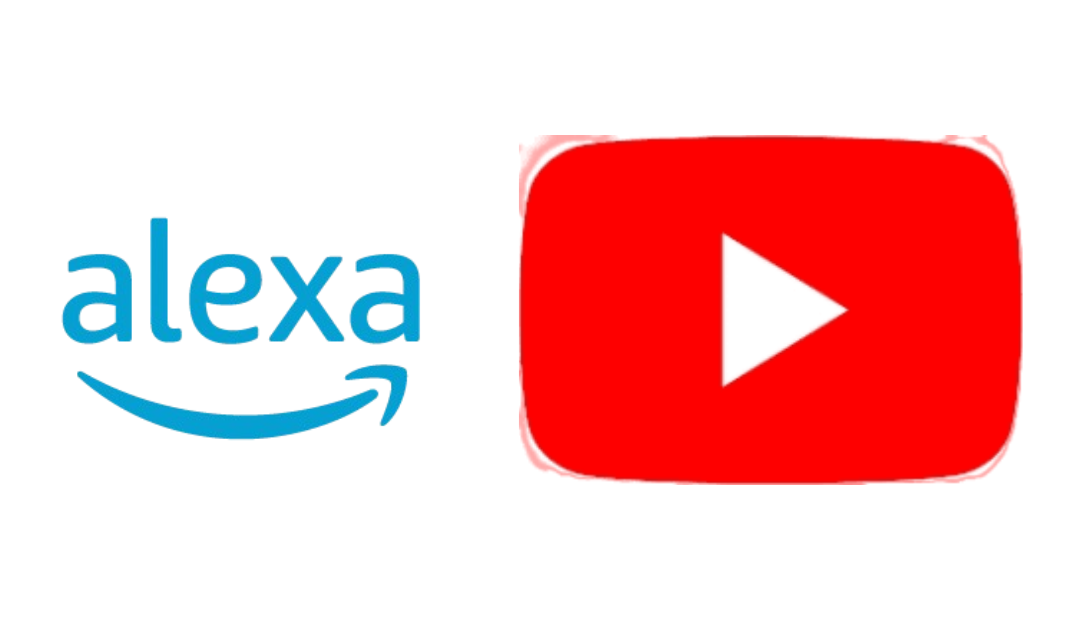
If you enjoy watching videos on YouTube, you’ll be thrilled to know that you can seamlessly integrate Alexa into your viewing experience. This article will guide you through the steps on how to use Alexa to control your YouTube, making your entertainment setup more efficient.
Requirements
Before diving into the setup process, ensure you have the following:
- An Amazon Alexa-enabled device (Echo, Echo Show, etc.)
- A compatible smart TV or streaming device (Roku, Fire TV Stick, etc.)
- The YouTube app installed on your smart TV or streaming device
- A stable Wi-Fi connection
How to Use Alexa to Control YouTube
Get ready to unlock the full potential of your smart home by discovering how Alexa can revolutionize your YouTube adventures.
Step 1: Set Up Your Alexa Device
If you haven’t already set up your Alexa device, follow these steps:
- Download the Amazon Alexa App: Available for both Android and iOS, this app is essential for managing your Alexa-enabled devices.
- Sign In or Create an Account: Use your Amazon account credentials to log in. If you don’t have an account, you can easily create one within the app.
- Connect to Wi-Fi: Ensure your Alexa device is connected to the same Wi-Fi network as your smart TV or streaming device. This is crucial for seamless communication between devices.
- Enable Voice Activation: If you want to control your device hands-free, ensure that the voice activation feature is enabled. This setting is typically found in the device settings within the Alexa app.
Step 2: Link Your Smart TV or Streaming Device
To control YouTube with Alexa, you need to link your smart TV or streaming device. The process can vary depending on the device you own:
For Smart TVs:
- Access the Settings Menu: Turn on your smart TV and navigate to the settings menu.
- Link to Alexa: Look for an option to link your TV to Amazon Alexa. This option might be labeled as “Alexa” or “Voice Control.” Follow the prompts to log in with your Amazon account.
- Complete the Setup: Once linked, you may need to confirm the setup through the Alexa app.
For Streaming Devices (e.g., Fire TV Stick, Roku):
- Open the Alexa App: Go to the “Devices” tab and select “Add Device.”
- Choose Your Device Type: Select the type of streaming device you’re using and follow the prompts to link it to your Alexa account.
- Enable the YouTube Skill: For some devices, you may need to enable the YouTube skill. In the Alexa app, go to “Skills & Games,” search for “YouTube,” and enable the skill.
Step 3: Using Alexa to Control YouTube
Once you have everything set up, you’re ready to start controlling YouTube with your voice! Here are some common commands you can use:
- Play a Specific Video: “Alexa, play on YouTube.”
- Search for Content: “Alexa, search for [topic] on YouTube.”
- Pause/Resume Playback: “Alexa, pause” or “Alexa, resume.”
- Skip Forward/Backward: “Alexa, skip forward 10 seconds” or “Alexa, rewind 30 seconds.”
- Adjust Volume: “Alexa, increase the volume” or “Alexa, set the volume to 5.”
Tips for a Smooth Experience
- Be Specific: When asking Alexa to play a video, being specific with the title will yield better results. For example, “Alexa, play ‘Cooking with Jamie’ on YouTube.”
- Update Regularly: Keep both your Alexa app and your smart TV’s software up to date. This ensures compatibility and access to the latest features.
- Explore Voice Commands: Familiarize yourself with other commands. You can ask Alexa to create playlists, recommend videos, or even check the latest trending topics.
- Check the Alexa App for History: If you ever forget what you’ve watched, you can review your voice history in the Alexa app under “Settings” > “Alexa Privacy.”
Conclusion
Integrating Alexa with YouTube can transform your viewing experience, making it more convenient and enjoyable. With just a few simple steps, you can control your content with voice commands, allowing you to sit back and enjoy your favorite videos without fumbling for a remote.
So why not give it a try? Embrace the future of entertainment and streamline your YouTube experience with Alexa today.
ALSO CHECK:
