The Google Pixel Watch offers a convenient way to answer phone calls with just a few taps or swipes, directly from your wrist.
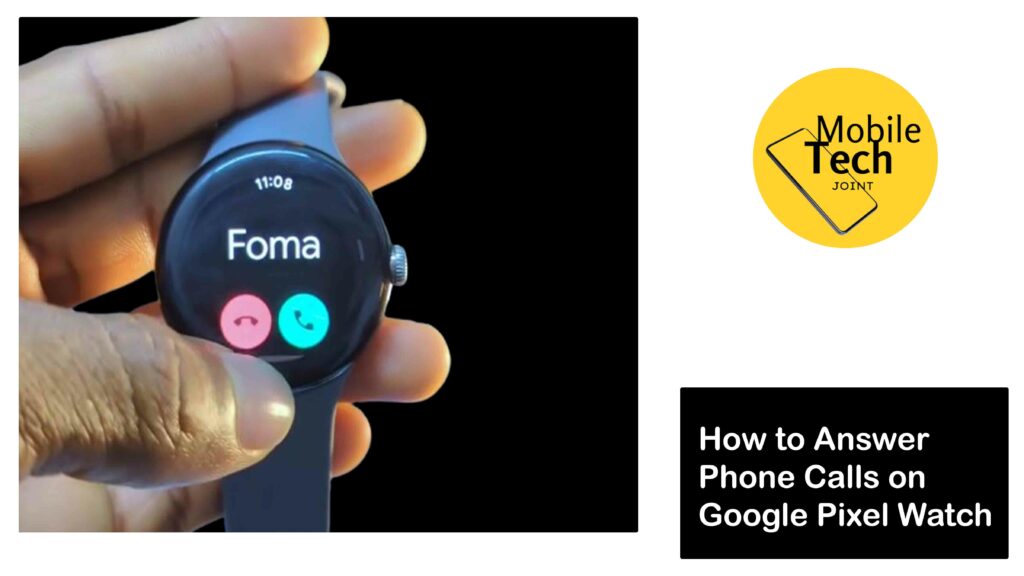
Whether you have a cellular Pixel Watch operating independently or one that is connected to your phone, answering calls with this device is a game-changer. Multitasking becomes a breeze, allowing you to answer calls while engaged in other activities.
With the ability to adjust call volume and switch between the watch and phone speakers, the Pixel Watch provides a practical and stylish way to manage your calls. However, in this blog, you will be enlightened on How to Answer Phone Calls on Google Pixel Watch like a pro.
Why Answer Phone Calls on Google Pixel Watch
Answering calls with your Pixel Watch is a game-changer. Multitasking becomes a breeze, answering calls while cooking, working out, or doing anything that occupies your hands becomes easier with a simple tap or swipe.
No more phone diving in bags or missing calls because it’s out of reach. Plus, answering calls with your watch adds a touch of civilization.
And with a cellular Pixel Watch, calls are at your fingertips even without your phone. It’s a convenient, stylish, and practical way to manage your calls, freeing you from the limitations of your phone.
How to Answer Phone Calls on Google Pixel Watch
Below are the steps to take to answer phone calls on your Watch and also the things to look for when answering a call.
When you receive a call from a person, your watch will automatically wake up, and once it wakes, the name in which you saved the person number will display.
Then you will see two options, to either Answer or Decline the call
If you answer the call, you can adjust the volume by using the crown on your Pixel Watch (rotate it up or down) you can also switch between the watch speaker and your phone’s speaker/headset, by tapping on the three dots on the call screen and then choose the desired audio source.
Then to end a call, simply tap the Red Phone icon on the screen.
Related: How to Enable Always-On Screen on Google Pixel Watch
The benefit of Answering Calls On Google Pixel Watch
With the watch on your wrist, you can attend to other things while having a conversation with someone, making it easy to multitask, and ensuring you never miss important calls.
With a cellular Pixel Watch, calls are at your fingertips even without your phone nearby. Enjoy the freedom to roam without sacrificing connectivity.
Answering calls with your watch exudes a touch of modern elegance, making you look effortlessly connected and in control.
Your wrist is prime real estate for notifications and calls. Unlike phones that can get buried in bags or misplaced, your watch is always readily accessible, ensuring you never miss an important call.
Conclusion
So let go of your phone blunders. It is quite easy to answer calls with the Pixel Watch. With just a tap or swipe, you can multitask like a pro and look great! With cellular models, you can answer even when your phone is not close by.
It’s convenient, stylish, and keeps you connected on your terms. Answer calls seamlessly, stay focused, and ditch the outdated phone routine.
Does Pixel Watch Use SIM?
The Wi-Fi/Bluetooth model relies on your phone’s connection for calls, texts, and most functionalities. It doesn’t have a SIM card slot and can’t connect to cellular networks by itself. But, if you crave independence, the cellular model with a built-in eSIM is your best option.
Can I Answer a Phone Call on a Pixel Watch?
Calls on Pixel Watch? Easy! Both models let you answer calls with a swipe. See caller info, answer on the watch speaker, or manage it all (silence, decline, answer on the phone) from your wrist.
Cellular models answer calls even without your phone nearby, while Wi-Fi/Bluetooth models need your phone in range.
Does Pixel Watch Need a Phone Line?
Depending on the model, your Pixel Watch may be reliant on your phone line. You can use the Wi-Fi/Bluetooth model on top of your phone’s connection, eliminating the need for a separate line for texting and calls.
However, for the watch to function, your phone has to be within Bluetooth range. The best option is the cellular model that has an integrated eSIM.
This will require an extracellular plan for the eSIM, but the benefit is that you can use your watch to make calls, send texts, and access data even when your cell phone is not close by.
For more insights on this article, check out these video tips across our social platforms:
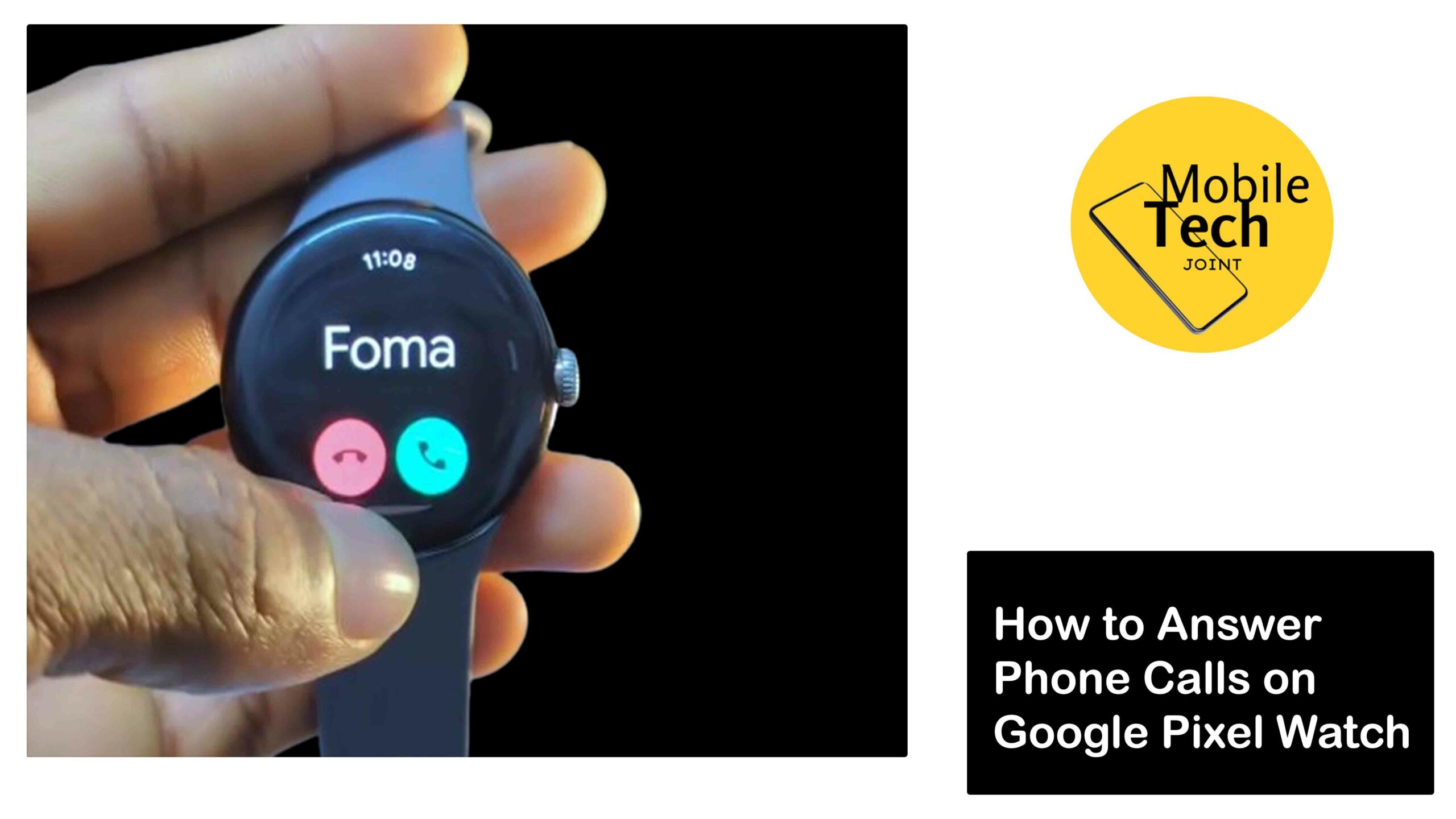
Leave a Reply