When it comes to enhancing your TV’s audio, many Roku users wonder, “Can Roku connect to Bluetooth speakers?” While Roku offers a robust streaming experience, it lacks native support for Bluetooth speaker connectivity on most models. This article explores available solutions, alternatives, and workarounds to make the most of your Roku device’s audio potential. Let’s dive in!
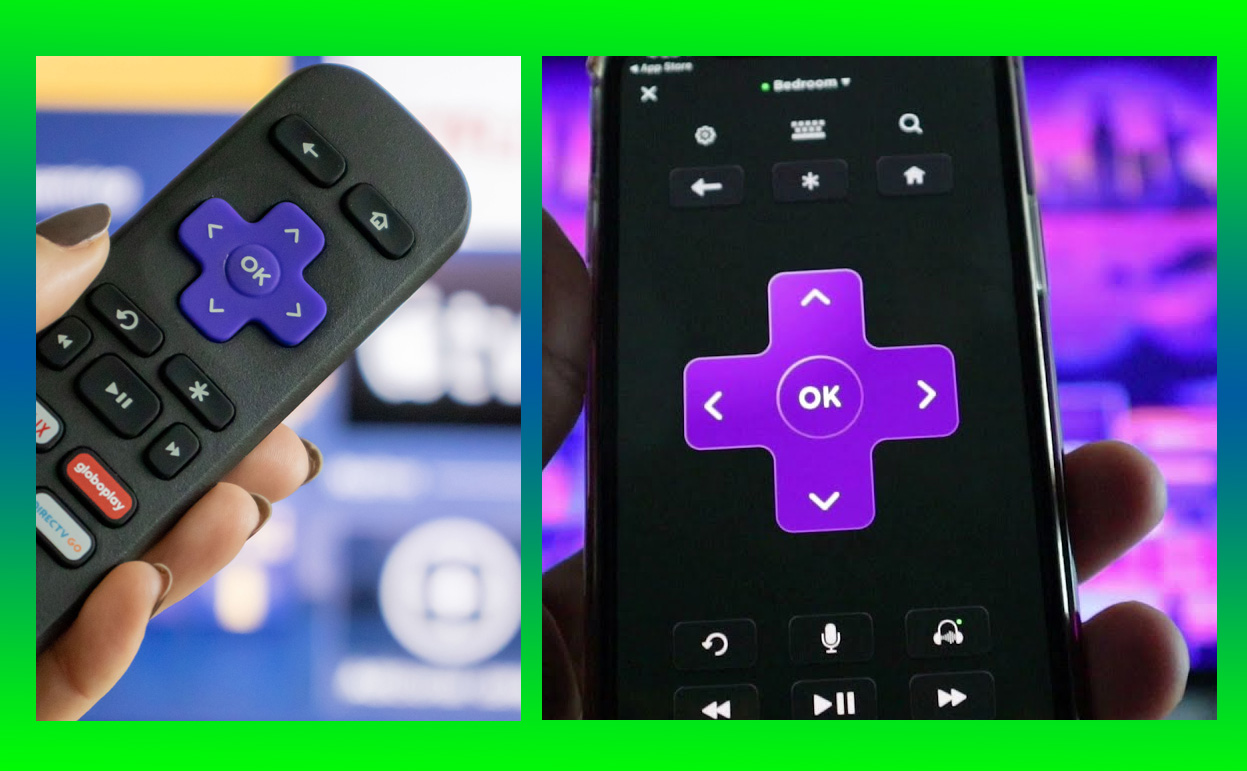
| Quick Takeaways | |
|---|---|
| Bluetooth Compatibility | Roku generally lacks native Bluetooth support for speakers. |
| Roku Wireless Speakers | Compatible Roku speakers work seamlessly with Roku TVs. |
| Using Bluetooth Transmitters | Transmitters provide a workaround, though with potential lag. |
| Roku Mobile App (Private Listening) | Allows indirect Bluetooth use with mobile-connected earbuds. |
| Best for Bluetooth Connectivity | Roku Streambar and Roku Wireless Speakers for native support. |
Roku Devices and Bluetooth Connectivity
Roku streaming sticks, Roku TVs, and other models primarily focus on delivering top-notch streaming quality but do not natively support Bluetooth speaker connections. However, certain Roku devices offer a form of audio integration that mimics Bluetooth connectivity. Here’s a closer look at Bluetooth compatibility across Roku’s product range.
Direct Bluetooth Support on Roku Devices
Most Roku devices, including Roku TVs and Roku Streaming Sticks, do not have direct Bluetooth capabilities. This limitation stems from Roku’s design priority on streaming performance rather than connectivity options. Currently, only specific Roku audio products, such as the Roku Streambar, offer direct Bluetooth connectivity to stream music and podcasts.
Examples of Bluetooth-Compatible Roku Devices:
- Roku Streambar: Connects directly to Bluetooth speakers and headphones.
- Roku Wireless Speakers: Though not Bluetooth-enabled, they integrate with Roku devices for seamless, high-quality audio.
Tip: For the best audio experience, consider the Roku Streambar or Roku Wireless Speakers for their direct compatibility and ease of setup.
How to Connect Roku Mobile App to Bluetooth Speaker or Bluetooth Headphones
While Roku lacks direct Bluetooth functionality, the Roku Mobile App provides a convenient workaround. By using the “Private Listening” feature, users can connect Bluetooth headphones to their smartphone, which then streams Roku audio through the app.
How to Set Up Bluetooth with the Roku Mobile App
- Download the Roku Mobile App: Available on iOS and Android, this app provides several control features, including “Private Listening.”
- Pair Your Bluetooth Device: Connect your Bluetooth headphones or speaker to your mobile device.
- Activate Private Listening: Open the Roku app, select your Roku device, and turn on “Private Listening.”
- Start Streaming: The audio from your Roku device will now play through your Bluetooth device connected to your phone.
This workaround is ideal for headphones rather than speakers but offers a solid solution for private viewing sessions. Be sure to connect both the Roku and the phone to the same Wi-Fi network for a smooth experience.
Alternative Audio Solutions for Roku Devices
If you’re looking for superior audio integration, Roku offers proprietary audio options designed specifically for Roku devices. Roku Wireless Speakers and the Roku Streambar provide seamless, high-quality sound.
Benefits of Roku Wireless Speakers and Streambar
- Seamless Integration: These speakers are engineered to work directly with Roku TVs, avoiding latency or connectivity issues.
- Enhanced Sound Modes: Roku Wireless Speakers include advanced sound modes like “Dialogue Clarity” and “Night Mode” for optimized audio performance.
- No Bluetooth Needed: These speakers work through a wireless protocol specific to Roku, providing a stable connection that eliminates common Bluetooth issues like lag or sound quality drops.
Using External Bluetooth Transmitters as a Workaround
If you’re committed to using Bluetooth speakers with your Roku TV, an external Bluetooth transmitter can bridge the gap. This setup involves connecting a Bluetooth transmitter to your Roku’s audio output, allowing the audio to be broadcast to Bluetooth speakers.
How to Set Up an External Bluetooth Transmitter
- Purchase a Bluetooth Transmitter: Ensure it supports AUX or Optical Audio Out, depending on your Roku TV’s output options.
- Connect to Roku TV: Plug the transmitter into the AUX or Optical Out port on your Roku TV.
- Pair with Bluetooth Speaker: Set the transmitter to pairing mode, then connect your Bluetooth speaker.
Pros: This solution works with a wide range of Bluetooth devices and doesn’t require a smartphone as an intermediary.
Cons: Some users report audio lag, especially with live sports or gaming, due to Bluetooth latency.
Bluetooth Transmitter Pros and Cons
| Pros | Cons |
|---|---|
| Works with most Bluetooth speakers | Audio lag possible, especially on older TVs |
| Provides flexible audio options | Requires additional equipment purchase |
| Simple setup with basic transmitter and speaker | Compatibility may vary by TV model |
Tips for Optimizing Roku Audio Experience
To further enhance your Roku audio experience, consider exploring the device’s built-in audio settings. Adjustments can improve clarity and sound quality whether you use Bluetooth, Roku wireless options, or external speakers.
- Volume Leveling: Normalize volume levels across channels to avoid sudden volume changes.
- Dialogue Clarity: Useful for dialogue-heavy content, making voices clearer.
- Night Mode: Reduces loud sounds for late-night watching without disturbing others.
Network Optimization for Smooth Streaming
Ensure your Roku, mobile device (if using Private Listening), and Bluetooth devices are on a strong Wi-Fi network. This will prevent audio interruptions and reduce latency.
Troubleshooting Bluetooth Connectivity Issues
Bluetooth connectivity, whether through the mobile app or a transmitter, may occasionally face common issues. Here are a few tips to troubleshoot these problems effectively:
Addressing Common Bluetooth Issues
- Audio Lag: If using a Bluetooth transmitter, look for low-latency models that support aptX LL codec to minimize delays.
- App Connection Failures: Ensure the Roku mobile app and Bluetooth device are connected to the same network and update the app if necessary.
- Speaker Compatibility: Some Bluetooth speakers may have compatibility issues with transmitters. Testing with a different model can help determine if the issue lies with the speaker or the setup.
Note: Always consult the Roku support page for specific device troubleshooting steps.
Conclusion
Can Roku connect to Bluetooth speakers? While most Roku devices lack native Bluetooth connectivity, there are several workarounds and alternatives to bring Bluetooth audio into your setup. From the Roku Mobile App’s Private Listening feature to Bluetooth transmitters and Roku Wireless Speakers, you have multiple ways to enjoy your favorite shows with enhanced sound. For a truly seamless experience, consider Roku-compatible speakers like the Roku Streambar, which integrate directly for a lag-free experience.
Explore these solutions and find the one that best fits your setup. Whether through Bluetooth workarounds or dedicated audio products, there are plenty of ways to upgrade your Roku audio experience today.
Also Check:
- Can Roku Connect to Bluetooth? Your Complete Guide
- How to Reset AirPods Max: Everything You need to Know about Resetting your AirPods…
- iPad 10th Generation: Why Is It Still a Smart Buy?
- What the iPad 10th Generation Gets Right—and What the iPad 11th Generation Might Bring…
- Fix iPads: Common Problems with iPads and How to Fix them Yourself in Minutes
