The Samsung S23 + is a powerhouse, equipped with a lightning-fast processor and a stunning display designed to deliver a seamless user experience.
However, even the most capable devices can give in to sluggishness and unexpected app behavior over time. One common culprit behind this performance, a bloated app cache.
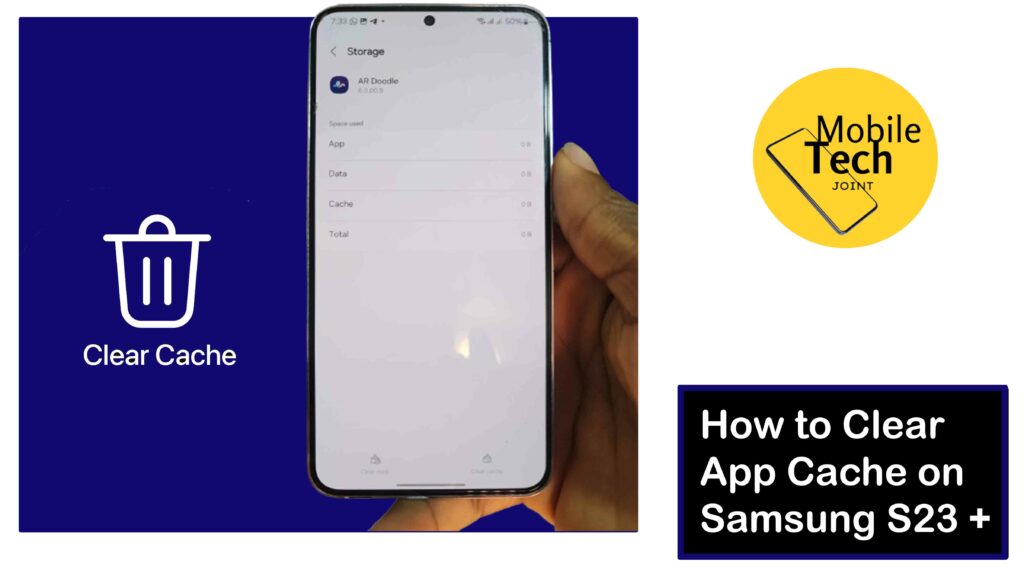
This guide will equip you with the knowledge to effectively manage your S23 +’s app cache. We’ll explore what it is, why it accumulates, and most importantly, how to clear it to restore optimal app performance. All you are required of, is read and follow the procedures outlined in it carefully.
About App Cache on Samsung S23 +
The app cache on your Samsung S23+ acts like a resourceful assistant in the app world. It stores frequently used data like logins and settings, allowing apps to launch faster and run smoother.
However, this helpfulness can backfire. Over time, the cache can accumulate outdated data and temporary files, turning it from a helpful assistant to a cluttered mess.
This clutter can slow down apps, eat up storage space, and ultimately hinder the smooth performance of your S23+.
How to Clear App Cache on Samsung S23 +
Clearing the app cache on your Samsung S23+ is a simple process, and below are the steps to take to successfully clear the app cache.
- First, head to your app tray, then look for Settings and click on it, or swipe down from the top of the screen to open the notification panel. Then, tap the settings icon (cogwheel symbol) to launch the Settings App.
- Then, scroll down the Settings menu and locate the Apps option. Tap on it to proceed.
- After that, you’ll see a list of all your installed apps. Locate the app you’d like to clear the cache for.
- Once you’ve found the desired app, tap on it to access its information page.
- Next, Look for the Storage section within the App Info page. Here, you’ll find an option labeled Clear Cache at the bottom right of the screen, click on it.
- Depending on your S23+ software version, you might be prompted to confirm the action. Tap OK or Clear to proceed with the clearing of the app cache.
Bonus Tip: Some apps might offer an in-app option to clear their cache. Check the app’s settings menu to see if this option is available.
Related: How to Enable Emergency SOS on Samsung S23 +
Benefits of Clearing App Cache on Samsung S23 +
Here are some reasons why regularly clearing of app cache on your Samsung S23+ can be beneficial:
Improvement in Performance: By removing unnecessary temporary files, you can free up storage space and potentially improve the app’s overall responsiveness.
Reduced Crashes: A cluttered app cache can sometimes lead to crashes and unexpected behavior. Clearing the cache can help minimize such occurrences.
Potential Battery Life Improvement: In some cases, clearing the cache can slightly improve battery life by reducing the amount of background activity related to managing the cache.
However, it’s important to note that clearing the app cache does not delete your personal data or app settings. You’ll still be logged in to your accounts and all your saved information within the app will remain intact.
Conclusion
Clearing the app cache on your Samsung S23+ is a simple yet effective way to potentially improve performance, reduce crashes, and even free up some storage space.
While it’s not a permanent solution, making it a regular maintenance practice can help your S23+ run smoothly and efficiently. Remember, clearing the cache doesn’t delete your data, so feel free to experiment and see if it improves your app experience.
Does Clearing the App Cache on Samsung S23+ Delete my Data?
No, clearing the app cache on your Samsung S23+ will not delete your data like photos, videos, or downloaded files.
The app cache only stores temporary files used by the app to speed up loading times. Your data is typically stored separately within the app itself or in your device’s dedicated storage locations like the Gallery app.
How Often Should I Clear the App Cache on my Samsung S23+?
The frequency of clearing your app cache depends on how heavily you use your phone and the specific apps you use.
If you notice apps running slowly, crashing frequently, or your storage space is dwindling, it might be a good time to clear the app cache for those specific apps.
Generally, it’s a safe practice to clear the app cache occasionally, but you don’t necessarily need to do it daily.
Will Clearing the App Cache on Samsung S23+ Log me Out of my Accounts?
No, clearing the app cache will not log you out of your accounts within the apps. The app cache doesn’t store your login credentials.
You might need to re-enter your login information temporarily if the app cache contained previously used login details for faster access, but your accounts themselves will remain intact.
Can Clearing the App Cache on Samsung S23+ Improve Battery Life?
In some cases, clearing the app cache can potentially lead to slightly improved battery life. This is because a cluttered app cache might require the app to work harder to access the information it needs, leading to increased battery consumption.
While the improvement might not be drastic, it can contribute to overall better battery performance, especially if you clear the cache for frequently used apps.
For more insights on this article, check out these video tips across our social platforms:
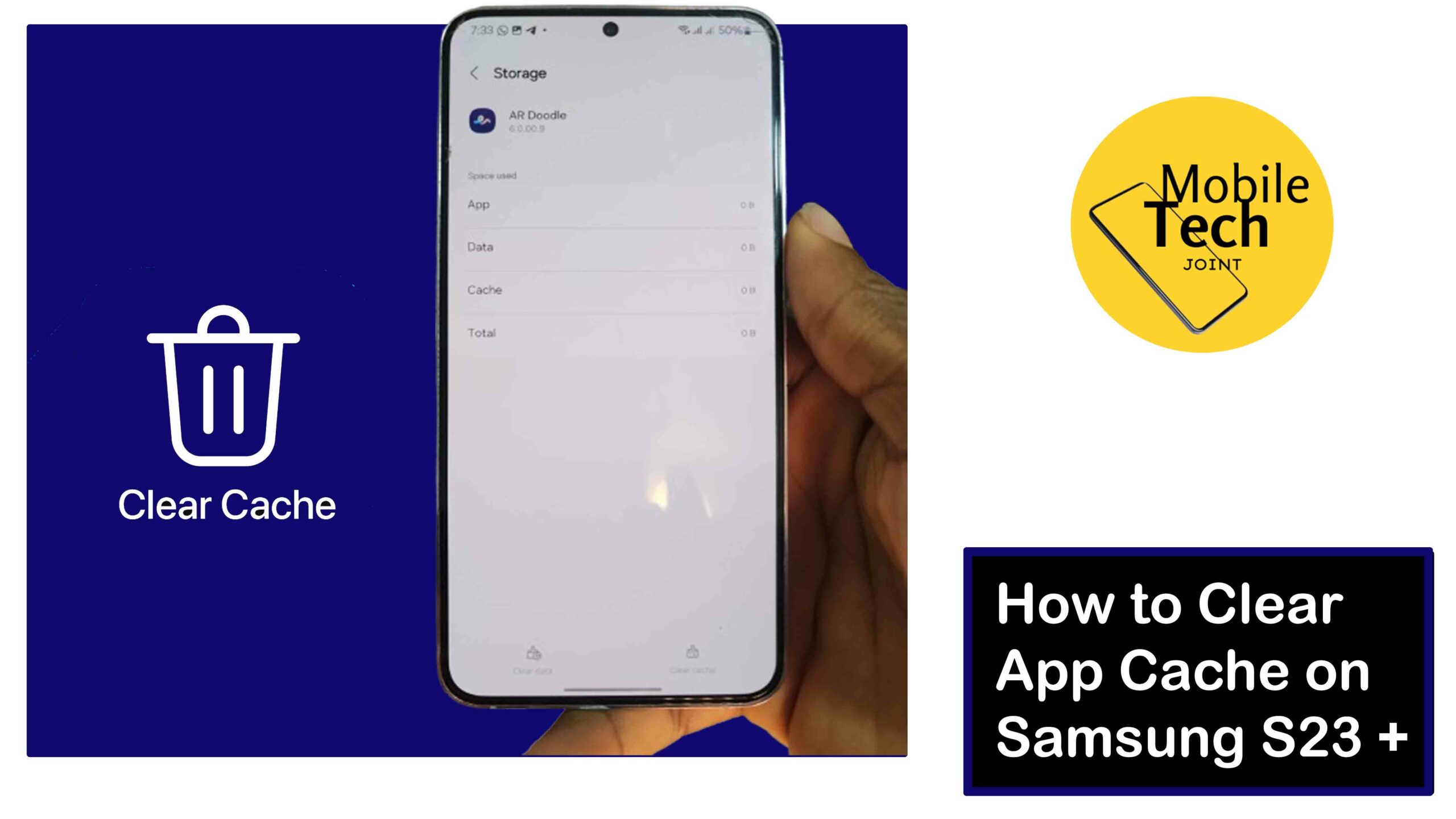
Leave a Reply