The iPhone 14 Plus, a device designed to integrate into your life, offers a high level of customization, including the way you view time.
For those who prefer the obvious efficiency of the 24-hour clock, the iPhone 14 Plus empowers you to switch from the standard 12-hour format (AM/PM) to a 24-hour display.
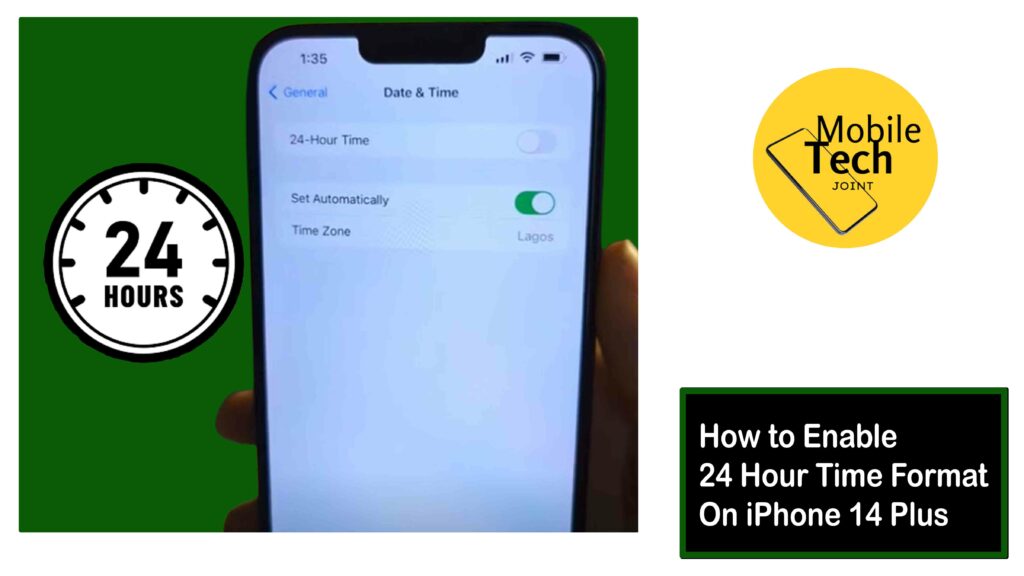
This minor adjustment can offer significant benefits, from eliminating confusion when dealing with international colleagues to promoting a more streamlined way of viewing time.
Whether you’re a seasoned traveler, a business professional working across time zones, or simply someone who appreciates a clear and concise timekeeping system, enabling the 24-hour format on your iPhone 14 Plus can enhance your user experience.
This guide will enlighten you on simple steps involved in on how to enable 24 hour time format on iPhone 14 Plus, ensuring you can navigate your day with perfect clarity, knowing exactly what time it is, anywhere in the world. So continue reading this article and follow the procedures carefully.
Why Use 24-Hour Time Format?
There are several advantages to using the 24-hour time format:
- Universal Understanding
It is widely used around the world, eliminating confusion when encountering times in different locations.
- Clarity and Precision
The 24-hour format removes ambiguity by explicitly displaying the hour, eliminating the need to decipher between AM and PM.
- Efficiency
It can be more efficient for some users, as it requires less mental processing to understand the time.
Related: How to Enable Dark Mode on iPhone 14 Plus
How to Enable 24 Hour Time Format on iPhone 14 Plus
The process for enabling 24-hour time format on your iPhone 14 Plus is straightforward:
- Open the Settings app on your iPhone 14 Plus.
- Scroll down and tap on General.
- Locate the Date & Time section and tap on it.
- Tap on the 24-Hour Time option to enable the 24-hour time format.
Exit the Settings app. The clock on your iPhone’s lock screen and throughout the system will now display time in the 24-hour format (e.g., 14:25 instead of 2:25 PM).
Conclusion
By enabling the 24-hour time format on your iPhone 14 Plus, you can ensure clear and unambiguous timekeeping.
This format can be particularly beneficial for frequent travelers or anyone who works with international colleagues.
With this simple adjustment in your Settings app, you can keep yourself on schedule and avoid any confusion regarding the time of day. So, switch to the 24-hour format and experience a more streamlined and efficient way to view time on your iPhone 14 Plus.
Can I Use Both 12 Hour and 24 Hour Time Format at Same Time?
Unfortunately, iPhone 14 Plus doesn’t offer a way to display both time formats simultaneously. You can choose either the 12-hour format with AM/PM or the 24-hour format.
Will Enabling 24-hour Time Affect How Apps Display Time?
While the system clock and lock screen will switch to 24-hour format, some apps might retain their own time format settings. This depends on the individual app’s design and functionality.
What if I Switched to 24-hour Time and Want to go Back to the 12-hour Format?
No worries! Simply follow the same steps mentioned in the article. Navigate to Settings > General > Date & Time. Under the “Format” section, choose “AM/PM” to switch back to the 12-hour time format.
Does Using 24-hour Time Save Battery Life on iPhone 14 Plus?
The switch to 24-hour time format has a little impact on battery life. Battery usage is influenced by factors like screen brightness, app usage, and cellular connectivity.
Will Using 24-hour Time Make me Better at Math?
There’s no direct link between using 24-hour time and improved math skills. However, the 24-hour format can promote familiarity with military time or time zones that use the 24-hour system.
For more insights on this article, check out these video tips across our social platforms:
