The Google Pixel watch is designed with a unique feature, that helps you keep track of time and other information over a long period. One of these features that the watch possesses is the ability of the watch to remain on even if you are not using it, this feature is called the “Always-On Screen”, feature.
![]()
With this, you may be able to do some things with ease, things like checking the time with a glance and providing notifications of missed calls and messages.
Fortunately, the Google Pixel Watch provides us with a simple way to enable the always-on feature, with some simple steps that will be listed below, you will be able to turn on or off your Always-On Screen feature in a short period. But first, let’s talk about why you should enable your Google Pixel Watch Always-On Screen feature.
Why Enable Always-On Screen on Google Pixel Watch
Keeping your screen always on has some good advantages, that can improve your user experience, like being able to look or tell the time with just a glance
However, there are some sides to enabling your Always-On Screen feature, which may have a great impact on the device, and the basic disadvantage is battery life, which may prove to be a big problem for most users.
How to Enable Always-On Screen on your Google Pixel Watch
Below are the steps to follow, to successfully enable Always-On Screen on your Google Pixel Watch, and there are two different ways in which you can carry out this procedure.
- Frist, waka your watch, either by tapping on it or by press the Crown Button.
- Next, swipe down form the top of the watch face to open or access to the Quick Setting menu.
- After that, look for the Settings app, which is represented with a gear icon, and click on it.
- Then scroll down, and look for a setting labeled Display, and click on it.
- Next, scroll down until you see a setting labeled Always-On Screen, and click on it or toggle the switch.
- One you turn it on, you have successful taken the step need for you enable your Google Pixel Watch, Always-On Screen feature.
Here are the possible steps.
Related: How to Adjust Screen Brightness on Google Pixel Watch
The benefit of Enabling Always-On Screen on your Google Pixel Watch
There are some benefits that you can enjoy from enabling the Always-On Screen feature, on your Google Pixel Watch:
And one of those benefits, is for the watch to be able to prevent the its screen from going dark, even when you’re not using it.
And also, to be able to look or tell the time with just a glance or with less effort.
Conclusion
The Always-On Display (AOD) on your Pixel Watch is like a double-edged sword. On one hand, it offers very convenient faces, of which, constant visibility of time and watch face are been seen, eliminating the need to wake the screen for quick checks.
On the other hand, it can drain battery life and potentially lead to screen burn-in.
But the decision comes down to your priorities. If you value constant time visibility and a unique aesthetic, AOD might be a good fit for you. But if maximizing battery life is your concern, keeping it off might be the wiser choice. Consider your usage habits and experiment to find the one that best suit you.
How Long Does the Pixel Watch Battery Last with Always-on Display?
When its fully charged, it could to stay awake, for 24 hours when the always-on display is turned on. Although, operating it when the feature is turned on, may greatly affect the battery life.
Does Always-On Display Turn Off in Pocket?
Although, the name tells you everything, it does not follow suit for this aspect. The watch will automatically turn off, if you put it in your pocket or bag to conserve battery.
For more insights on this article, check out these video tips across our social platforms:
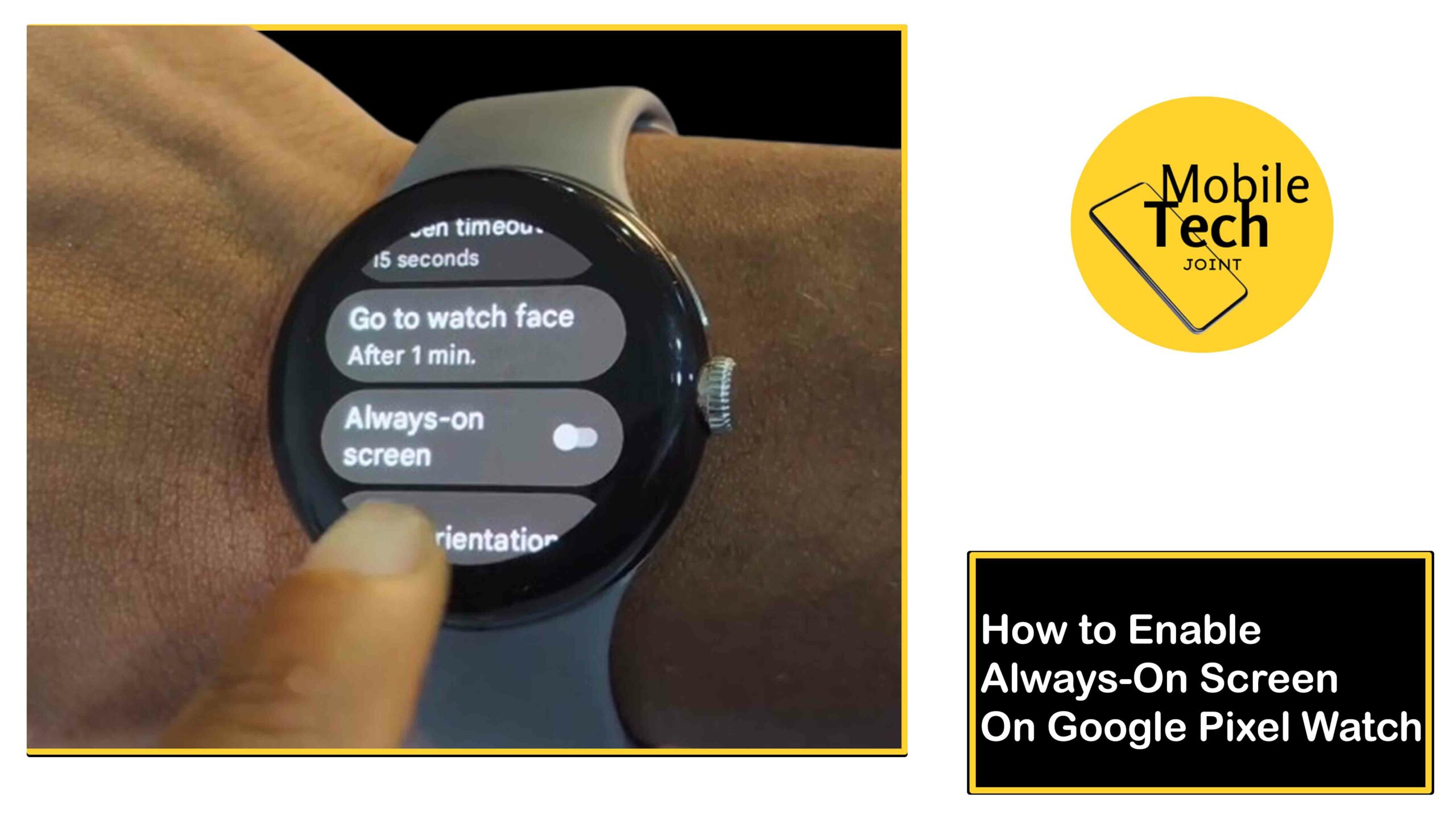
Leave a Reply