The iPhone 14 Plus prioritizes user experience, and AssistiveTouch is a powerful accessibility feature that enhances control and interaction for users with specific needs.
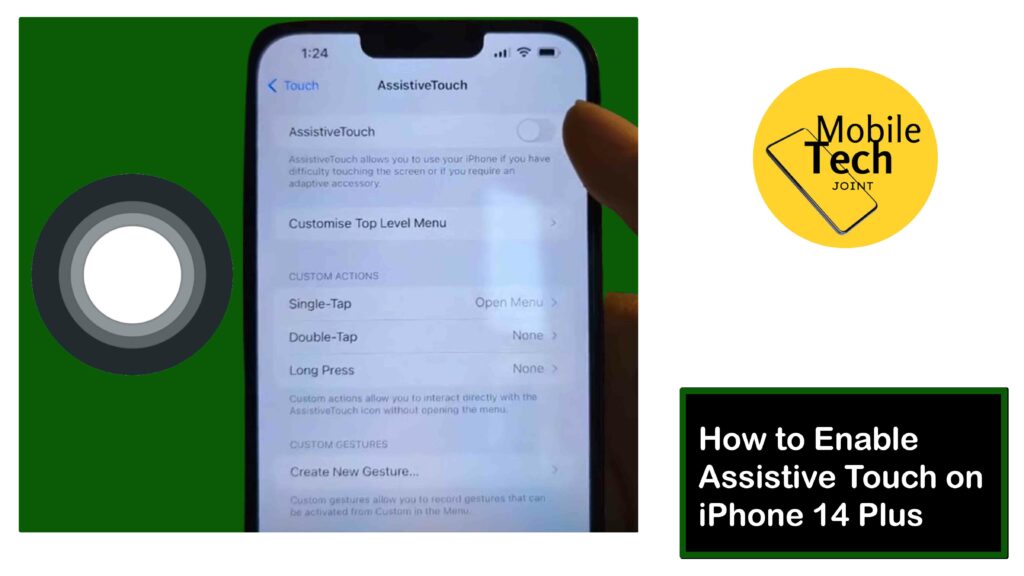
AssistiveTouch creates an on-screen virtual button that acts as a gateway to various iPhone functions, replacing the need for precise physical gestures or button presses.
This comprehensive guide will explore more on how to enable AssistiveTouch on iPhone 14 Plus and explore its functionalities to empower your user experience. So read and follow the steps carefully.
Why Use AssistiveTouch on iPhone 14 Plus?
AssistiveTouch offers a multitude of benefits for iPhone 14 Plus users, including:
- Simplified Navigation
For users with limited dexterity or difficulty using certain iPhone gestures, AssistiveTouch provides an alternative way to perform actions like going home, opening the app switcher, or taking screenshots.
- Accessibility Bridge
AssistiveTouch acts as a bridge to various accessibility features on your iPhone 14 Plus. You can customize the on-screen button to access features like Voice Control, Siri, or Reachability.
- Customization Options
AssistiveTouch is highly customizable. You can choose the functions assigned to the virtual button and even set up custom multi-tap gestures for added convenience.
How to Enable AssistiveTouch on iPhone 14 Plus
The process of enabling AssistiveTouch on your iPhone 14 Plus is straightforward:
- Open the Settings app on your iPhone 14 Plus.
- Scroll down and tap on Accessibility.
- Locate Touch and tap on it.
- Locate AssistiveTouch and tap the toggle switch next to it to turn it On. The switch will turn green, indicating AssistiveTouch is active.
- A small white dot, representing the AssistiveTouch button, will appear on your screen. You can drag and reposition this dot to a convenient location on your display.
These are the required steps.
Explore AssistiveTouch Functions
Once activated, the AssistiveTouch button acts as a gateway to various functionalities. Here’s a closer look:
- Single Tap
By default, a single tap on the AssistiveTouch button opens a menu with various options. You can customize this menu to include frequently used functions like Home, App Switcher, Lock Screen, Volume control, Siri, and more.
- Long Press, Double Tap, and 3D Touch
You can assign additional functionalities to the AssistiveTouch button by setting custom actions for long presses, double taps, or even 3D Touch (available on iPhone models that support it). This allows for even more personalized control.
- Custom Menus
Delve deeper into customization by creating custom AssistiveTouch menus. You can have multiple menus for different scenarios, each containing the specific functions you need for that situation.
Advanced AssistiveTouch Features on iPhone 14 Plus
Beyond basic functionality, AssistiveTouch offers some advanced features on iPhone 14 Plus:
- Assistive Devices
Connect Bluetooth® and USB assistive devices like joysticks, trackpads, or even mouse devices to your iPhone and control them through the AssistiveTouch interface.
- On-Screen Keyboard
Display the on-screen keyboard directly through the AssistiveTouch menu for easier text input, especially helpful for users with limited mobility.
- Always Show Menu
This option ensures the AssistiveTouch menu remains visible even when a pointer device is connected, offering additional control options.
Related: How to Access Keyboard Settings on iPhone 14 Plus
Optimizing Your AssistiveTouch Experience
Here are some tips to get the most out of AssistiveTouch on your iPhone 14 Plus:
- Personalize Your Menu
Customize the AssistiveTouch menu to include the functions you use most frequently. This will streamline your interaction and make it more efficient.
- Explore Custom Gestures
Experiment with assigning different actions to long presses, double taps, or 3D Touch (if applicable) for a truly personalized and convenient AssistiveTouch experience.
- Consider Assistive Devices
If you use assistive devices like joysticks or trackpads, explore how they can integrate with AssistiveTouch to create a control system tailored to your needs.
Conclusion
AssistiveTouch on iPhone 14 Plus offers a customizable on-screen button for simplified navigation and access to various functionalities.
Explore its features to tailor your iPhone experience and unlock a world of accessibility options.
What Can I Do with AssistiveTouch on iPhone 14 Plus?
AssistiveTouch provides an on-screen button that acts as a gateway to various iPhone functions.
You can use it for simplified navigation (going home, opening apps), access features like Voice Control or Siri, and even create custom multi-tap gestures for shortcuts.
Is AssistiveTouch Difficult to Set up on iPhone 14 Plus?
No, enabling AssistiveTouch is a straightforward process. It involves opening Settings > Accessibility > Touch > AssistiveTouch and turning on the toggle switch. The on-screen button will appear, and you can customize its functions and placement.
Can I use AssistiveTouch with Other Accessibility Features on iPhone 14 Plus?
Absolutely! AssistiveTouch acts as a bridge to various accessibility features. You can customize the menu to include functions like Voice Control or Reachability, allowing you to combine AssistiveTouch with other tools for a personalized and accessible iPhone experience.
For more insights on this article, check out these video tips across our social platforms:
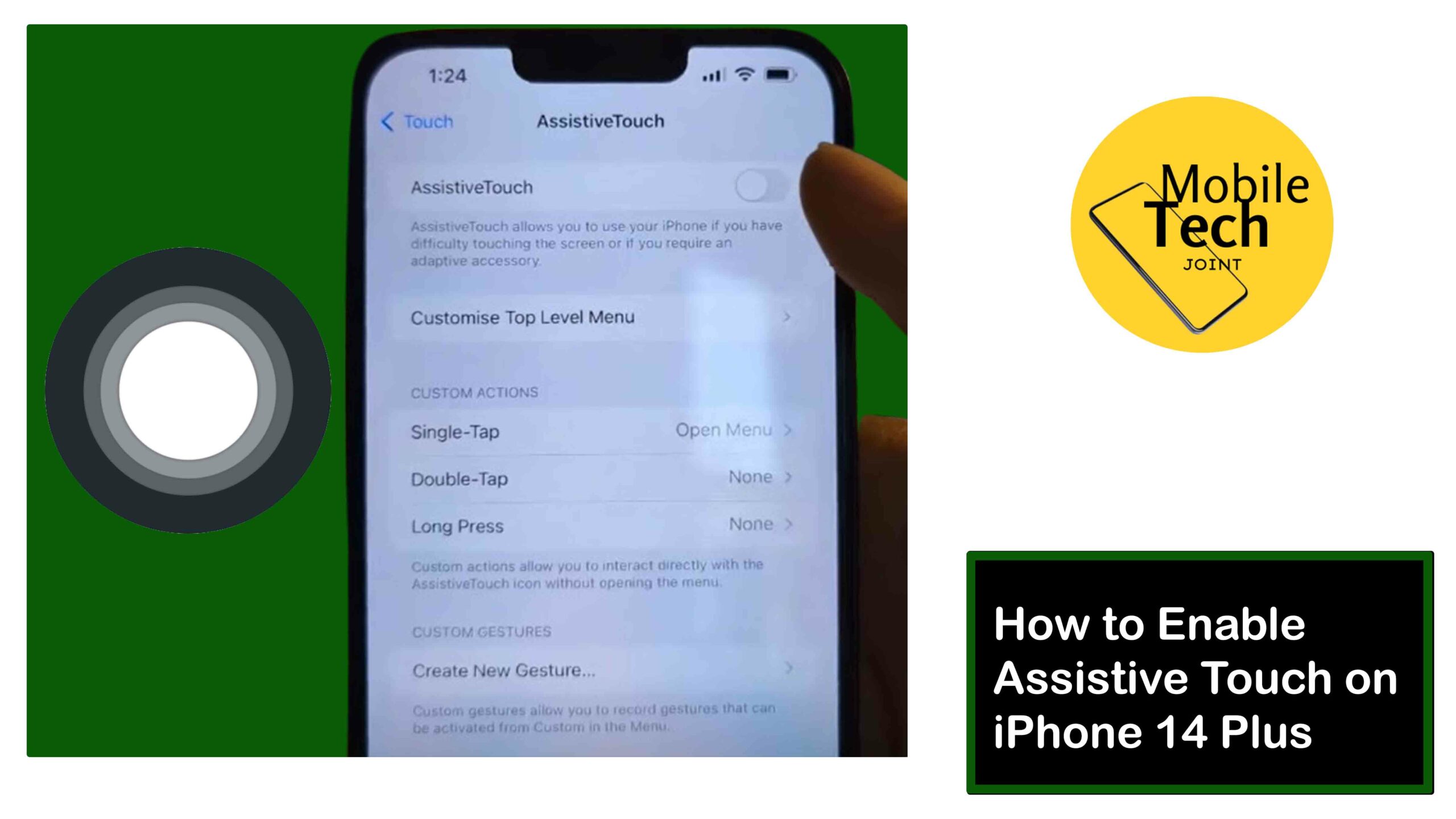
Leave a Reply