The Samsung S23+ display can sometimes have some can of flop or look like it lacks accuracy in terms of the display color.
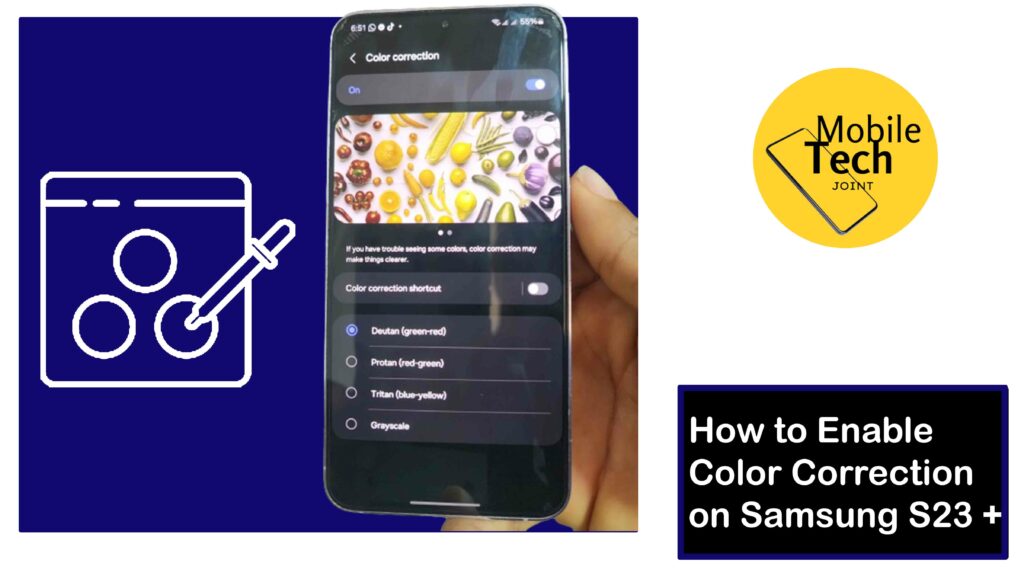
Perhaps you’re a designer working with critical colors, or maybe you suspect a slight visual impairment while scrolling through your phone or operating it. Fortunately, the S23+ offers a built-in solution called the “Color correction” feature.
This functionality allows you to fine-tune the way colors are rendered on your device, enhancing the viewing experience for various needs.
In this comprehensive guide, you will be enlightened on the activation process and exploring the available modes. Whether you’re seeking improved color fidelity or accessibility features, this guide will equip you with the knowledge to optimize your S23+ display.
About Color Correction on Samsung S23+
Color correction is an accessibility feature on the Samsung S23+, that allows you to modify the way colors are displayed on the screen.
This can be beneficial for people with certain visual impairments, such as color blindness, or for those who simply prefer a different color balance on their device.
Several color correction modes are available on the S23+, each offering a unique way to adjust the on-screen colors.
How to Enable Color Correction on Samsung S23 +
Enabling color correction on your Samsung S23+ is a straightforward process that can be done in just a few steps, and below are those steps to take.
- First, head to your Settings, either by heading to your app list, then look for Settings and click on it, or swipe down from the top of your screen to access the notification shade, then click on the settings icon located at the top-right corner of your screen to access settings.
- Scroll down, while looking for a tab labeled Accessibility, and click on it
- Next, click on Vision Enhancement to continue.
- Then scroll down and click on the Color Correction feature.
- To enable the Color Correction feature, toggle on the switch at the top right corner of your screen. And choose the best option that has been listed below to suit your preferences.
Here are the required procedures to follow to enable color correction feature on the Samsung S23 +.
Related: How to Access Motion and Gestures on Samsung S23 +
Benefits of Color Correction on Samsung S23+
Color correction offers several advantages for Samsung S23+ users:
- Improved Color Visibility
For individuals with color blindness, color correction modes can significantly enhance the way colors are displayed, making it easier to distinguish between different hues.
- Enhanced Comfort
Certain color correction modes, like grayscale, can reduce eye strain, particularly in low-light environments.
- Customizable Display
With various color correction options, you can personalize the S23+’s display to match your preferences, whether you prefer a warmer or cooler color tone.
Conclusion
The Samsung S23+ boasts a versatile color correction feature that can significantly enhance your viewing experience.
With the ability to adjust the overall color balance, enhance specific colors for color blindness, or even switch to a grayscale view, you can personalize your S23+’s display to perfectly suit your needs and preferences.
Whether you’re an artist seeking accurate color representation, someone with visual impairments requiring increased accessibility, or simply looking to reduce eye strain, color correction offers a valuable solution.
So, don’t hesitate to explore the various modes available and unlock the full potential of your S23+’s display.
Does Color Correction on the Samsung S23+ Drain the Battery?
While color correction itself has minimal impact on battery life, the specific mode you choose might have a slight effect.
Grayscale mode, for example, may use slightly less battery due to the reduced need to display a full-color spectrum. However, the overall impact on battery life is likely negligible compared to other factors like screen brightness and app usage.
Can I Adjust the Intensity of Color Correction on the Samsung S23+?
Yes, for some color correction modes on the S23+, you can adjust the intensity to fine-tune the effect.
This is particularly helpful with modes like “Color tone” where you can choose between a warmer or cooler balance. Look for the settings icon next to the chosen mode to access intensity adjustments.
What if I Don’t Know What Type of Color Blindness I have?
The S23+ offers several color blindness correction modes, but if you’re unsure which one best suits your needs, there are online resources available to help you identify your specific type of color blindness.
Once you know the type, you can experiment with the corresponding correction mode on your S23+ to see which one provides the most significant improvement in color distinction.
For more insights on this article, check out these video tips across our social platforms:
