The iPhone 14 Plus boasts a stunning display, but bright interfaces can be harsh on your eyes, especially at night or in low-light environments.

Fortunately, the iPhone 14 Plus includes a built-in Dark Mode, which darkens the whole user interface, menus, and supported apps.
This not only enhances viewing comfort and reduces eye strain but can also potentially contribute to improved battery life. This article will guide you through enabling Dark Mode on your iPhone 14 Plus and explore its benefits.
About Dark Mode on iPhone 14 Plus
Dark Mode on the iPhone 14 Plus utilizes a dark color palette with lighter text, creating a more balanced and visually appealing interface for darker environments.
This reduces the amount of bright light emitted from the screen, minimizing eye strain and promoting a more comfortable viewing experience.
How to Enable Dark Mode on iPhone 14 Plus
There are two primary ways to enable Dark Mode on your iPhone 14 Plus, follow through the steps carefully for positive results:
Using Control Center
If you wish to enable the dark mode from your control center, then follow the steps below:
- Swipe down from the top-right corner of your screen to access Control Center.
- Locate the Brightness slider. It resemble a sun icon.
- Hold on the Brightness slider.
- Look for the Dark Mode toggle next to the brightness bar.
- Tap the Dark Mode toggle to turn it on (usually turns white).
Using Settings
Here are the steps if you wish to enable throuht the settings app:
- Open the Settings app on your iPhone 14 Plus.
- Tap on Display & Brightness.
- Locate the Appearance section.
- Choose between Light and Dark mode. Selecting Dark will enable Dark Mode.
Follow through the steps carefully.
Related: How to Access Keyboard Settings on iPhone 14 Plus
Benefits of Dark Mode on iPhone 14 Plus
There are several advantages to enabling Dark Mode on your iPhone 14 Plus:
- Reduced Eye Strain
Dark Mode minimizes the amount of bright light emitted from the screen, especially at night.
This can significantly reduce eye strain and fatigue, making it more comfortable to use your phone in low-light environments.
- Improved Battery Life
While the impact might vary depending on usage patterns, studies suggest dark themes can potentially improve battery life on OLED displays like the one found in the iPhone 14 Plus.
Dark pixels consume less power compared to bright white pixels.
- Enhanced Readability
Dark Mode with high-contrast text can improve readability in certain situations, particularly for users with sensitivities to bright light.
- Aesthetics
Many users simply prefer the visual appeal of a dark interface. Dark Mode can create a more modern and sleek look for your iPhone 14 Plus.
Conclusion
Dark Mode is a valuable feature on the iPhone 14 Plus, offering a combination of visual comfort, potential battery savings, and a touch of aesthetic preference.
With its ease of use and clear benefits, Dark Mode allows you to personalize your iPhone 14 Plus experience and enjoy a more comfortable and potentially more efficient way to interact with your phone.
Does Dark Mode Affect all Apps on my iPhone?
While Dark Mode applies to the system-wide interface, individual apps decide if they support Dark Mode.
You might need to enable Dark Mode within specific apps for them to adopt the dark color scheme.
Can I Schedule Dark Mode to Turn on and Off Automatically?
Yes! Within Settings > Display & Brightness, look for the “Auto-Brightness” option.
With this enabled, you can set a schedule for Dark Mode to activate and deactivate based on sunset and sunrise times in your location.
Is there a Way to Adjust the Intensity of Dark Mode?
Currently, iPhone doesn’t offer direct control over Dark Mode intensity. However, some apps with built-in Dark Mode might allow customization options.
Does Dark Mode make it Harder to See Certain Content?
In rare cases, some content or images within apps might appear less visible with Dark Mode enabled. If you encounter such situations, you can temporarily disable Dark Mode or adjust app-specific settings if available.
Will Dark Mode Save Battery Life?
The impact of Dark Mode on battery life can vary depending on screen brightness, usage patterns, and specific phone model.
While OLED displays generally benefit more from Dark Mode in terms of battery savings, the results might not be significant in all scenarios.
For more insights on this article, check out these video tips across our social platforms:
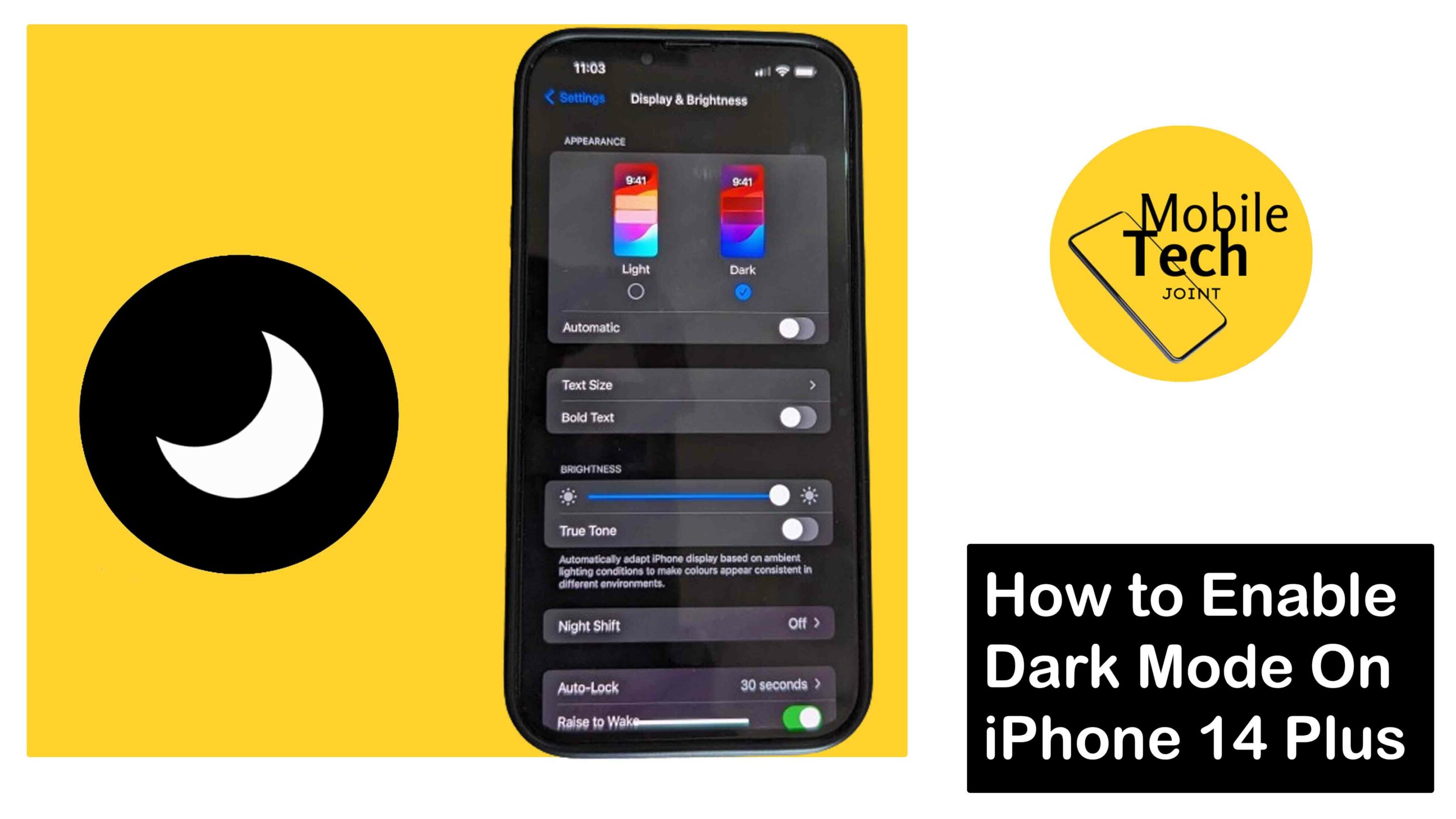
Leave a Reply