The Google Pixel 7 Pro comes to the rescue with Focus Mode, a valuable tool that helps you minimize distractions and stay on track with your tasks.
![]()
By enabling Focus Mode, you can temporarily silence specific apps and notifications, allowing you to concentrate on work, studies, or simply enjoy uninterrupted personal time.
This comprehensive blog will explore everything you need to know about enabling and using Focus Mode on your Google Pixel 7 Pro.
Benefits of Enabling Focus Mode
Focus Mode offers several key benefits for Pixel 7 Pro users:
- Reduced Distractions
By silencing notifications from chosen apps, Focus Mode minimizes distractions that might otherwise disrupt your workflow or concentration.
- Increased Productivity
Minimizing distractions can significantly enhance your focus and efficiency when tackling tasks that require concentration.
- Improved Well-being
Focus Mode can contribute to a sense of digital well-being by encouraging you to take breaks from the constant influx of notifications.
- Customizable Control
You have the flexibility to choose which apps to silence during Focus Mode, ensuring it caters to your specific needs.
How to Enable Focus Mode on Pixel 7 Pro
There are two primary ways to enable Focus Mode on your Google Pixel 7 Pro:
Using Quick Settings Panel (Fast Access)
- Swipe down twice from the top of your Pixel 7 Pro screen to fully expand the Quick Settings panel.
- Locate the Focus Mode tile. It might resemble a bell icon with a slash through it.
- Tap the Focus mode tile to activate it.
- You’ll see a pop-up message with a timer allowing you to choose the duration of Focus Mode (from 30 minutes to 2 hours) or select a custom duration.
- Tap your preferred duration to activate Focus Mode. Silenced notifications from chosen apps will be displayed for your reference.
Using Digital Wellbeing App (More Control & Scheduling)
- Open the Digital Wellbeing app on your Pixel 7 Pro. You can usually find it within the app drawer or go to Settings app and locate it.
- Scroll down to where it says Focus Mode and tap on it.
- Within the Focus Mode settings, you’ll see options to:
- Turn Focus Mode on or off using the toggle switch.
- Customize which apps to silence during Focus Mode by tapping on Select Apps and choosing the desired apps from the list.
Schedule Focus Mode: Tap on Schedule to set specific times or recurring schedules for Focus Mode to automatically activate.
Once you’ve customized your settings, tap the Turn on now button to activate Focus Mode.
Advanced Focus Mode Features on Pixel 7 Pro
Beyond basic activation, Pixel 7 Pro offers some additional Focus Mode features:
- Breaks
While in Focus Mode, you can take short breaks to check your phone without completely disabling it.
Simply tap on the notification for “Focus Mode is on” and choose “Take a break.” You’ll have a set amount of time to access your phone before Focus Mode automatically resumes.
- Allowed Notifications
Focus Mode allows you to whitelist specific apps or notification categories (e.g., calls) to ensure important notifications still come through even when Focus Mode is active.
Access this option within the Digital Wellbeing app’s Focus Mode settings.
Related: How to Enable Dark Theme on Google Pixel 7
Maximize Your Focus Mode Experience
Here are some tips to get the most out of Focus Mode on your Pixel 7 Pro:
- Personalize Your Focus Mode
Choose the apps you want to silence based on your needs. Consider creating different Focus Mode profiles for different scenarios (e.g., “Work Focus” or “Study Time”).
- Schedule Focus Mode
Utilize scheduling to automatically activate Focus Mode during specific times when you typically need to concentrate.
- Minimize Distractions Before Activating
For optimal focus, consider silencing notifications or putting your phone on silent mode before activating Focus Mode.
Conclusion
Focus Mode on Google Pixel 7 Pro assists you to take control of your digital well-being and enhance your productivity.
By understanding its benefits, activating it using the methods described, and exploring the advanced features, you can leverage Focus Mode to create distraction-free pockets of time and achieve your goals with greater focus.
So, silence the distractions, embrace the power of Focus Mode, and unlock a world of focused productivity on your Pixel 7 Pro.
What Happens to my Silenced Notifications During Focus Mode?
Notifications from silenced apps won’t appear on your screen or make any sounds while Focus Mode is active.
However, they won’t be deleted. Once Focus Mode ends, you’ll see notification icons for the silenced apps on your lock screen, and you can then view the notification details.
Can I Still Access Silenced Apps while Focus Mode is on?
Yes, even though notifications are silenced, you can still access the apps you’ve chosen to silence during Focus Mode.
They won’t be hidden or disabled. You can simply launch them from your app drawer like usual. This allows you to check those apps if needed without getting bombarded by notifications, but it also helps you stay mindful of your focus goals.
For more insights on this article, check out these video tips across our social platforms:
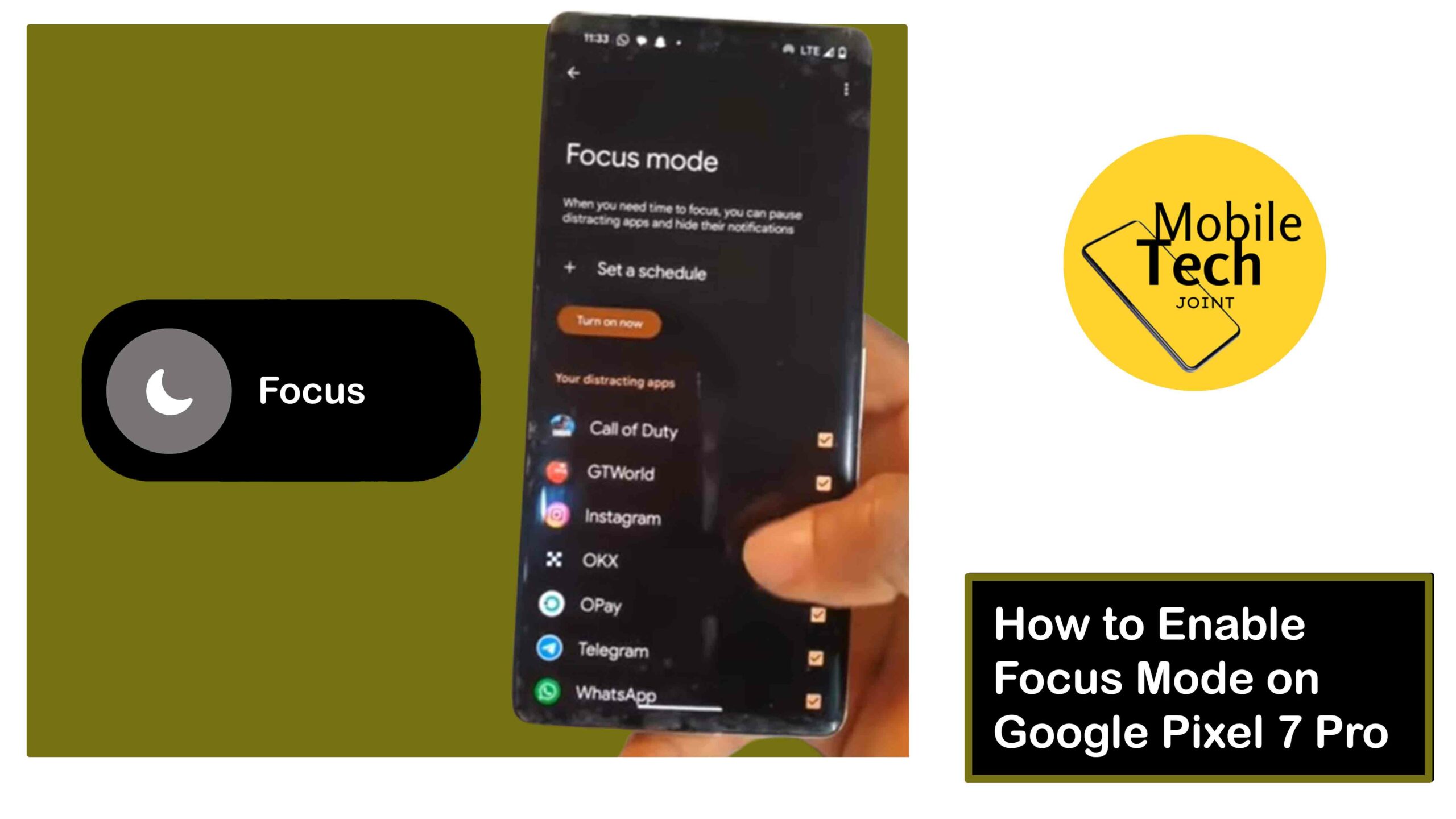
Leave a Reply