Staring at bright screens before bed can disrupt your sleep cycle and leave you feeling groggy in the morning.
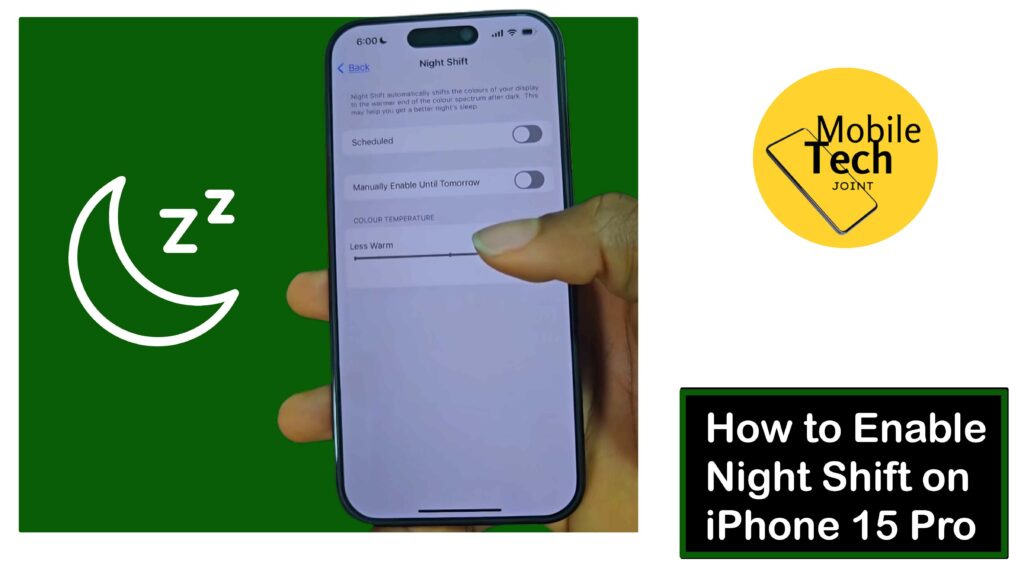
The iPhone 15 Pro comes equipped with a helpful feature called Night Shift, designed to solve this very issue.
Night Shift adjusts the color temperature of your iPhone’s display towards warmer tones, reducing the emission of blue light, the hormone that regulates sleep.
This guide will explain what Night Shift is, how to enable it on your iPhone 15 Pro, and explore the benefits it offers for a more restful night’s sleep and overall well-being. So read and follow through the procedures outlined in it carefully.
About Night Shift on iPhone 15 Pro
Night Shift tackles blue light by adjusting the display’s color temperature. It reduces blue light, known to suppress melatonin, the sleep hormone as stated above. With warmer tones, your iPhone becomes less stimulating for your eyes, potentially easing you into sleep.
The Night Shift is customizable. Schedule it to activate automatically in the evening and deactivate in the morning. You can also adjust the warmth intensity for a personalized experience.
Beyond sleep, Night Shift may minimize eye strain from extended evening screen time. This is helpful for reading ebooks or browsing before bed.
Night Shift on iPhone 15 Pro is a valuable tool for evening users. By adjusting color temperature and reducing blue light, it can contribute to better sleep, reduced eye strain, and a more comfortable nighttime phone experience.
How to Enable Night Shift on iPhone 15 Pro
Enabling Night Shift on your iPhone 15 Pro is a simple process. Here are the required steps you need to take to enable it successfully.
- First, open your Settings app, located on your iPhone’s home screen.
- Then, scroll down and look for the option Display & Brightness. And click on it.
- After that, scroll down and look for the Night Shift tab and toggle the switch next to it, to turn it on. The switch will turn green when the Night Shift is enabled.
Follow the steps carefully for positive results.
Related: How to Clear Reminder on iPhone 15 Pro
Benefits of Enabling Night Shift on iPhone 15 Pro
Enabling Night Shift on your iPhone 15 Pro offers a multitude of benefits, particularly for those who struggle with sleep:
Improved Sleep Quality: Reducing blue light exposure before bed can help regulate your sleep cycle, promoting deeper and more restful sleep.
Reduced Eye Strain: Warmer display tones can be easier on the eyes, especially in low-light environments, potentially reducing eye strain and fatigue.
Enhanced Relaxation: The warm color temperature of the Night Shift can create a more calming and relaxing atmosphere before bed, promoting a smoother transition into sleep.
Potential Health Benefits: Studies suggest that reducing blue light exposure at night might have broader health benefits, such as lowering the risk of certain eye conditions and improving overall well-being.
Conclusion
By enabling Night Shift on your iPhone 15 Pro, you can significantly improve your sleep quality and overall well-being.
The ability to adjust the color temperature and schedule activation makes Night Shift a customizable and convenient feature.
So, take advantage of this built-in tool, embrace the warm tones before bed, and experience a more restful night’s sleep. Don’t hesitate to experiment with the settings and find the perfect Night Shift configuration that works best for you.
Does Night Shift on iPhone 15 Pro Block Blue Light?
Night Shift on iPhone 15 Pro doesn’t eliminate blue light emission from the display. However, it significantly reduces the amount of blue light by shifting the color temperature towards warmer tones like reds and oranges.
Can I Adjust the Night Shift Effect on the iPhone 15 Pro?
Absolutely! Night Shift offers customization options. You can adjust the intensity of the color temperature shift to achieve your desired level of warmth on the display.
This allows you to personalize the Night Shift experience and find the level that feels most comfortable for your eyes.
How Can I Schedule Night Shift Activation on my iPhone 15 Pro?
Night Shift on iPhone 15 Pro goes beyond just a manual on/off switch. You can set a custom schedule for the Night Shift to automatically activate at a specific time each evening and deactivate in the morning.
This ensures you benefit from the warmer tones during your desired sleep hours without needing to manually turn it on and off every night.
Will Night Shift Affect the Display on the Screen on iPhone 15 Pro?
Night Shift does alter the color temperature of your iPhone 15 Pro’s display, making colors appear warmer. This can slightly affect the accuracy of color reproduction, especially for tasks requiring precise color fidelity.
For more insights on this article, check out these video tips across our social platforms:
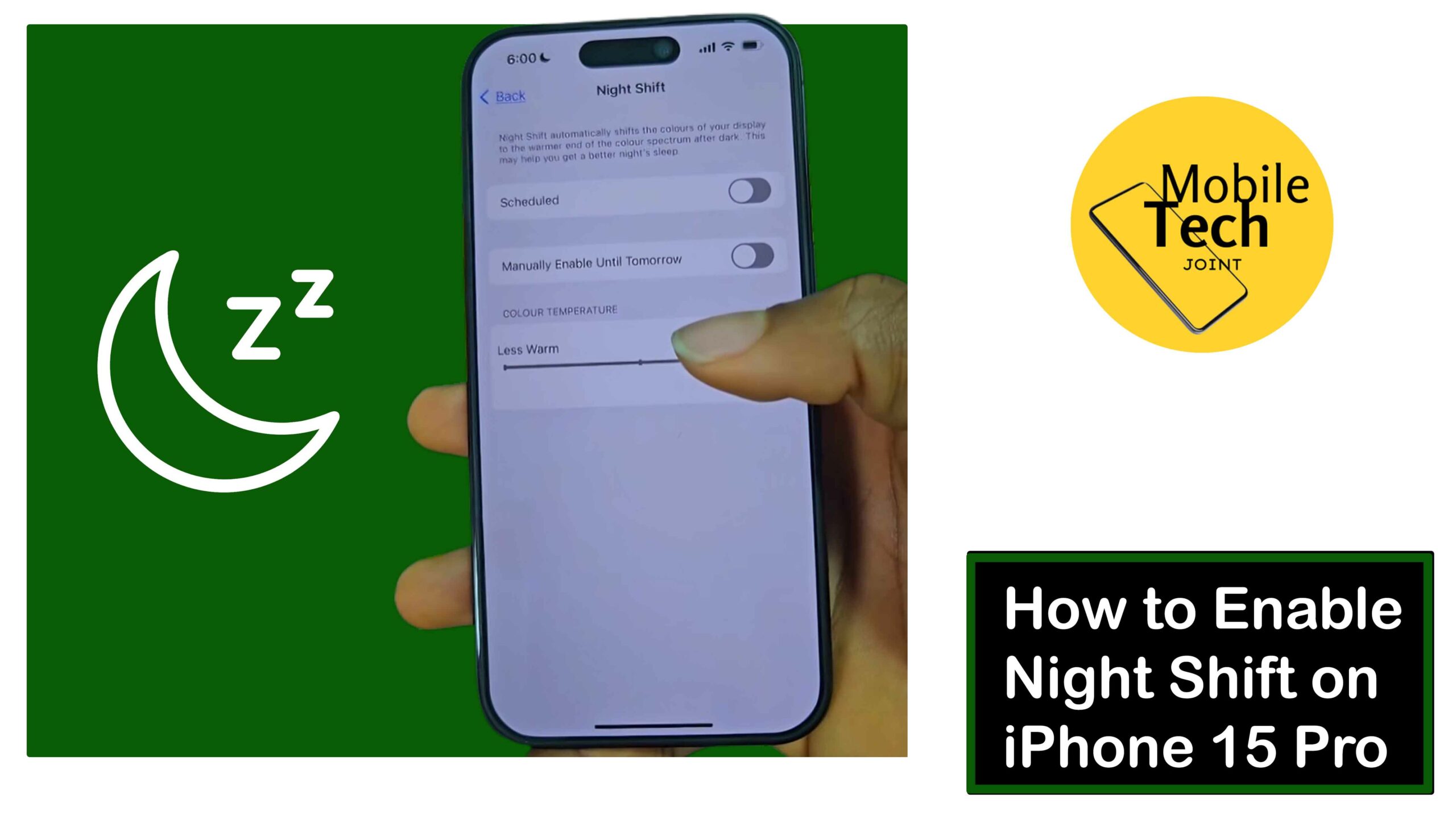
Leave a Reply