Sharing files between devices can sometimes feel like a chore. Juggling Bluetooth connections, fumbling with cables, or emailing files back and forth can be frustrating and time-consuming.
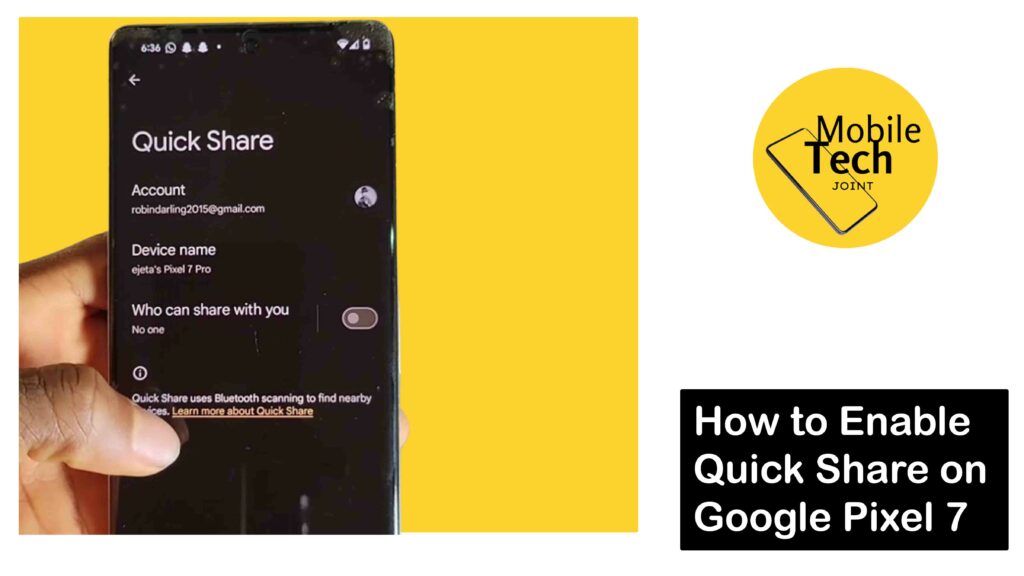
Thankfully, the Google Pixel 7 boasts a stunning feature called Quick Share. This intuitive tool allows you to share photos, videos, documents, and other files with nearby Android devices quickly and seamlessly.
This article will guide you through enabling Quick Share on your Google Pixel 7 and explore its benefits.
About Quick Share on Google Pixel 7
Quick Share leverages a combination of Wi-Fi Direct and Bluetooth to establish a secure and fast connection between your Pixel 7 and other compatible devices.
When enabled, you’ll see nearby Pixel devices or other Android phones running Android 6.0 (Marshmallow) or later in your sharing menu.
Simply select the device you want to share with and the file will be transferred wirelessly in a matter of seconds.
How to Enable Quick Share on Google Pixel 7
Enabling Quick Share on your Pixel 7 is a breeze, all you need to do is follow through the steps carefully:
- Swipe down twice from the top of your screen and select the gear icon Settings, access the Settings app from your list of applications.
- Locate the Connected Device tile and click on it.
- Click Connection Preferences option.
- Scroll down and select the Quick Share tab.
- Now, toggle on the Who Can Share with you option so you could connect with nearby devices.
Optional:
- You can also access Quick Share settings by holding your finger on the “Quick Share” tile in the Quick Settings menu from top of the screen.
- Change the device visibility (visible to all contacts, specific contacts, or hidden)
Set a device name for your Pixel 7 that will appear when sharing with other devices
Related: How to Enable Sunlight Boost on Google Pixel Watch
Benefits of Quick Share on Google Pixel 7
The Google Pixel 7 boasts a stunning Quick Share feature. Here’s why you should get over the outdated methods and embrace Quick Share for all your transfer needs:
- Fast and Efficient
Quick Share utilizes advanced protocols for blazing-fast transfer speeds, especially for photos and videos. No more waiting for large files to trickle through.
- Intuitive Interface
The user-friendly interface makes sharing a breeze. Simply select the files you want to send, and a list of nearby devices compatible with Quick Share pops up. Choose the recipient, and the transfer commences effortlessly.
-
Android Ecosystem Integration
Quick Share isn’t limited to Pixel devices. It seamlessly works with other Android phones running Android 6 or later, eliminating compatibility headaches.
- Cross-Platform Functionality
The beauty of Quick Share lies in its ability to bridge the gap between different operating systems. Share files effortlessly between your Pixel 7 and devices running ChromeOS or even Windows with compatible software installed.
-
Secure Sharing
Rest assured, your precious files are protected. Quick Share utilizes secure connections to transfer data, minimizing the risk of interception.
-
Visibility Control
Choose who can see your device on Quick Share. You can opt for everyone nearby, only your contacts, or keep it completely invisible, ensuring you share files with intended recipients only.
- Offline Sharing
Quick Share isn’t fazed by internet connectivity issues. It allows you to share files offline between nearby devices, perfect for situations where Wi-Fi or data is unavailable.
-
Large File Support
Unlike some Bluetooth limitations, Quick Share effortlessly handles large files like high-resolution videos or hefty presentations without breaking a sweat.
By utilizing Quick Share on your Pixel 7, you unlock much of convenience, speed, and security for all your file-sharing needs. So ditch the cables and outdated methods, and embrace the future of effortless file transfer.
Conclusion
Quick Share is a valuable feature on the Google Pixel 7, offering a fast, convenient, and secure way to share files with nearby devices.
With its ease of use and clear benefits, Quick Share eliminates the need for cumbersome file transfer methods, allowing you to share content with ease.
So, ditch the cables and Bluetooth hassles – activate Quick Share on your Pixel 7 and experience a smoother file-sharing experience.
Does Quick Share Require an Internet Connection?
No, an internet connection isn’t necessary for the actual transfer of files using Quick Share. However, both devices need to be within Wi-Fi Direct range to establish a connection.
Can I Share Files with Non-Android Devices Using Quick Share?
Currently, Quick Share primarily works for sharing files between Pixel devices and other Android phones running Android 6.0 (Marshmallow) or later. There might be limited functionality for sharing with other operating systems.
Is Quick Share Secure for Transferring Sensitive Files?
Quick Share utilizes encryption to ensure the security of your files during transfer. However, it’s always recommended to exercise caution when sharing sensitive information.
What Happens if the Recipient Doesn’t Have Quick Share Enabled?
If the recipient’s device doesn’t have Quick Share enabled, you might be prompted to use other sharing methods like Bluetooth or email.
Is there a Limit to the File Size I Can Share Using Quick Share?
There isn’t a specific file size limit for Quick Share. However, very large files might take longer to transfer depending on the Wi-Fi Direct connection speed.
For more insights on this article, check out these video tips across our social platforms:
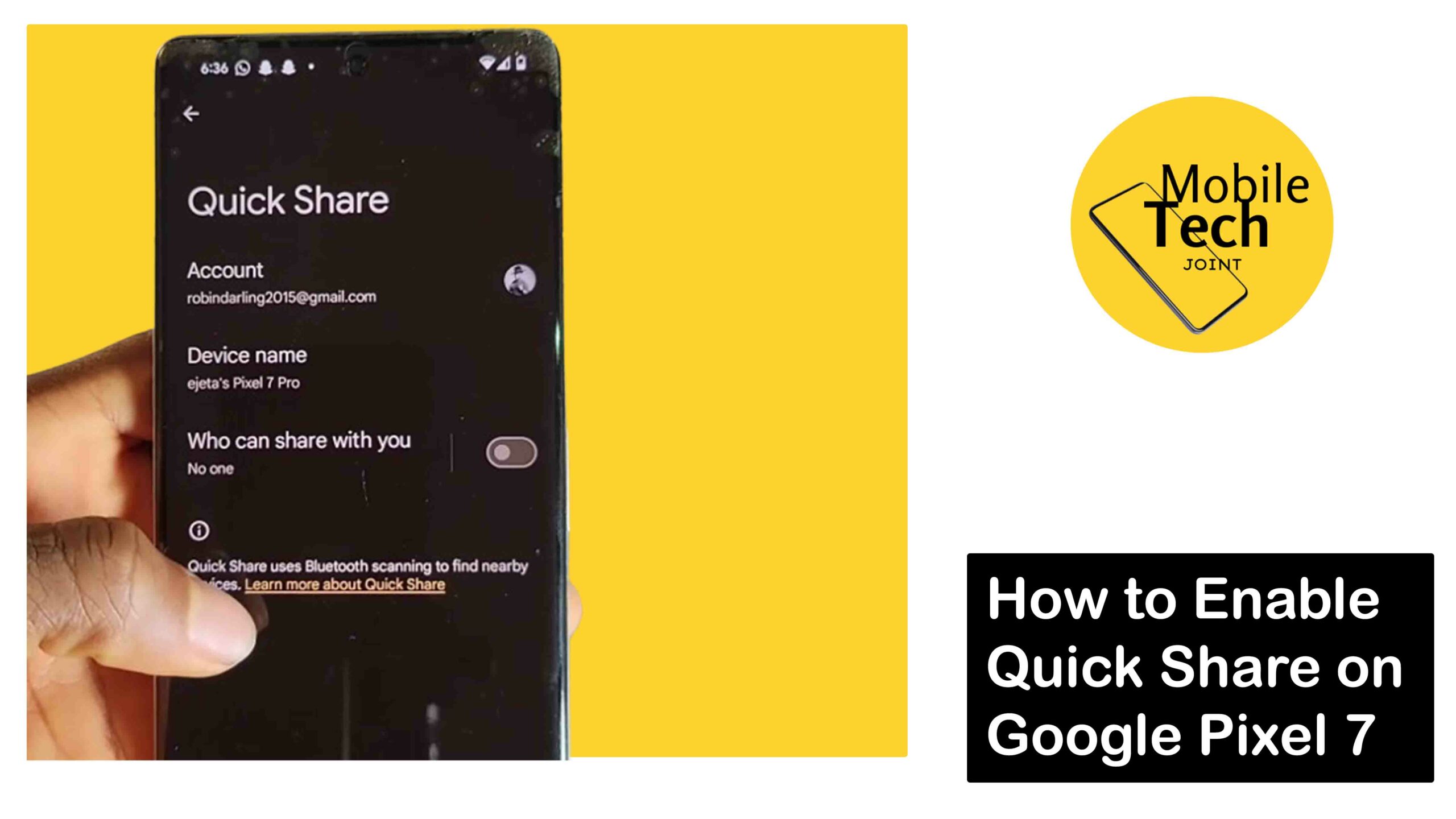
Leave a Reply