Ever blink at your Google Pixel Watch screen on a bright day? Sunlight can often blank out the display, making it difficult to see the time, notifications, or other information.
![]()
Thankfully, the Pixel Watch comes equipped with a clever feature called Sunlight Boost. This ingenious function temporarily increases the screen’s brightness, ensuring optimal readability even under the harshest sun.
In this article, you will gain insigts how to enable Sunlight Boost on your Google Pixel Watch and explore its advantages.
About Sunlight Boost on Google Pixel Watch
Sunlight Boost leverages the Pixel Watch’s display technology to automatically adjust its brightness based on ambient light conditions.
When activated, the screen pushes its brightness to a higher level, effectively counteracting the glare from sunlight.
This ensures clear and crisp visuals, allowing you to stay informed and connected even during outdoor activities.
How to Enable Sunlight Boost on Google Pixel Watch
Enabling Sunlight Boost on your Pixel Watch is a straightforward process:
- Swipe down on the watch face to access the Quick Settings menu.
- Locate the Display option.
- Look for the Sunlight Boost tab.
- Tap the toggle to switch Sunlight Boost on or off.
Those are the steps required for you to successfully enable sunlight boost on your Google Pixel Watch, follow the steps carefully for positive results.
Benefits of Sunlight Boost on Google Pixel Watch
Sunlight Boost offers several advantages for Pixel Watch users who frequently spend time outdoors:
- Enhanced Readability
By boosting the screen’s brightness, Sunlight Boost ensures clear visibility of the watch face and other information displayed, even in direct sunlight.
-
Improved User Experience
Being able to see your watch screen clearly allows you to stay connected and informed without straining your eyes. This enhances the overall user experience when outdoors.
- Automatic Adjustment
Sunlight Boost operates automatically, eliminating the need for you to constantly adjust the brightness settings manually.
- Battery Optimization
While Sunlight Boost increases brightness, it’s designed to be energy-efficient. However, keep in mind that extended use under very bright conditions may slightly impact battery life.
Conclusion
Sunlight Boost is a valuable feature for Google Pixel Watch users who enjoy spending time outdoors.
By automatically boosting screen brightness in bright environments, it ensures optimal readability and a seamless user experience.
With its ease of use and clear benefits, Sunlight Boost is a must-try feature for getting the most out of your Pixel Watch on sunny days.
Is Sunlight Boost Always Necessary Outdoors?
Sunlight Boost is a valuable tool, but its necessity depends on the situation. On moderately bright days or in shaded areas, the Pixel Watch’s automatic brightness controls might be sufficient.
However, if you frequently encounter intense sunlight, especially during outdoor activities like hiking, cycling, or running, enabling Sunlight Boost is highly recommended.
The increased screen visibility it provides can be crucial for checking time, monitoring fitness data, or navigating with GPS.
Are there any Alternatives to Sunlight Boost?
While Sunlight Boost offers an automatic solution, there are alternative methods for enhancing outdoor visibility on your Pixel Watch.
One option is to manually adjust the screen brightness through the Quick Settings menu. However, this requires constant vigilance, especially if light conditions change frequently.
Another approach is to invest in a screen protector specifically designed for anti-glare. These protectors can help reduce sunlight reflection, improving readability to some extent.
Can Sunlight Boost be Dimmed Manually When Activated?
Yes, even with Sunlight Boost enabled, you can still manually adjust the screen brightness on your Pixel Watch. Simply swipe down on the watch face to access Quick Settings and tap the brightness icon.
A slider will appear, allowing you to adjust the brightness level to your preference. This provides some flexibility, letting you balance readability with battery conservation based on the specific situation.
How Do I Enable Sunlight Boost on my Pixel Watch?
Enabling Sunlight Boost is simple. Swipe down on the watch face to access Quick Settings, then locate the brightness icon (sun symbol).
ap and hold the icon to expand the brightness controls and find the “Sunlight Boost” toggle. Tap the toggle to switch it on or off.
Does Sunlight Boost Affect Battery Life?
Sunlight Boost is designed to be energy-efficient, but any increase in screen brightness will have some impact on battery life.
The extent of this impact depends on how long you use Sunlight Boost and the overall brightness conditions.
Is Sunlight Boost Automatic?
Yes, Sunlight Boost functions automatically. Once enabled, the Pixel Watch will detect bright light environments and adjust the screen brightness accordingly.
Can I Adjust the Level of Sunlight Boost?
Currently, the Pixel Watch doesn’t offer manual control over the Sunlight Boost intensity.
It operates with a pre-set level designed to optimize visibility while balancing battery efficiency.
For more insights on this article, check out these video tips across our social platforms:
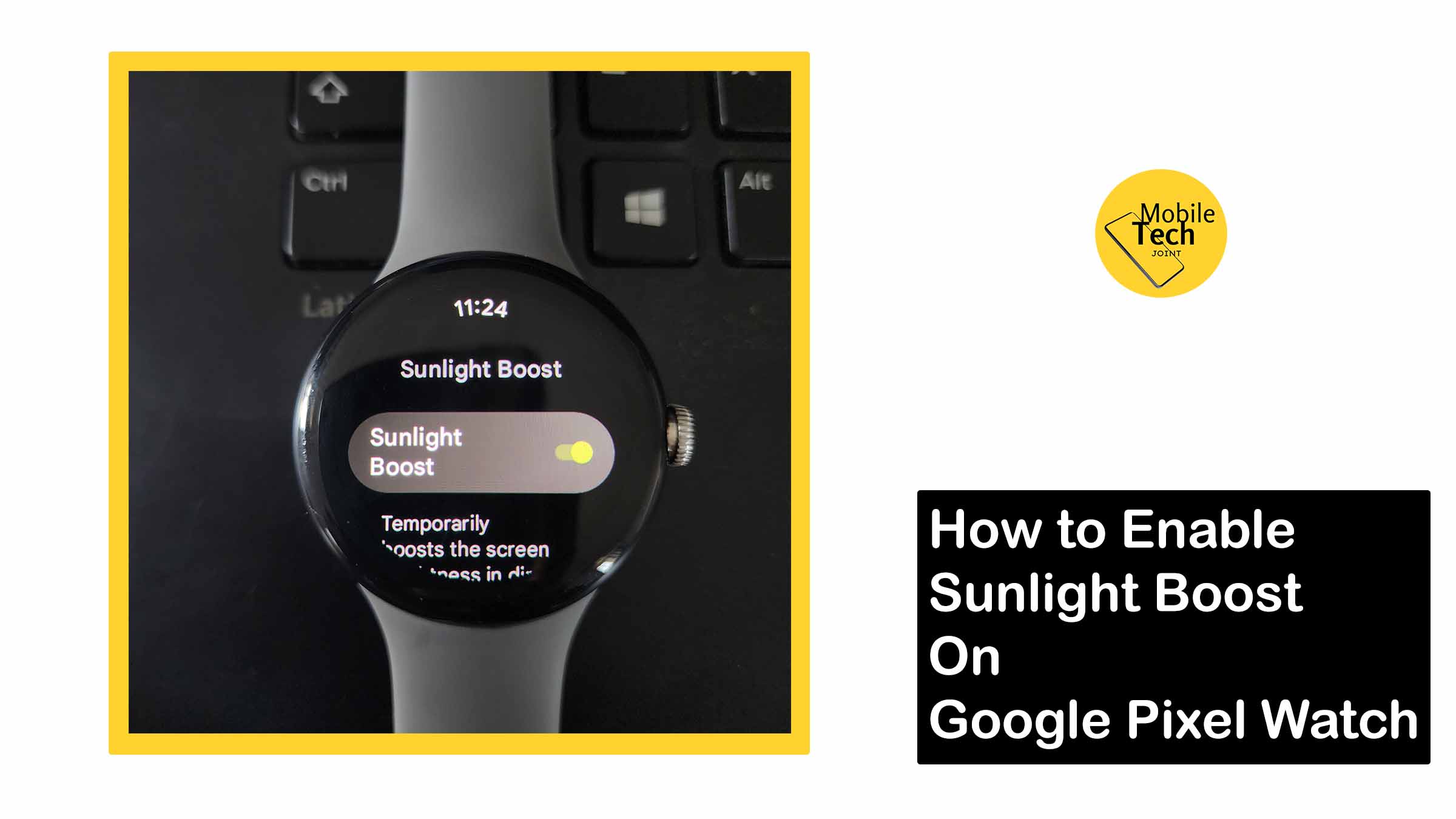
Leave a Reply