Currently, when people communicate in a variety of languages, Google Live Translate on Pixel phones has emerged as a game-changer. This innovative feature allows users to translate conversations, texts, and even live media instantly, making it a must-have tool for travelers, professionals, and anyone keen on breaking language barriers.
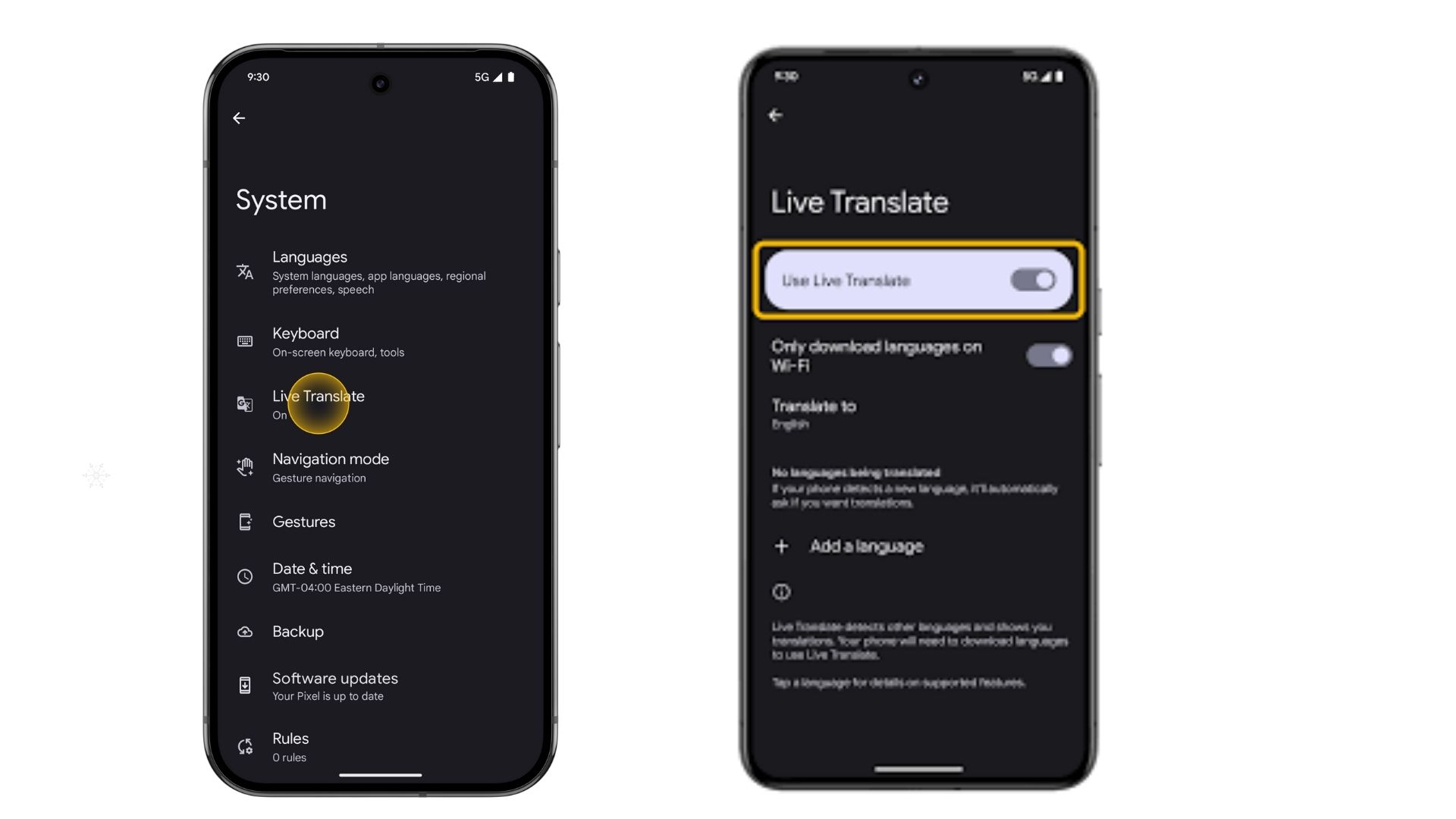
Whether you’re in a foreign country or chatting with a non-native speaker, Live Translate ensures seamless communication This article will walk you through how to Enable Google Live Translate on Pixel phones, explain its functionality, and answer common questions to help you maximize this remarkable tool.
What is Google Live Translate?
Google Live Translate is a feature exclusively available on Pixel phones (starting with Pixel 6) that enables real-time translation of spoken language, on-screen text, and media playback. Unlike traditional translation apps, Live Translate works offline for most tasks, ensuring accessibility even in areas without internet connectivity.
Amazing Features of Google Live Translate
- Real-Time Conversation Translation: Enables smooth communication in over 40 languages.
- Media Translation: Transcribes and translates audio from videos or podcasts directly on your device.
- Text Translation: Instantly translates text on your screen, such as web pages, apps, or documents.
- Offline Mode: Allows you to use the feature without requiring an internet connection.
- User-Friendly Integration: Works seamlessly across apps like Google Translate, Chrome, and Google Lens.
How to Enable Google Live Translate on Pixel Phones
Follow these steps to set up Google Live Translate on your Pixel device:
Ensure Your Phone Supports Live Translate
Google Live Translate is available on Pixel 6, Pixel 6 Pro, Pixel 7, and later models. Ensure your device is updated to the latest version of Android to access all features.
Access the Live Translate Settings
- Open the Settings app on your Pixel phone.
- Scroll down and tap System.
- Select Live Translate from the options.
Turn On Live Translate
Toggle the switch to enable Live Translate. You may be prompted to download language packs for offline translation.
Download Languages
- Tap Add a Language to download the languages you’ll need for translation.
- Select your preferred language pair (e.g., English to Spanish).
- Once downloaded, these languages will be available offline.
Using Google Live Translate in Conversations
One of the most powerful features of Live Translate is its ability to facilitate real-time conversations. Here’s how you can use it:
Step-by-Step Guide
- Open the Google Translate app or access Live Translate from the notification bar (if enabled).
- Select the Conversation Mode icon.
- Choose the languages you want to translate between (e.g., English and French).
- Speak into your device, and it will instantly display and speak the translated text.
- Hand the phone to the other person to allow them to respond in their language, which will then be translated for you.
This feature is perfect for casual chats, business meetings, or navigating new countries.
Translating Media with Live Translate
Pixel’s Live Translate can even transcribe and translate audio from videos, podcasts, or voice notes:
- Play the media you want to translate.
- Tap the Live Caption option in the volume controls.
- Enable Translate Captions from the settings.
- The feature will display live subtitles translated into your chosen language.
This is particularly useful for consuming foreign-language content or understanding speech in a noisy environment.
Translating On-Screen Text
Whether you’re reading a foreign website or translating text within an app, Live Translate makes it easy:
- Activate Tap to Translate from the Google Translate app settings.
- Highlight the text you want to translate.
- A pop-up window will display the translation in your selected language.
Tips for Optimizing Live Translate
- Use a Clear Voice: Ensure you speak slowly and clearly for better translation accuracy.
- Download the necessary languages: Pre-download language packs before traveling to ensure offline access.
- Keep Your Phone Updated: Regular updates often improve functionality and add new features.
- Leverage Media Translation: Use Live Captions and Translate to enjoy foreign-language videos without missing a word.
Frequently Asked Questions
Which Pixel phones support Live Translate?
Google Live Translate is available on Pixel 6, Pixel 6 Pro, Pixel 7, Pixel 7 Pro, and newer models.
Do I need an internet connection to use Live Translate?
No, Live Translate works offline for most features. However, downloading new language packs requires an internet connection.
How many languages does Live Translate support?
Live Translate supports over 40 languages, including Spanish, French, Japanese, Korean, and Hindi. The list is continually updated as Google adds new languages.
Can Live Translate translate video calls?
Currently, Live Translate does not support live transcription of video calls. However, you can use the conversation mode for in-person chats or enable subtitles for media playback.
Is Live Translate free?
Yes, Google Live Translate is completely free to use on compatible Pixel devices.
How accurate is Live Translate?
The accuracy of Live Translate depends on factors such as the clarity of speech and complexity of the text. For most standard conversations and media, the translations are highly reliable.
Final Thoughts
Google Live Translate on Pixel phones is a powerful tool that simplifies multilingual communication. Its integration with everyday activities, such as texting, video watching, and conversations, makes it invaluable for both casual and professional use. With features like offline translation and real-time transcription, Pixel users can bridge language gaps effortlessly.
For a more detailed tutorial, including visual instructions, visit the MobileTechJoint YouTube channel with the link below and become a pro at using Live Translate.
YouTube link: https://www.youtube.com/shorts/YLg3mPTY4Ak
By following the steps in this guide, you’ll unlock the full potential of Google Live Translate on your Pixel phone and make language barriers a thing of the past.
MORE RELATED CONTENTS:
Best Google Pixel 8 & 9 Phone Cases to Shop This Holiday
How to Use Maps on Google Pixel Watch
