The Google Pixel Watch isn’t just a stylish accessory, but a powerful extension of your smartphone, keeping you connected, informed, and on top of your busy life. One of the most convenient features is accessing and managing your text messages directly from your wrist. No more scrambling for your phone, staying connected with friends, family, and colleagues is just a tap away.
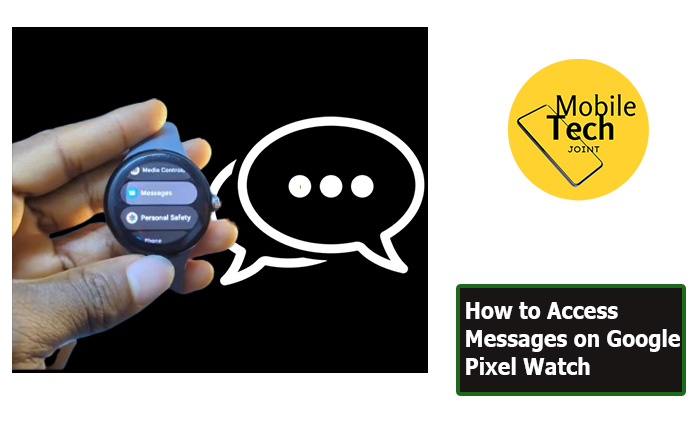
This guide will delve into accessing messages on your Pixel Watch, outlining the steps involved, exploring the benefits, and explaining why it might be the perfect solution for quick and convenient communication.
Why Access Messages on Google Pixel Watch?
While traditional methods of accessing messages through your phone remain available, the Pixel Watch offers several unique advantages.
- Instant Access: Checking messages on your wrist is quicker and simpler than accessing your phone.
- Discreet Communication: The Pixel Watch is a more subtle way to manage messages, particularly when discretion is key.
- Reduced Phone Dependence: By managing messages on your watch, you can reduce your reliance on your phone, minimizing distractions and allowing you to be more present in the moment
Check This Out: How to Access Keyboard Settings on iPhone 14 Plus
How to Access Messages on Google Pixel Watch
Accessing messages on your Pixel Watch is a straightforward process, and below are the steps to take to successfully access your messages.
- First, Locate the small power button on the side of your Pixel Watch and press it once to activate the display.
- Next, swipe up or down on the watch face to access the app list. It displays all the available apps installed on your watch.
- Then, Look for the “Messages” icon within the app list. It might resemble an SMS envelope symbol or the familiar messaging app icon from your phone.
- After that, click on the “Messages” icon to launch the app. You will then see the list of your recent message threads displayed.
- Tap on a specific thread to view the conversation history. Here you can see the sender’s name, the message content, and any previous messages exchanged within the thread.
Benefits of Accessing Messages on Google Pixel Watch
There are several advantages to accessing messages on your Pixel Watch.
- Convenience at Your Wrist: No more fumbling for your phone! The ability to view and respond to messages directly from your watch offers unparalleled convenience, especially when you’re on the go or multitasking.
- Staying Connected: Stay on top of your communication with friends, family, and colleagues without interrupting your activities. A glance at your wrist lets you know if you have any important messages that require immediate attention.
- Discreet Communication: In situations where pulling out your phone might be inconvenient, the Pixel Watch allows for discreet communication. You can quickly check and respond to messages without accessing your phone.
- Quick Replies (Optional): If your Pixel Watch supports quick replies, you can send short pre-written responses or use voice dictation for faster communication. This is ideal for situations when a lengthy response isn’t necessary.
Conclusion
The Google Pixel Watch empowers you to stay connected and manage your communication seamlessly from your wrist. By understanding how to access messages and leveraging the benefits they offer, you can enhance your productivity, improve communication flow, and stay connected throughout your busy day.
Remember, the Pixel Watch is an extension of your smartphone, and with features like message access, it allows you to stay informed and connected while maintaining a healthy balance with technology.
Frequently Asked Questions (FAQ)
Can I compose new messages directly on my Google Pixel Watch?
Currently, the Pixel Watch doesn’t support composing new messages. However, you can still view, read, and respond to existing message threads using quick replies or voice dictation (depending on your settings).
What happens if my phone’s battery dies while I’m wearing my Pixel Watch?
Unfortunately, if your phone’s battery dies, you won’t be able to receive new messages on your Pixel Watch. However, you can still view and respond to any messages already synced to your watch before your phone dies.
Is there a way to delete message threads from my Pixel Watch?
Currently, the Pixel Watch doesn’t offer a direct way to delete message threads. However, deleting a thread on your phone will automatically sync and remove it from your watch as well.
For more insights on this article, check out these video tips across our social platforms:
