The Samsung S23+ is a technological marvel, offering seamless connectivity, powerful performance, and a sleek design. And juggling calls, texts, and navigation apps while driving can be tempting but incredibly dangerous. The split-second glance at a notification, the urge to answer a call, or the temptation to adjust your navigation app. These seemingly harmless actions can have devastating consequences.
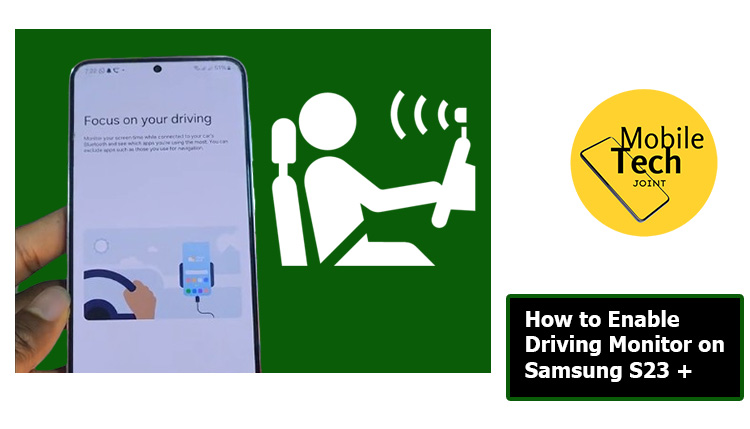
Thankfully, the Samsung S23+ equips you with a valuable tool to combat distracted driving and promote safety on the road, a driving monitor. This innovative feature acts as your virtual copilot, gently nudging you to stay focused and minimize phone interactions while driving.
This guide will equip you with the knowledge to enable Driving Monitor on your Samsung S23+. We’ll delve into what Driving Monitor is, explore the steps required to activate it, and discuss the numerous benefits and reasons why incorporating this feature into your routine can make a significant difference on the road.
About Driving Monitor on Samsung S23+
Driving Monitor acts as your virtual copilot, monitoring your phone usage while driving and encouraging safe driving practices. Here’s what it offers.
- Distraction Detection: Utilizes the front-facing camera to detect if you’re looking away from the road while your phone is unlocked. If detected, the Driving Monitor displays a gentle reminder to refocus on the road.
- Alerts and Notifications: Provides audio and visual alerts when you receive calls, texts, or app notifications while driving. You can silence these alerts entirely or allow hands-free options like voice replies.
- Driving Statistics: Tracks your driving behavior and generates reports on factors like phone usage while driving, allowing you to monitor your progress and identify areas for improvement.
- Important Note: Driving Monitor is a helpful tool but not a substitute for responsible driving. Always prioritize safety by keeping your eyes on the road and avoiding phone use that requires your attention.
How to Enable Driving Monitor on Samsung S23 +
Here’s a step-by-step guide on enabling Driving Monitor on your Samsung S23+.
- First, Locate the “Settings” icon on your home screen and tap on it to launch the Settings app.
- Then, scroll down the Settings menu and tap on “Digital Wellbeing” (may also be titled “Digital Wellness” on some models).
- After that, Under the “Digital Wellbeing” section, tap the “Driving Monitor” option.
- Next, click on the “Start” at the bottom of the screen to turn on the Driving Monitor. And include the apps you want to exclude when driving.
- Tap on “Settings” within the Driving Monitor menu to customize your experience.
Benefits of Enabling Driving Monitor on Samsung S23+
Implementing a Driving Monitor offers a multitude of benefits for your safety and overall well-being on the road.
- Reduced Distractions: Distraction alerts and notification management minimize the temptation to glance at your phone while driving, keeping your focus on the road.
- Enhanced Road Safety: By reducing phone interactions, Driving Monitor helps create a safer driving environment for you and others on the road.
- Increased Awareness: Post-drive summaries provide valuable insights into your phone usage habits, allowing you to identify areas for improvement and become a more mindful driver.
- Improved Focus: The gentle reminders to refocus on the road help you maintain your attention, leading to a more controlled and enjoyable driving experience.
- Peace of Mind: Knowing Driving Monitor is actively assisting you in minimizing phone-related distractions can provide peace of mind on your journeys.
Conclusion
In today’s fast-paced world, staying connected even while driving can be tempting. However, the risks associated with distracted driving are simply too high. Enabling a Driving Monitor on your Samsung S23+ is a proactive step toward promoting safe driving habits. This valuable feature empowers you to minimize distractions, enhance your focus on the road, and promote a safer driving experience for yourself and others.
So, the next time you get behind the wheel, remember – your phone can wait, but a safe journey can’t.
Frequently Asked Questions (FAQs)
Will the Driving Monitor completely prevent me from using my phone while driving?
No. The Driving Monitor acts as a responsible copilot, not a complete blocker. You can still access navigation apps or use voice commands for hands-free calling and texting. The goal is to minimize distractions that require your visual attention.
What happens if I get a notification while the Driving Monitor is on?
Driving Monitor will display an alert (either audio or visual depending on your settings) notifying you of the incoming call, text, or app notification. You can choose to ignore it, respond with a pre-written message (if available), or silence notifications entirely.
Can I customize the sensitivity of the distraction alerts?
Unfortunately, no. The Driving Monitor utilizes the front-facing camera to detect if you’re looking away from the road and cannot be adjusted for sensitivity. However, the gentle nature of the alerts is designed to be informative without being overly disruptive.
Does the Driving Monitor work when connected to Bluetooth?
Yes! Driving Monitor can be configured to automatically activate when connected to your car’s Bluetooth, ensuring seamless integration into your driving routine.
For more insights on this article, check out these video tips across our social platforms:
