The Samsung S23+ isn’t just a phone, but a powerhouse of innovation designed to seamlessly integrate. Sure, it boasts a stunning display, unparalleled processing speed, and a camera that captures breathtaking moments. But what truly elevates the S23+ experience is its focus on intuitive interaction.
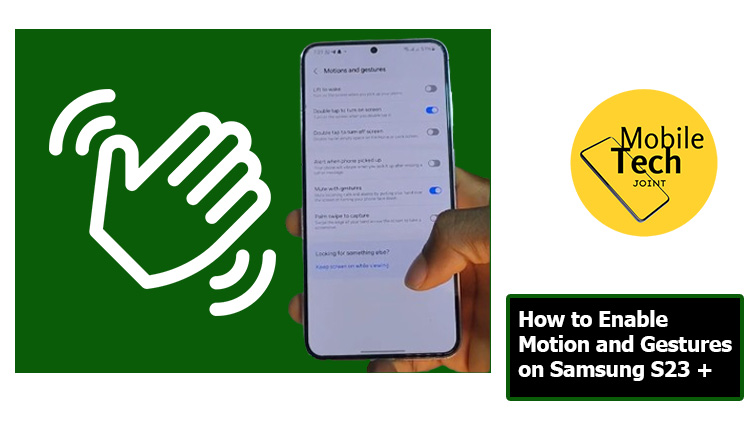
This is where Motion and Gestures come into play. Imagine a world where simple hand movements and gestures replace the use of buttons, and waking your phone becomes a smooth lift-and-go action. Capturing a screenshot involves a quick swipe of your palm. Silencing an incoming call? A discreet hand gesture does the trick. Motion and Gestures on your Samsung S23+ transform the way you interact with your phone, making it more natural, efficient, and personalized than ever before.
This guide will equip you with the knowledge to enable Motion and Gestures on your Samsung S23+. We’ll delve into what this feature offers, guide you through the activation process, and explore the numerous benefits and reasons why incorporating this functionality into your daily routine can streamline your interaction with your phone.
About Motion and Gestures on Samsung S23+
Motion and Gestures is a collection of features that leverage the capabilities of your Samsung S23+ to move beyond traditional touch controls. Here’s a glimpse of what it offers.
- Lift to Wake: Picking up your phone instantly wakes it up, eliminating the need to fumble for the power button.
- Double Tap to Wake/Sleep: Tap the screen twice to wake your phone or put it to sleep, providing a quick and convenient alternative to the power button.
- Mute with Gestures: Place your hand over the screen or turn your phone face down to silence incoming calls or alarms, ideal for those moments when fumbling for buttons isn’t an option.
- Finger Sensor Gestures: Swipe up or down on the fingerprint sensor to navigate through your notifications or access Samsung Wallet (availability may vary based on model).
- Important Note: These are some of the core functionalities offered by Motion and Gestures on the Samsung S23+. The specific features and their settings might vary slightly depending on your device model and software version.
How to Enable Motion and Gestures on Samsung S23 +
Below are the Steps on How to Enable Motion and Gestures on Samsung S23+
- Enabling Motion and Gestures is a quick and straightforward process
- First, Locate the “Settings” app on your home screen and tap on it to launch the Settings app.
- Then, Scroll down the Settings menu and tap on “Advanced Features.” On some models, this might be labeled as “Motions and gestures” or a similar variation.
- Next, locate the “Motion and Gestures” section and tap on the toggle switch next to it. This will turn the overall feature on (it will turn green).
- Then tap on each gesture within the “Motion and Gestures” menu to customize its behavior or disable functionalities you don’t prefer.
Also Check: How to Ignore an App Limit on iPhone 15 Pro
Benefits of Motion and Gestures on Samsung S23+
Incorporating Motion and Gestures into your interaction routine offers a multitude of benefits:
- Enhanced Convenience: Motion and Gestures provide quicker and more intuitive ways to perform everyday actions like waking your phone or capturing screenshots, streamlining your workflow.
- Improved Accessibility: Features like “Mute with Gestures” offer accessibility benefits for users who might have difficulty reaching the power button or volume controls.
- Reduced Button Wear: By relying less on the physical buttons, Motion, and Gestures can minimize wear and tear, potentially extending the lifespan of your device’s hardware.
- Personalized Experience: The ability to customize individual gestures allows you to tailor the experience to your preferences and optimize interaction for your needs.
- Modern Touch: Motion and Gestures embrace a modern approach to phone interaction, adding a sleek and innovative feel to your experience with the Samsung S23+.
Conclusion
The Samsung S23+ goes beyond a powerful device, it’s a gateway to a more intuitive and convenient user experience. Enabling Motion and Gestures unlocks a world of possibilities, allowing you to interact with your phone using simple hand movements and gestures. From effortless screen wake-up to intuitive screenshot capture and convenient muting options, Motion and Gestures enhance usability, streamline workflows, and personalize your connection with the S23+.
So, embrace the power of motion and gestures, and discover a whole new way to experience your Samsung S23+.
Frequently Asked Questions (FAQs)
Will enabling Motion and Gestures drain my battery life?
The impact on battery life is generally minimal. While Motion and Gestures utilize sensors to detect movements, their overall effect on battery consumption is considered negligible compared to other phone functions like display brightness or intensive app usage.
Can I accidentally activate gestures with my hand in my pocket?
The sensitivity of gestures like “Palm Swipe to Capture” can be adjusted within the settings. Finding the right balance between responsiveness and accidental activation is key. Experiment with different sensitivity levels to find the sweet spot for your needs.
Are Motion and Gestures compatible with all apps?
Motion and Gestures primarily affect system-wide functionalities like waking the phone or capturing screenshots. Their compatibility with specific app features might vary depending on the app’s design and implementation.
What if I don’t like a particular Motion and Gesture feature?
The beauty of Motion and Gestures lies in its customization options. You can disable any individual gesture within the settings menu that you find unnecessary or inconvenient. This allows you to tailor the experience to your preferences and interaction style.
For more insights on this article, check out these video tips across our social platforms:
