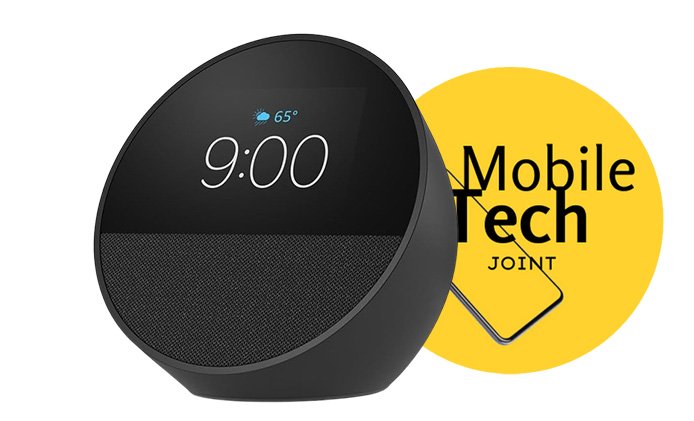
Linking Spotify to Alexa has completely transformed how I interact with my music. I no longer need to tap through apps or fumble with my phone to get my playlists going—everything is just a voice command away. Whether you’re using Alexa for background music during a busy day or for focused listening, the ability to control Spotify hands-free adds a level of convenience that makes the whole experience more enjoyable.
If you’re a Spotify user with an Alexa-enabled device, I highly recommend linking the two. Not only does it make managing your music easier, but it also allows you to discover new content and curate playlists without interrupting your daily activities. Give it a try, and you’ll see why having seamless control of your Spotify library through Alexa is a game-changer.
Also Check:
- How to Check the Serial Number of your Airpods Max: Here’s Where to Find…
- Moto G Stylus 5G: Fast, Affordable, and Packed with Features
- What are the Holes on Airpods Pro 2 Case for? If you’ve ever noticed…
- What Are the Holes on the AirPods Pro Case? Here’s a Closer Look
- What are the Holes on Airpods Pro 2 Case for? If you’ve ever noticed the small holes on your AirPods Pro 2 case, they aren’t just for aesthetic
