Amazon’s Alexa devices, including the Echo series, have revolutionized how we interact with technology, offering a hands-free way to control smart home devices, play music, and more. One of the lesser-known but extremely useful features of Alexa is its ability to act as a Bluetooth speaker.
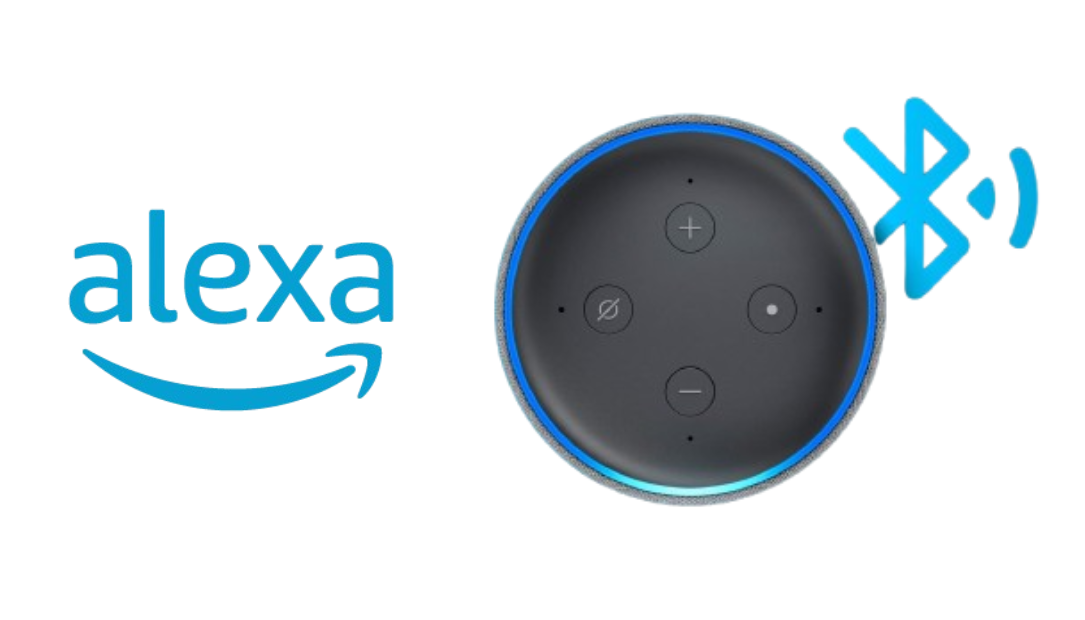
Click Here to Buy an Alexa Device
But to do that, you’ll need to put Alexa in pairing mode, allowing it to connect with your smartphone, tablet, or any Bluetooth-enabled device. This simple guide will walk you through the steps of how to easily put Alexa in pairing mode. Whether you’re a first-time user or someone just needing a refresher, this guide will ensure you do it right every time.
Why Use Alexa as a Bluetooth Speaker?
Before jumping into the steps, you might wonder why you’d want to use Alexa as a Bluetooth speaker.
While Alexa can stream music directly from services like Spotify, Amazon Music, and Apple Music, there are times when you may want to play audio files stored on your phone or stream from apps that Alexa doesn’t support directly, such as YouTube. In these cases, using Alexa as a Bluetooth speaker is a perfect solution.
How to Put Alexa in Pairing Mode
Below is a step-by-step guide on how to put Alexa in pairing mode perfectly
Step 1: Power on Your Alexa Device
The first thing you need to do is make sure your Alexa device is powered on and connected to Wi-Fi. Without a stable Wi-Fi connection, the voice commands needed to put Alexa into pairing mode won’t work. Once it’s plugged in and ready, you’re good to proceed to the next step.
Step 2: Activate Alexa with a Voice Command
To get Alexa ready for pairing, simply say, “Alexa, pair” or “Alexa, Bluetooth on.” Alexa will respond by saying something like, “Searching for devices.” At this point, Alexa is in pairing mode and ready to connect to a Bluetooth device.
Step 3: Turn on Bluetooth on Your Smartphone or Device
Now that Alexa is in pairing mode, go to the device you want to connect, whether it’s your smartphone, tablet, or laptop, and turn on Bluetooth. Ensure that your device is set to discoverable so that Alexa can find it.
Step 4: Find Your Alexa Device in the Bluetooth List
After turning on Bluetooth on your device, look for your Alexa device in the list of available Bluetooth devices. Your Echo device will usually appear as “Echo” followed by the model number or the name you’ve given your device. For example, it could show up as “Echo Dot” or “Bedroom Echo.”
Step 5: Complete the Pairing
Once you find your Alexa device in the Bluetooth list, click on it to initiate the pairing process. Within seconds, your device should connect to Alexa, and she will respond with a confirmation message, saying something like, “Now connected to [device name].”
Congratulations! Alexa is now paired with your Bluetooth device and ready to be used as a speaker.
How to Disconnect and Reconnect Devices
If you ever want to disconnect your device or use another one, simply tell Alexa, “Alexa, disconnect.” This will break the current Bluetooth connection. The next time you want to reconnect, you won’t need to go through the entire pairing process again. Just say, “Alexa, connect to [device name],” and she’ll automatically connect to the last paired device.
Troubleshooting Common Issues
While the process is simple, you might encounter some hiccups along the way. Here are some quick fixes to common problems:
Alexa Can’t Find Your Device
-
- Make sure your device’s Bluetooth is turned on and discoverable.
- Restart both your Alexa device and the Bluetooth device you’re trying to connect.
- Try moving the devices closer together; sometimes, the distance can affect connectivity.
Alexa Disconnects Randomly
-
- Check for any interference from other wireless devices.
- Make sure both your Alexa device and Bluetooth device have up-to-date software and firmware.
- Try unpairing the devices and going through the pairing process again.
Audio Quality Issues
-
- Ensure that your Alexa device and Bluetooth device are within a reasonable range of each other.
- If there’s still a lag or low-quality sound, try restarting both devices or reducing interference from other wireless signals.
Why This Simple Process is a Game-Changer
Once you get the hang of putting Alexa in pairing mode, you’ll realize how versatile your Echo device really is. Using Alexa as a Bluetooth speaker opens up endless possibilities. It allows you to stream audio content that Alexa doesn’t natively support, listen to podcasts from your phone, or even have your favorite audiobooks read aloud through a bigger, better speaker.
It’s also an excellent option for those who want more control over the audio experience, whether that’s using your own equalizer settings or simply accessing media that’s not available through Alexa’s built-in services.
Final Thoughts
Alexa is more than just a virtual assistant; it can serve as your go-to Bluetooth speaker, enhancing your audio experience with just a few simple commands. By following this guide, you’ll be able to perfectly put Alexa in pairing mode every time, allowing for seamless connectivity and superior audio streaming from any device.
Whether you’re hosting a party or enjoying a quiet night in, using Alexa as a Bluetooth speaker will elevate your experience in unexpected ways. Now that you know how to make the most of Alexa’s Bluetooth capabilities, you can enjoy a more integrated and convenient tech lifestyle.
So go ahead, put Alexa in pairing mode, and start enjoying all the audio content you love, with ease and style.
CHECK OUT:
Here’s Why Your Alexa Device is Yellow and What It Means
If Your Alexa App Is Not Working, This Is How You Can Fix It…
How I Fixed Amazon Alexa Not Connecting to WiFi Using These Simple Steps
How Alexa Guard Mode Can Enhance Home Security and Keep You Informed While You’re…
