The struggle to wake up on time is a universal experience. Hitting snooze repeatedly disrupts sleep and leads to rushed mornings. But what if your iPhone 15 Pro held the key to a more peaceful awakening? The built-in Clock app offers a user-friendly alarm system designed to transform your sleep routine.
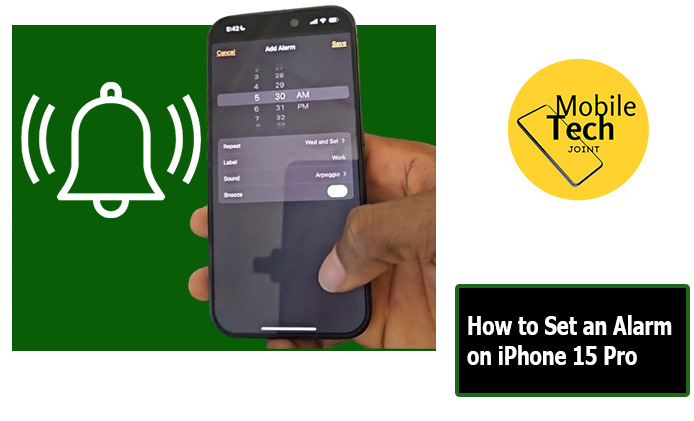
This guide will explore leveraging your iPhone’s alarm functionalities to establish a consistent sleep-wake cycle, ensure timely mornings, and create a personalized wake-up experience. By mastering the Clock app, you can ditch the outdated alarm clock and embrace a new era of refreshed mornings and improved productivity.
Why Set an Alarm on iPhone 15 Pro?
The Alarm app on your iPhone 15 Pro is one of the best-inbuilt features on your phone. Whether you need a reliable wake-up call to ensure punctuality or a friendly reminder for an upcoming appointment, the Alarm app caters to it all. Choose from calming chimes or a jolt-you-awake tune, and customize alarms for recurring needs or one-time events.
Some models even offer a Doze function for precious extra minutes of sleep, while the new Standby Mode on iPhone 15 Pro with Always-On Display transforms your phone into a sleek bedside clock. The Alarm app goes beyond just waking you up, it’s your personal time management assistant, keeping you on track and helping you conquer your day.
How to Set an Alarm on iPhone 15 Pro
Setting an alarm on your iPhone 15 Pro is a simple and fast process, follow the steps listed below to successfully set your alarm.
- First, Locate the “Clock” app icon on your home screen and tap on it to launch the app.
- Then at the bottom of the screen, you’ll see several tabs. Tap on the “Alarms” tab to access the alarm settings.
- Tap the “+” button located in the top right corner of the screen. This will open a new window for setting your alarm.
- Use the digital clock interface to set the desired wake-up time. You can adjust hours and minutes by tapping the up or down arrows.
- Once you’ve customized your alarm settings, tap on “Save” in the top right corner. Your new alarm will be displayed in the Alarms list.
Read: How to Use PANO Camera on iPhone 14 Plus
Benefits of Setting an Alarm on iPhone 15 Pro
There are several advantages to incorporating alarms into your sleep routine.
- Consistent Sleep Schedule: Regularly scheduled alarms help establish a consistent sleep-wake cycle, promoting better overall sleep quality.
- Peace of Mind: Setting an alarm eliminates the worry of oversleeping and ensures you wake up on time for important appointments or commitments.
- Gentle Waking: The iPhone 15 Pro offers various soothing ringtones or the option to wake up to your favorite song, creating a more pleasant start to your day.
- Improved Productivity: Waking up on time allows you to start your day efficiently, maximizing your productivity and reducing the stress of rushing in the morning.
- Personalized Wake-Up Experience: With the ability to customize alarm sounds, labels, and snooze settings, you can tailor your wake-up experience to your preferences.
Conclusion
The Clock app on your iPhone 15 Pro offers a convenient and versatile way to manage your sleep schedule. By utilizing alarms effectively, you can establish a consistent sleep-wake cycle, ensure you wake up on time, and create a more personalized and pleasant wake-up experience. Whether you’re a busy professional, a student juggling a hectic schedule, or simply someone looking to improve your sleep hygiene, incorporating alarms into your routine can be a game-changer.
So, ditch the outdated alarm clock and embrace the user-friendly functionalities of your iPhone 15 Pro. A good night’s sleep and a refreshed morning await!
Frequently Asked Questions (FAQs)
Can I increase the alarm volume instead of a sudden jolt?
Unfortunately, the iPhone’s Clock app doesn’t currently offer a built-in feature for gradually increasing the alarm volume. However, with iOS 15 and later, you can create a “Sleep Schedule” routine that includes setting an alarm and adjusting the ringer volume to a specific level before the alarm sounds. This might create a gentler wake-up experience.
Will the alarm still sound if my iPhone is in silent mode?
Thankfully, alarms on iPhones prioritize sounding even when the phone is in silent mode. This ensures you wake up on time even if you forget to switch the ringer off before going to sleep.
Should I consider using a third-party alarm app?
While the Clock app offers a robust set of features, some third-party apps might provide additional functionalities like sleep cycle tracking, nature sounds for a more peaceful wake-up experience, or integration with smart home devices. However, for most basic alarm needs, the Clock app on your iPhone 15 Pro is a reliable and convenient solution.
For more insights on this article, check out these video tips across our social platforms:
