The Amazon Fire Stick is one of the most popular streaming devices, giving users access to countless entertainment options. Whether you’re binge-watching your favorite shows or streaming live sports, a properly set up and well-managed account is crucial to unlocking the full potential of your Fire Stick.
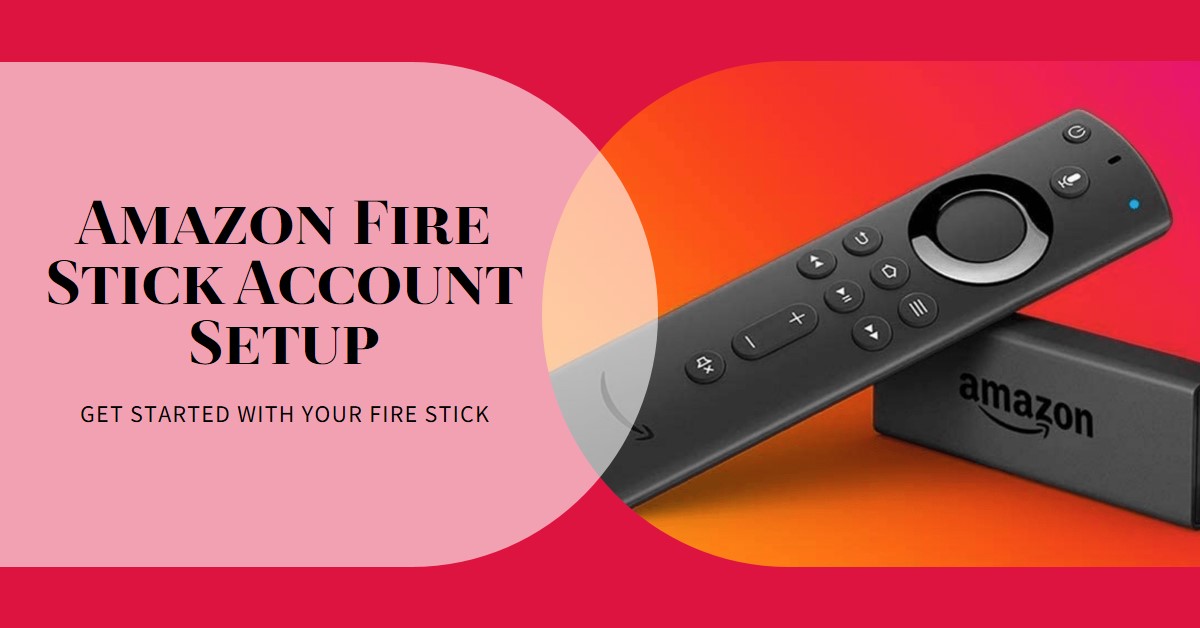
In this comprehensive guide, we’ll cover everything from setting up your Fire Stick to troubleshooting account issues and even managing multiple accounts.
Key Takeaways Table
| Topic | Key Points |
|---|---|
| Account Setup | Plug in, connect to Wi-Fi, and log in with your Amazon account. |
| Managing Your Fire Stick Account | Access account settings to manage subscriptions, payment details, etc. |
| Troubleshooting | Recover passwords, fix connectivity issues, and reset the Fire Stick. |
| Security Tips | Set up two-factor authentication and parental controls. |
What You’ll Learn:
- Step-by-step instructions on how to set up your Amazon Fire Stick account.
- Managing subscriptions, payments, and account settings.
- Troubleshooting common account-related issues.
- Security tips to safeguard your account.
Why Your Amazon Account Matters
To fully utilize the Fire Stick’s features, you need an Amazon account. This account acts as the gateway to apps like Prime Video, Netflix, Hulu, and more. It also allows you to manage subscriptions, and payment methods, and keep track of your streaming history. Without proper setup and account management, your experience could be limited, leading to issues like app restrictions and billing problems.
Setting Up an Amazon Fire Stick Account
Below is a guide on how to set up your firestick for the first time:
Step-by-Step Guide to Registering Your Fire Stick
Step 1: Plug in the Fire Stick
- Start by unboxing your Amazon Fire Stick. Plug it into your TV’s HDMI port and connect the power adapter to an outlet. Make sure to use an HDMI extender if your TV’s ports are crowded, as this helps with better signal reception.
Step 2: Connect to Wi-Fi
- Once the Fire Stick is plugged in and powered up, use the remote to navigate to the Wi-Fi settings. Select your home Wi-Fi network and enter your password to establish a connection. This step is critical for accessing streaming services.
Step 3: Sign in or Create Your Amazon Account
- If you don’t have an Amazon account, you’ll be prompted to create one. Simply follow the on-screen instructions to sign up. If you already have an account, sign in using your credentials. This Amazon account will serve as the hub for all your Fire Stick activities, allowing access to Prime Video and other apps【14†source】【15†source】.
Managing Your Amazon Fire Stick Account Settings
Navigating Your Account Settings
Once you’ve successfully logged into your Amazon account, it’s time to explore the settings. Managing your account settings is simple and helps you control subscriptions, payments, and even user profiles.
Accessing Account Settings
- From the Fire Stick home screen, go to Settings.
- Navigate to Account & Profile Settings. Here you can:
- View and switch between multiple Amazon accounts if necessary.
- Update subscription details for apps like Prime Video, HBO Max, and Netflix.
Managing Subscriptions & Payment Information
- It’s essential to keep your subscriptions up to date to avoid disruptions. Fire Stick allows you to check, update, and cancel streaming subscriptions directly from the device. Additionally, you can modify your payment method to ensure uninterrupted service.
Troubleshooting Fire Stick Account Issues
Despite its ease of use, Fire Stick users may encounter occasional account issues. Fortunately, most of these problems have straightforward solutions.
Common Problems and Solutions
Forgotten Password or Account Login Issues
- If you’ve forgotten your Amazon account password, simply select Forgot Password on the login screen. Amazon will send a reset link to your registered email address.
- In case you’re having trouble logging into your Fire Stick, a factory reset might be needed. Navigate to Settings > My Fire TV > Reset to Factory Defaults.
Dealing with Connectivity Problems
- If the Fire Stick won’t connect to your Wi-Fi, ensure the signal is strong by restarting your router or moving it closer to the TV. You can also check for software updates under Settings > My Fire TV to ensure the device is running the latest firmware.
How to Use Multiple Amazon Accounts on One Fire Stick
If you live in a shared household, chances are more than one person will want to use the Fire Stick. Amazon allows you to manage multiple accounts on the same device, making it easier to maintain personalized recommendations and watch histories.
Switching Between Multiple Accounts
- Go to Settings > Account & Profile Settings.
- Select Add Account and follow the prompts to sign in.
- To switch between accounts, return to Account & Profile Settings and choose the preferred account.
Security Tips for Your Amazon Fire Stick Account
Keeping your Fire Stick account secure should be a priority, especially if you’re storing payment information or have children using the device.
Enabling Two-Factor Authentication (2FA)
Two-factor authentication provides an extra layer of security for your Amazon account. To enable this:
- Visit the Amazon website and go to Login & Security.
- Enable 2FA by adding your phone number or an authenticator app.
- This will require a code to be entered each time someone logs into your Amazon account from an unknown device.
Setting Up Parental Controls
If you have children in your household, parental controls can restrict access to certain content and purchases.
- Go to Settings > Preferences > Parental Controls.
- Enable PIN protection for purchasing and mature content.
Logging Out Remotely
If your Fire Stick is lost or stolen, you can log out remotely by visiting Manage Your Content and Devices on the Amazon website. From there, deregister the device to protect your account.
Conclusion
Setting up and managing your Amazon Fire Stick account is vital for enjoying a seamless streaming experience. By following these steps, you’ll ensure your account is secure, properly managed, and free from common issues. With the ability to switch between accounts, manage subscriptions, and troubleshoot any problems, you’ll maximize your Fire Stick’s potential.
Also Check:
- Amazon Fire Stick Lite: Affordable Streaming with Alexa Voice Control – Features, Setup, and…
- Apple Vision Pro Review: Here’s What I Loved and Didn’t Love
- Best Laptops for Engineering Students in 2024
- I Can’t Call It the Best Mirrorless Camera Without These Must-Have Features
- TuTu 24-Inch HD TV Review: A Smart TV with Stunning Visuals
