Google TV profiles allow users to customize their viewing experience, offering personalized recommendations and an intuitive way to manage preferences for each user. Whether you’re using Chromecast with Google TV, Sony Bravia, or TCL smart TVs, this guide will show you exactly how to set up Google TV profiles.
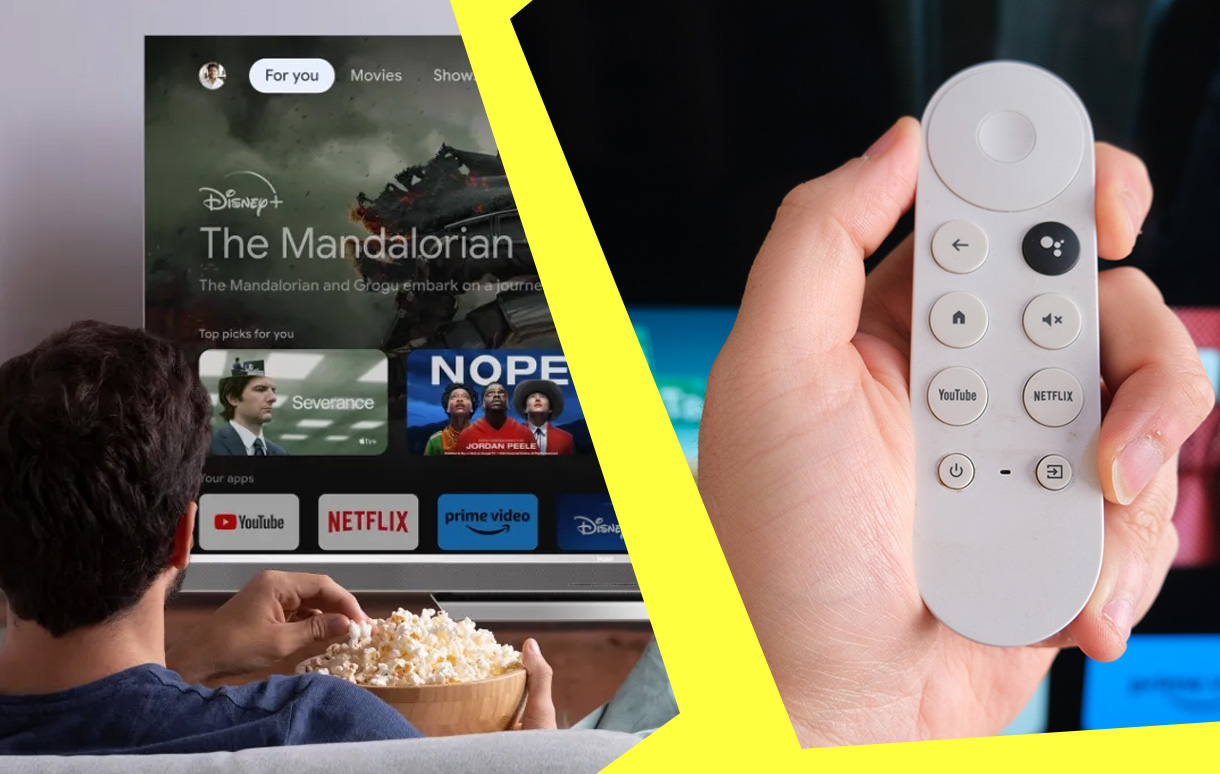
Personalized profiles help streamline your experience by tailoring recommendations, keeping your watchlist organized, and even syncing preferences across apps like YouTube and Netflix.
Key Takeaways
| Feature | Benefit |
|---|---|
| Multiple Profiles | Personalization for all users |
| Supported Apps | Seamless integration with services |
| Device Compatibility | Wide range of supported devices |
| Easy Setup | Quick and straightforward process |
What Are Google TV Profiles?
Google TV profiles are user accounts tailored to individual viewing preferences. Unlike the general profile approach, these accounts focus on delivering a customized experience for apps, recommendations, and watchlists. Here’s why they matter:
- Personalized Recommendations: Profiles suggest movies, TV shows, and videos based on your watch history and interests.
- Shared Devices: With multiple profiles, every user has their own space without impacting others’ preferences.
- App-Specific Settings: Sync profiles with apps like YouTube, YouTube TV, and Google Photos, making transitions seamless.
Why Set Up Multiple Profiles?
Setting up multiple profiles isn’t just a convenience—it’s a game-changer for households or shared devices. Here’s how profiles add value:
- Customized Viewing: Avoid cluttered watchlists or irrelevant suggestions.
- Privacy for All Users: Secure and personal viewing preferences for each profile.
- Enhanced Recommendations: Enjoy content tailored to individual interests.
“With the rise of personalized streaming, 73% of users report better engagement when profiles are used.” – A survey by Streaming Data Insights.
Step-by-Step Guide to Setting Up Google TV Profiles
Step 1: Access Profile Settings
- Navigate to the Google TV home screen.
- In the top-right corner, click on the current profile icon.
Step 2: Adding a Profile
- Choose “Add Account” or go to Settings > Accounts & Sign-In.
- Follow these steps:
- Input your Google Account credentials.
- Accept the Terms of Service.
- Customize profile settings such as voice recognition and search preferences.
Step 3: Customize Your Profile
- Select your favorite subscription services like Netflix or Hulu.
- Confirm your settings to activate the new profile.
Pro Tip: If this is the second account, you can use the “Add Account” option directly. For more than two, access it via Settings for smoother navigation.
How to Switch Between Profiles
Switching profiles is straightforward:
- Click your profile picture.
- Select Switch Account under the name.
This ensures that each user accesses their personalized recommendations effortlessly.
Supported Devices for Google TV Profiles
Not all TVs support Google TV profiles. Below is a list of compatible devices:
| Device | Model/Year |
|---|---|
| Chromecast | All models with Google TV |
| Sony Bravia TVs | 2021 and later |
| TCL 5-Series and 6-Series | 2021 and later |
Troubleshooting and Tips
Here are solutions for common setup issues:
- Issue: Profile not adding.
Fix: Ensure the Google Account credentials are correct and update the Google TV software. - Issue: Unable to switch profiles.
Fix: Restart the device and clear the cache.
Benefits of Google TV Profiles
Profiles bring many advantages:
- Streamlined Recommendations: Tailored content boosts engagement.
- Seamless Account Management: Quickly switch between profiles with minimal effort.
- Device Synchronization: Maintain settings across multiple devices linked to the same Google Account.
Conclusion
Now you know how to set up Google TV profiles: a step-by-step guide! This feature enhances your streaming experience by providing a personalized and organized interface for every user. From step-by-step setup to troubleshooting, Google TV profiles make managing accounts easier than ever.
Take full advantage of this feature today, and enjoy streaming the way it was meant to be.
Also Check:
