Google TV has revolutionized the way we consume media, offering an advanced streaming experience with access to countless apps. However, some apps are unavailable on the official Google Play Store, limiting users who want to explore unique or niche content. This is where sideloading apps on Google TV comes in. Sideloading lets you install apps from third-party sources, expanding the functionality of your device.
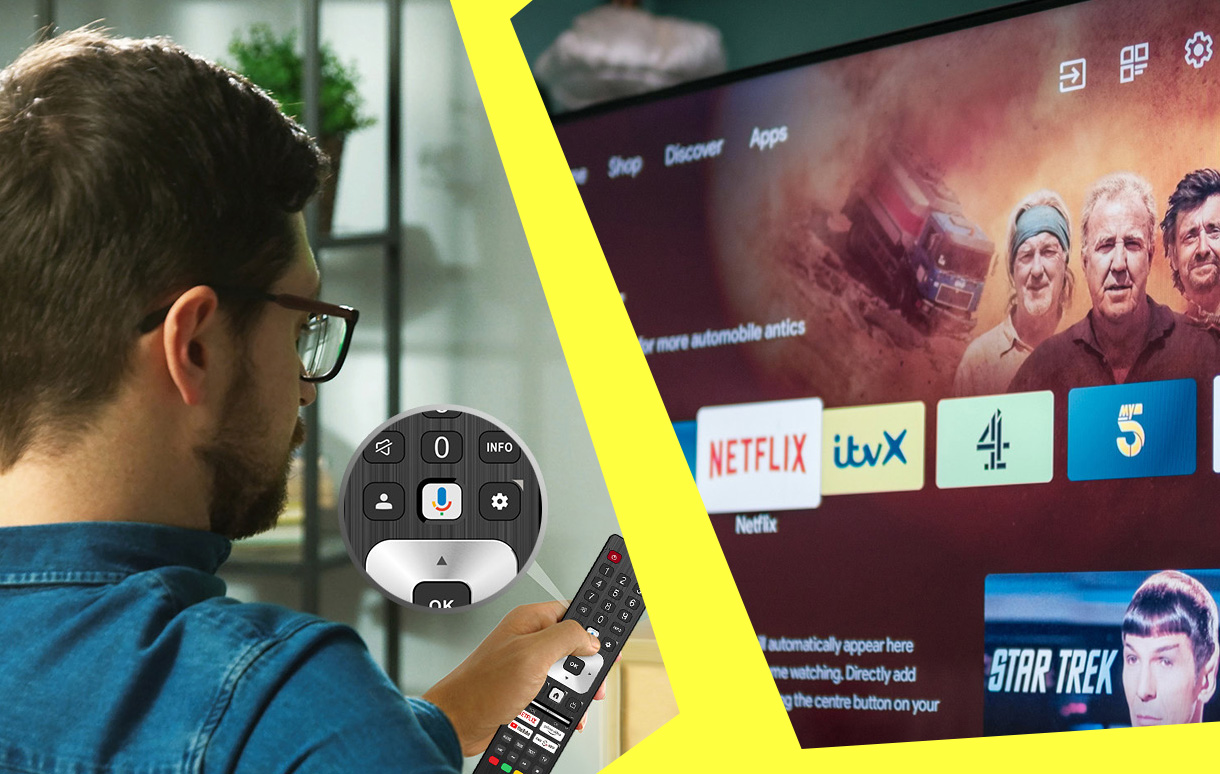
In this guide, you’ll learn how to sideload apps on Google TV in a safe, efficient, and straightforward manner. We’ll cover everything from the tools you need to a step-by-step walkthrough. You’ll also discover key benefits, risks, and pro tips to streamline the process.
Key Takeaways
| Key Points | Details |
|---|---|
| What is sideloading? | Installing apps from outside the Play Store. |
| Why sideload apps? | Access unavailable or custom apps. |
| Tools required | Downloader app, File Commander, APK files. |
| Safety tips | Use verified sources and enable security. |
| Risks involved | Potential malware or app incompatibility. |
What Does Sideloading Mean?
Sideloading refers to installing apps or software on a device manually, bypassing the official app store. On Google TV, it allows you to install APK files (Android application files) that aren’t available on the Google Play Store. For example, apps like retro game emulators, niche streaming platforms, or custom tools can only be accessed via sideloading.
According to Android Authority, sideloading offers users greater freedom to customize their devices, but it also requires some caution to avoid security risks.
Why You Might Want to Sideload Apps on Google TV
There are several compelling reasons to learn how to sideload apps on Google TV:
- Access Restricted Apps: Not all apps are available on the Google Play Store. Some apps might be region-locked or unavailable due to content licensing restrictions.
- Install Beta Versions: Developers often release beta versions of apps that include new features before the public launch.
- Run Custom Tools: Sideloading lets you install utility tools, emulators, or streaming apps to enhance your experience.
- More Freedom: Unlike the Play Store, sideloading gives you control over what you install.
- Use Third-Party Platforms: Apps from independent developers, like Kodi or RetroArch, are often sideloaded to expand media and gaming options.
Tools and Requirements for Sideloading Apps
To successfully sideload apps, you’ll need:
- Google TV Device: Ensure your device is set up and connected to the internet.
- Downloader App: This app allows you to download APK files from the web.
- File Commander or Similar File Manager: To navigate and install APK files.
- APK Files: The application files you want to install. Download them from a reliable source like APKMirror.
- Enabled Developer Options: You need to allow the installation of unknown apps in Google TV’s settings.
Step-by-Step Guide: How to Sideload Apps on Google TV
1. Enable Developer Options
To allow sideloading, you need to unlock Google TV’s Developer Options:
- Go to Settings > System > About.
- Scroll down and find the Android TV OS build option.
- Tap on it 7 times until you see the “You are now a developer!” message.
2. Allow Installation from Unknown Sources
Next, you must grant permission to install third-party apps:
- Go to Settings > Device Preferences > Security & Restrictions.
- Enable “Unknown sources” for the app you will use to download APK files (e.g., Downloader).
3. Install the Downloader App
- Open the Google Play Store on Google TV.
- Search for Downloader by AFTVnews.
- Install and launch the app.
4. Download the APK File
Now you can download the app you want to sideload:
- Launch Downloader and enter the direct URL to the APK file.
- Click Go to start the download.
- Once downloaded, choose Install to sideload the app onto Google TV.
5. Manage and Launch the App
After installation, you might need to locate the sideloaded app:
- Use a File Manager app like File Commander to find the APK file.
- Navigate to the Apps section to open your newly sideloaded application.
Common Issues and Troubleshooting
While learning how to sideload apps on Google TV, you may encounter a few challenges. Here’s how to solve them:
- App Won’t Install: Ensure the APK file is compatible with Google TV and is not corrupted.
- Unknown Sources Disabled: Double-check that you enabled the “Unknown sources” option in settings.
- File Not Found: Verify the download link and use a file manager to locate the file.
- App Crashes: The app may not be optimized for Google TV. Try an alternative version or different APK file.
Pros and Cons of Sideloading Apps on Google TV
| Pros | Cons |
|---|---|
| Access apps unavailable on the Play Store | Risk of malware from unverified sources |
| Install beta versions or custom tools | Potential app compatibility issues |
| More control over installed apps | Limited support for sideloaded apps |
Safety Tips for Sideloading Apps
When sideloading apps, it’s crucial to prioritize security. Follow these tips to stay safe:
- Use Trusted APK Sources: Download apps from reputable platforms like APKMirror or XDA Developers.
- Install Antivirus Software: Use security tools to scan APK files before installation.
- Keep Your Device Updated: Regular updates help protect against vulnerabilities.
- Verify App Permissions: Be cautious of apps requesting unnecessary permissions.
Pro Tip: Avoid sideloading pirated apps or unverified software, as they may contain malware or spyware.
Final Thoughts
By learning how to sideload apps on Google TV, you can unlock a new world of possibilities for streaming, gaming, and customization. Whether you’re looking for region-restricted apps, beta software, or custom tools, sideloading offers endless opportunities to enhance your entertainment experience.
Remember to follow the step-by-step process outlined here while keeping safety in mind. With trusted sources and careful installation, you can enjoy a seamless sideloading experience on Google TV.
Frequently Asked Questions (FAQs)
Q1: Is sideloading apps on Google TV legal?
Yes, sideloading is legal as long as you’re not installing pirated or unauthorized content.
Q2: What’s the best app for downloading APK files?
The Downloader app by AFTVnews is the most popular choice for sideloading.
Q3: Can sideloaded apps harm my Google TV?
If you download apps from unverified sources, there’s a risk of malware. Stick to trusted websites like APKMirror.
Q4: Why don’t all apps show up on Google TV?
Some apps may not be optimized for the platform or are restricted based on region.
Q5: How do I uninstall a sideloaded app?
Go to Settings > Apps, find the app, and choose Uninstall.
Also Check:
Leave a Reply