Your iPhone 14 Plus is more than just a communication tool but is an extension of your personality. The wallpaper you choose for your home and lock screens significantly reflects your style and preferences. Whether you favor stunning landscapes, captivating artwork, or a touch of minimalism, customizing your wallpaper allows you to personalize your iPhone experience.
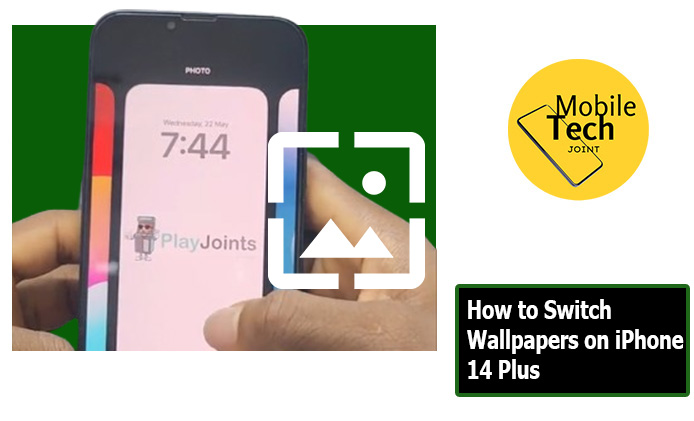
The background image you choose for your home and lock screens can significantly impact how you interact with your phone and how it reflects your personality.
This guide will equip you with the knowledge to switch wallpapers on your iPhone 14 Plus effortlessly, explore the available options, highlight the benefits of personalization, and uncover why you might want to switch things up.
Why Switch Wallpapers on iPhone 14 Plus?
Refreshing your iPhone 14 Plus wallpaper with something new offers a surprising array of benefits. It lets you personalize your phone, like putting a custom cover on your digital world. A new wallpaper, especially an astronomy-themed one, can breathe new life into your phone and make it feel fresh again.
You can even match the wallpaper to the season or your mood, opting for calming nebulas or vibrant space scenes. Special occasions become even more memorable with a themed wallpaper, like a Milky Way image after a night of stargazing. Ultimately, switching wallpapers helps combat boredom and keeps your phone visually interesting, sparking conversations and reflecting your unique style.
Check This Out: How to Enable Night Shift on iPhone 15 Pro
How to Switch Wallpapers on iPhone 14 Plus
Switching wallpapers on your iPhone 14 Plus is a quick and straightforward process, and below are the steps to take.
- First, wake your iPhone to access your lock screen, then Long-press on any blank area on the lock Screen.
- Then swipe left to select any of the iPhone’s inbuilt wallpaper or wipe to the right, to add a new wallpaper of your choice.
- Within the wallpaper selection menu, you’ll see various options based on where the wallpaper originates. This option leads you to Apple’s built-in wallpaper library.
- Depending on the wallpaper you choose, you might have additional customization options:
- Once you’ve chosen your wallpaper and made any customizations, just tap on “Set” in the wallpaper.
Benefits of Switching Wallpapers on iPhone 14 Plus
There are several advantages to switching wallpapers on your iPhone 14 Plus.
- Personalization: A custom wallpaper allows you to express your personality and style on your device. Choose an image that resonates with you, whether it’s a cherished photo, a motivational quote, or a breathtaking landscape.
- Improved Aesthetics: The right wallpaper can enhance the visual appeal of your iPhone. A well-chosen image can set the tone for your entire device experience.
- Mood Booster: Studies suggest that certain colors and imagery can positively impact mood. Choose a wallpaper that evokes positive emotions and inspires you throughout the day.
- Increased Focus: A minimalist wallpaper with clean lines can help minimize distractions and improve your focus while using your phone.
Conclusion
The ability to switch wallpapers on your iPhone 14 Plus empowers you to personalize your device and enhance your user experience. Whether you’re seeking to express your style, improve the phone’s aesthetics, or simply add a touch of novelty, switching wallpapers offers a multitude of benefits.
So, go ahead, explore the diverse options available, and personalize your iPhone 14 Plus to reflect your unique personality and preferences. Remember, your phone is an extension of you, and your wallpaper can be the perfect way to make a statement!
Check This Out: Sennheiser HD 620S Review: Open-Back Sound in a Closed-Back Design
Frequently Asked Questions (FAQs)
Can I set different wallpapers for my Lock Screen and Home Screen?
Absolutely! During the final step of setting your wallpaper, you’ll be prompted to choose whether you want to set the image for your Lock Screen, Home Screen, or both. This allows you to personalize each screen independently.
Will switching wallpapers drain my iPhone 14 Plus battery?
The impact on battery life is minimal. Both built-in wallpapers and static custom images use minimal resources. However, Live Photos used as lock screen wallpapers might consume slightly more battery due to the animation element.
Can I set a video as my wallpaper on iPhone 14 Plus?
Unfortunately, iPhones don’t currently support setting videos as wallpapers. However, you can utilize Live Photos, which capture a brief moment of movement along with a still image.
What if I accidentally deleted a wallpaper I liked?
Unfortunately, there’s no built-in way to retrieve deleted wallpapers on iPhone. However, if the wallpaper was part of Apple’s built-in collection, you can simply browse the same category again and try to locate it. For custom images, you might be able to recover them from a recent photo backup, depending on your settings.
For more insights on this article, check out these video tips across our social platforms:
