In today’s hyper-connected world, our iPhones constantly bombard us with notifications. From social media updates to news alerts and game prompts, these digital interruptions can disrupt our focus, hinder productivity, and even contribute to feelings of anxiety. Thankfully, your iPhone 15 Pro offers a powerful tool to manage this notification overload: the ability to silence specific app notifications.
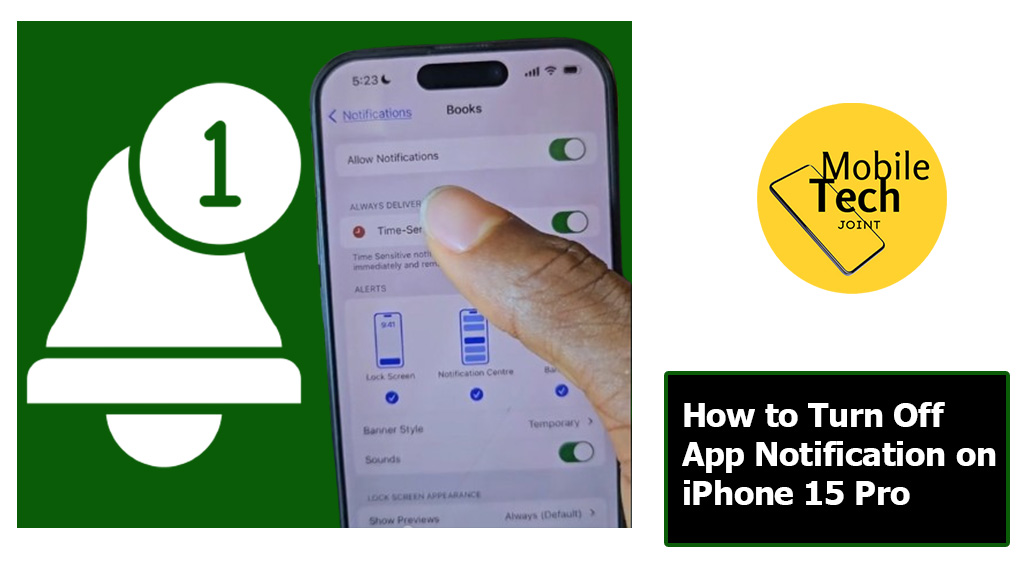
This guide will equip you with the knowledge to turn off app notifications on your iPhone 15 Pro. We’ll explore the concept of turning off notifications, delve into the steps required to achieve this and discuss the benefits and reasons why taking control of your notifications can significantly enhance your digital well-being.
Why Turn Off App Notifications on iPhone 15 Pro?
While notifications can serve a purpose by keeping you informed, the constant barrage can have negative consequences.
- Information Overload: The sheer volume of notifications can be overwhelming and make it difficult to prioritize important information.
- Distraction and Disruption: Notifications can disrupt your workflow or concentration, hindering your ability to focus on tasks.
- Unnecessary Stress and Anxiety: The constant feeling of needing to check your phone for notifications can contribute to feelings of stress and anxiety.
- Reduced Sleep Quality: The blue light emitted from phone screens, particularly at night, can disrupt sleep patterns. Quieting notifications before bed allow you to unwind and prepare for restful sleep.
- Impulse Checking: The urge to check your phone every time a notification pops up can lead to impulsive checking behaviors, impacting your ability to be present in the moment.
By turning off unnecessary notifications, you’re not just silencing your phone; you’re creating a space for focused work, uninterrupted relaxation, and a more mindful digital experience.
How to Turn Off App Notification on iPhone 15 Pro
Below are the steps to take, to successfully Turn Off App Notifications on your iPhone 15 Pro.
- First, Locate the “Settings” icon on your home screen and tap on it to launch the Settings app.
- Then, navigate to Notifications, scroll down the Settings menu, and tap on “Notifications.”
- Under the “Notifications” section, you’ll see a list of all apps installed on your iPhone 15 Pro. Tap on the specific app you want to adjust notification settings for.
- Then, toggle switch at the top of the app’s notification settings controls whether the app can send any notifications at all. To completely silence notifications for this app, tap on the toggle switch to turn it off (it will turn grey).
- Once you’ve made your desired adjustments, review the settings to ensure they reflect your preferences.
Related: How to Use Stop Watch on iPhone 15 Pro
Benefits of Turning Off App Notifications on iPhone 15 Pro
Implementing selective notification control offers a multitude of benefits for your digital well-being.
- Improved Focus and Productivity: Constant notification interruptions can derail your concentration and hinder your ability to complete tasks effectively. Silencing unnecessary notifications allows you to focus on what matters most.
- Reduced Stress and Anxiety: The constant barrage of notifications can contribute to feelings of stress and overwhelm. Taking control of your notifications creates a sense of calm and allows you to engage with your phone on your terms.
- Enhanced Mindfulness: By curating your notification stream, you become more mindful of how you use your phone and what information you allow to interrupt your day.
- Better Battery Life: Disabling notifications for apps that constantly update or refresh can help conserve battery life on your iPhone 15 Pro.
- Reduced Screen Time: Quieting unnecessary notifications can lead to you spending less time on your phone overall, promoting a healthier digital balance.
Conclusion
The power to manage app notifications on your iPhone 15 Pro lies at your fingertips. By following the outlined steps and understanding the benefits and motivations behind notification control, you can curate a personalized notification experience that enhances your well-being. Remember, technology should serve you, not the other way around.
Don’t let your iPhone 15 Pro dictate your attention; take control of your notifications and reclaim your focus, peace of mind, and valuable time.
Frequently Asked Questions (FAQs)
Will I miss important notifications if I turn the notification off for some apps?
It’s important to strike a balance. While silencing notifications for social media or games might be beneficial, you might want to keep them on for work apps, messaging tools, or ride-sharing services. Consider which notifications are crucial for staying informed and adjust settings accordingly.
Can I set different notification styles for different apps?
Absolutely! The beauty of notification control lies in customization. You can choose to have some apps display notifications only in your Notification Center while allowing others to appear as banners on your lock screen with sounds.
What if I accidentally turned off notifications for an important app?
No worries! Simply follow the same steps outlined earlier to access the app’s notification settings. This time, ensure the “Allow Notifications” toggle switch is turned on (green) and adjust the notification style preferences as desired.
Will turning off notifications affect the functionality of the apps?
No, turning off notifications will not impact the core functionality of the apps themselves. You’ll still be able to access and use the apps normally; you simply won’t receive alerts for updates or activity within those apps.
For more insights on this article, check out these video tips across our social platforms:
