Learning how to turn on Background App Refresh when greyed out on your iPad is crucial for restoring app functionality and enhancing your device’s performance. Background App Refresh is a handy feature on your iPad that allows apps to update their content in the background, ensuring they stay current without needing to open them manually.
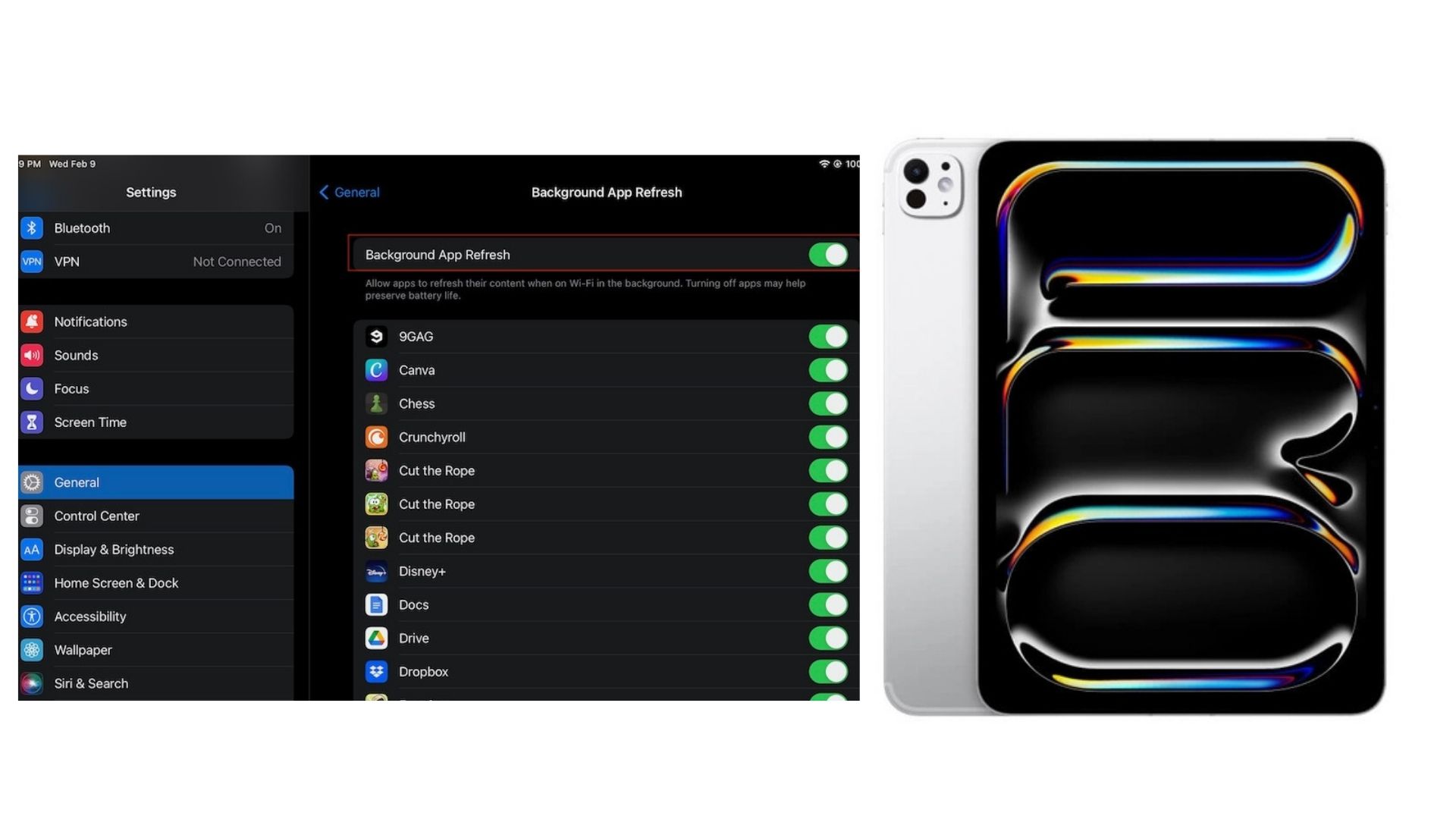
However, you might encounter a situation where the Background App Refresh option is greyed out, making it impossible to enable. In this article, we’ll explore why this issue occurs, how to fix it and provide answers to frequently asked questions to ensure a seamless experience.
What Is Background App Refresh and Why Is It Important?
Background App Refresh allows apps to fetch new data and updates while running in the background. Here’s why it’s important:
- Convenience: Stay updated with fresh content in apps like email, news, and social media without manual refresh.
- Multitasking: Improve app functionality while using other features on your iPad.
- Time-saving: Automatically sync updates and notifications.
When Background App Refresh is greyed out, apps lose this functionality, leading to delays in notifications or outdated content.
Why Is Background App Refresh Greyed Out on Your iPad?
Before diving into solutions, it’s important to understand the common reasons why Background App Refresh might be unavailable:
- Low Power Mode Enabled
Low Power Mode disables Background App Refresh to conserve battery. - Restrictions in Settings
Screen time or parental controls may restrict changes to Background App Refresh. - System-Level Settings
Some settings, such as Wi-Fi-only restrictions, can disable the feature. - Device Performance Optimization
If your iPad is low on storage or running too many processes, Background App Refresh might be disabled automatically.
How to Turn on Background App Refresh when Greyed Out
Check and Disable Low Power Mode
Low Power Mode is the most common reason for Background App Refresh being greyed out.
- Open the Settings app.
- Go to Battery.
- Check if Low Power Mode is toggled on. If it is, turn it off.
Once Low Power Mode is off, return to the Background App Refresh settings to see if the option is now available.
Adjust Screen Time or Parental Controls
Restrictions in Screen Time settings can prevent you from changing Background App Refresh.
- Go to Settings > Screen Time.
- Tap Content & Privacy Restrictions.
- Select Background App Activities and ensure it’s set to Allow.
If Screen Time is password-protected, you’ll need the passcode to make changes.
Enable Background App Refresh in System Settings
Ensure Background App Refresh is turned on at the system level.
- Open Settings > General.
- Tap Background App Refresh.
- Select Wi-Fi & Mobile Data or Wi-Fi Only based on your preference.
If the entire option is greyed out, proceed to the other solutions below.
Restart Your iPad
Sometimes, a simple restart can resolve system glitches.
- Hold the Power button until the slider appears.
- Drag the slider to turn off your iPad.
- Wait a few seconds, then hold the Power button again to restart.
Free Up Storage Space
If your iPad is low on storage, Background App Refresh may be disabled to optimize performance.
- Go to Settings > General > iPad Storage.
- Review the list of apps and delete any unused ones.
- Clear cache or unnecessary files to free up space.
Reset All Settings
Resetting all settings can fix any misconfigurations affecting Background App Refresh.
- Open Settings > General.
- Scroll down and tap Transfer or Reset iPad > Reset > Reset All Settings.
This won’t delete your data but will reset preferences like Wi-Fi passwords and system settings.
Update Your iPad Software
Outdated iOS versions can cause features like Background App Refresh to malfunction.
- Open Settings > General > Software Update.
- If an update is available, tap Download and Install.
Updating to the latest iOS version often resolves bugs and improves performance.
Contact Apple Support
If none of the above solutions work, there may be a hardware or software issue specific to your device. Reach out to Apple Support or visit an Apple Store for assistance.
Frequently Asked Questions
What is Background App Refresh?
Background App Refresh allows apps to update content in the background, providing real-time updates and notifications.
Why is Background App Refresh greyed out on my iPad?
Common reasons include low power mode, screen time restrictions, or insufficient storage.
Can I enable Background App Refresh for specific apps only?
Yes, go to Settings > General > Background App Refresh and toggle the switch for individual apps.
Does Background App Refresh drain the battery?
Yes, it uses some battery power, but disabling it entirely may affect app performance and notifications.
Can I use Background App Refresh without Wi-Fi?
Yes, by selecting the Wi-Fi & Mobile Data option under Background App Refresh settings.
Will resetting all settings delete my data?
No, resetting settings only restores system preferences to default and does not affect personal data.
Is Background App Refresh necessary for all apps?
No, some apps, like games, don’t require Background App Refresh to function properly.
Conclusion
Understanding how to turn on Background App Refresh when greyed out on your iPad ensures your apps function optimally and stay updated. By following the steps outlined in this article, you can troubleshoot and resolve the issue quickly.
For additional support, watch the MobileTechJoint video tutorial and subscribe to their YouTube channel for more iPad tips and tricks. With these solutions, your iPad will be running smoothly in no time!
YOUTUBE LINK:
MORE RELATED CONTENT:
Why the iPad Air Stands Out as One of the Best Value Tablet of 2024
iPad Air: I Didn’t Realize How Perfect the iPad Air Was for Everyday Use Until I Tried It
Why the iPad Pro is Currently a Gold Standard for Tablets
I Thought the iPad Pro Was Overhyped Until I Tested Its Apple Pencil Features
