Many users rely on Siri, Apple’s virtual assistant, to streamline their digital lives. However, Siri doesn’t directly function as a password manager. But could provide your preferred passwords that you might have forgotten to you.
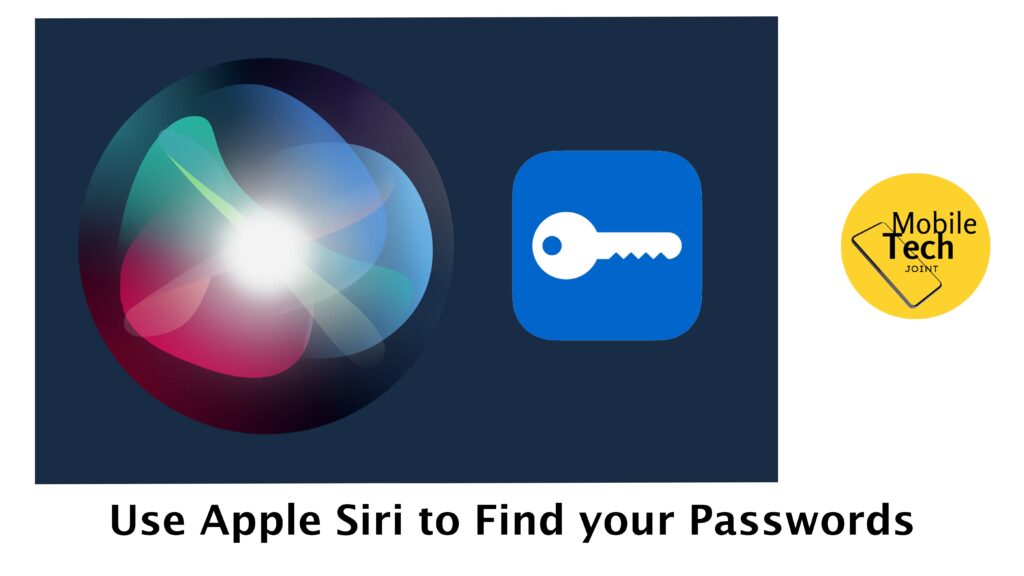
This guide will enlighten you on how to use Apple Siri to Find your Passwords, alongside Siri, can effectively secure and manage your passwords across your devices. However, read and follow the procedures carefully.
About the Apple Siri Password Manager Feature
While the title About the Apple Siri Password Manager Feature might suggest a built-in Siri password manager, Apple’s method is a bit different.
Apple prioritizes user security and offers robust password management solutions within its ecosystem. Here’s what you should know:
-
iCloud Keychain
When enabled, this secure keychain stores your website logins, app passwords, and credit card information across your Apple devices (iPhone, iPad, Mac). Once you log in to a website or app on one device, iCloud Keychain can autofill your credentials on other Apple devices.
-
Strong Password Generation
When creating accounts on your Apple devices, Safari or the app might suggest strong, unique passwords. You can choose to have these passwords saved securely in your iCloud Keychain.
-
Automatic Security Updates
Apple devices receive regular software updates that often include security patches. These updates help ensure your passwords and data remain protected.
In essence, Apple offers a secure password management system integrated within its ecosystem, but Siri acts more as a helper to access those features rather than a direct password manager itself.
How to Use Siri to Access Passwords
While Siri itself can’t reveal your passwords directly unless you verify your preferred ID, you can use it to navigate to your password settings to access them securely:
-
Activate Siri
Use the wake word “Hey Siri” or press and hold the side button on your iPhone/iPad or the designated key combination on your Mac.
-
Request Access to Passwords
Phrase your request to Siri in a way that prompts it to open the password settings. You can try something like “Show me my passwords” or “Open password settings.”
-
Authenticate Yourself
For security reasons, Siri won’t reveal your passwords directly. You’ll need to use your device’s passcode, Face ID, or Touch ID to unlock your password section.
-
Access and Manage Passwords
Once authenticated, you’ll be directed to the iCloud Keychain settings where you can view, edit, or delete your saved passwords.
Important Note: It’s crucial to enable two-factor authentication (2FA) on your accounts whenever possible for an extra layer of security beyond your password. Follow the procedures carefully for positive outcomes.
Related: How to use Apple Siri for Text Messaging
Benefits of Using Siri as Password Manager
Siri itself doesn’t function as a password manager. However, Apple offers a secure password management system that integrates with Siri for convenient access. Here are the key benefits of using Apple’s password management system:
-
Enhanced Security
iCloud Keychain stores your passwords with strong encryption, adding a layer of protection.
-
Seamless Autofill
Once you log in to a website or app on one Apple device, iCloud Keychain can automatically fill in your credentials on other Apple devices, saving you time and effort.
-
Integrated Password Suggestions
Safari and apps on Apple devices often suggest strong, unique passwords when you create accounts. These passwords can be securely saved in the iCloud Keychain.
-
Improved Convenience
Siri can assist you in accessing your password settings through voice commands. While Siri won’t reveal passwords directly (for security reasons), it can help you navigate to the appropriate section where you can securely view or manage them using your device’s passcode, Face ID, or Touch ID.
-
Automatic Security Updates
Apple devices receive regular software updates that often include security patches, helping to ensure your passwords and data remain protected within the iCloud Keychain.
While Siri doesn’t directly manage passwords, it can be a helpful tool for interacting with Apple’s robust password management system. This system offers a secure and convenient way to store and access your login credentials across your Apple devices.
Conclusion
By understanding how Apple safeguards your passwords and utilizing Siri to access them securely, you can leverage built-in functionalities to manage your login credentials effectively.
Remember, a strong password strategy is essential. Consider using Apple’s suggested strong passwords, enabling 2FA whenever possible, and exploring third-party password manager apps for extended features if needed.
Check This Out Also: How to use Apple Siri to Find your Passwords
Can Siri Directly Reveal My Passwords?
No, Siri prioritizes security and cannot directly access or reveal your passwords. To view or manage your passwords stored in iCloud Keychain, you’ll need to use your device’s passcode, Face ID, or Touch ID for authentication.
How Can Siri Help with Password Management on Apple Devices?
While Siri can’t manage passwords itself, it can be a helpful assistant. You can use voice commands like “Hey Siri, show me my passwords” to prompt Siri to open your password settings in iCloud Keychain.
Remember, you’ll still need to use your device’s secure authentication to access the actual passwords.
Is Apple’s Password Management System Secure?
Yes, Apple’s iCloud Keychain utilizes strong encryption to safeguard your passwords. Additionally, automatic security updates on Apple devices help ensure the system remains protected against potential vulnerabilities.
Should I Use a Third-Party Password Manager with Apple Devices?
Apple’s built-in password management system is robust and secure for many users. However, you might consider third-party password manager apps if you need features like:
- Storing non-Apple logins (websites used outside the Apple ecosystem).
- Securely sharing passwords with trusted individuals or family members.
- Data breach monitoring to alert you if your login credentials are compromised in a security leak.
What if I Forget my iCloud Keychain Password?
If you forget the password associated with your Apple ID, which is also used to access the iCloud Keychain, you can reset it using Apple’s account recovery process.
This process typically involves verifying your identity through a trusted phone number or email address. It’s important to keep this recovery information up-to-date to ensure you can access your passwords if needed.
For more insights on this article, check out these video tips across our social platforms:
