The Samsung Galaxy S10 integrates with Google services, making it convenient to manage your email, contacts, calendar, and more.
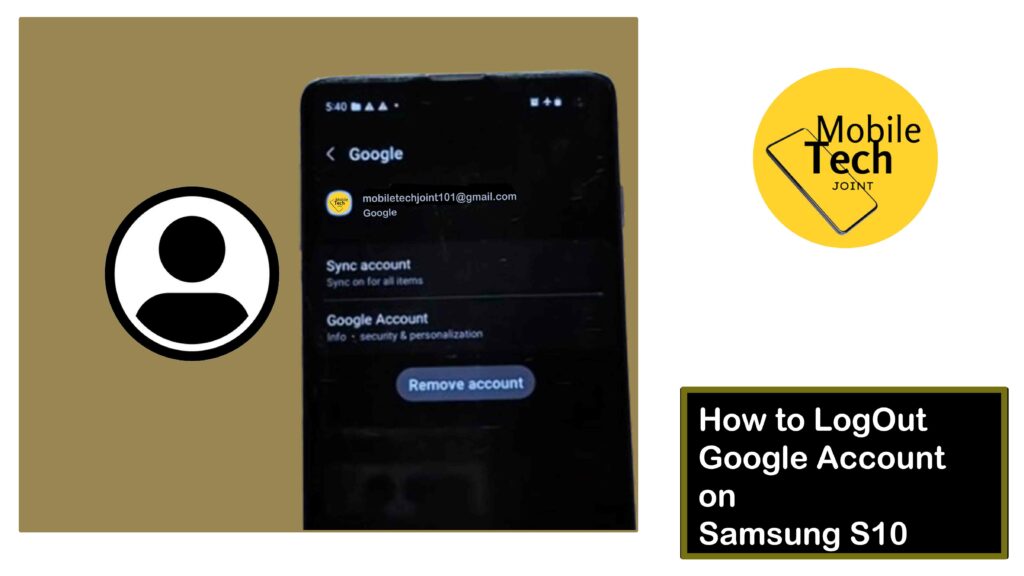
However, there might come a time when you need to log out of your Google account on your S10. Whether you’re switching to a different account, changing your phone, or simply taking a break, logging out offers you control over your data and privacy.
This comprehensive guide will explore the various methods for logging out of your Google account on your Samsung S10, along with some additional considerations for managing your Google account and data. So read through carefully.
Why You Might Need to Log Out
There are several reasons why you might want to log out of your Google account on your S10:
- Switching Accounts
If you’re using multiple Google accounts, you might need to switch between them for different purposes. Logging out of the current account allows you to sign in with a different one.
- Changing Your Phone
Before selling or giving away your S10, it’s crucial to log out of all accounts, including your Google account. This ensures your personal information and data remain secure and the new user can set up their own account.
- Taking a Break
Logging out can be a temporary measure if you want to take a break from syncing your Google data with your phone. This might be helpful for troubleshooting syncing issues or simply wanting a digital detox.
How to Log Out of Google Account on Samsung S10
There are two primary methods to log out of your Google account on your Samsung S10:
Using Settings App (Recommended)
This method offers a more crucial way to log out and manage your Google account settings on your S10. Here’s a step-by-step guide:
- Open the Settings app on your Samsung S10.
- Scroll down and tap on Accounts and Backup.
- Locate Manage Accounts and tap on it.
- You’ll see a list of all accounts currently linked to your S10. Find your Google account on the list.
- Tap on your Google account.
- On the account details page, you’ll see various options related to your Google account and synced data. Scroll down to the bottom.
- Look for the option labeled Remove Account or Unlink Account and click on it. The exact wording might vary slightly depending on your software version.
- A pop-up window might appear asking you to confirm if you want to remove the account and any associated data from your device.
- If you want to keep some data synced, you might be presented with options to choose which data types to keep (e.g., contacts, calendar events). Deselect any data you don’t want to remove.
- If you’re sure you want to remove everything, select all data types or simply proceed with confirmation.
- Tap on Remove Account or Unlink Account again to finalize the process.
Using Gmail App (Limited Functionality)
While not a complete logout solution, you can log out of your Google account specifically within the Gmail app. Here’s how to:
- Open the Gmail App on your Samsung S10.
- Tap on the Hamburger Menu (three horizontal lines) located in the top left corner of the screen.
- Swipe down on the menu to locate your Google Account email address.
- Tap on your Google account email address.
- A pop-up menu with your account details will appear.
- Tap on Remove Account or similar wording.
Note: Logging out of your Google account within the Gmail app only removes your account from the Gmail app itself. It doesn’t log you out of other Google services or completely remove your account from your S10. For a complete logout, use Method 1 (Settings App).
Additional Considerations after Logging Out
Once you’ve successfully logged out of your Google account, here are some additional points to consider:
- Data Backup
If you chose to remove synced data during the logout process, ensure you have backups of any important information you might have stored in Google services like contacts, calendar events, or photos.
- Factory Reset
If you’re selling your phone or want a clean slate, consider performing a factory reset after logging out of your Google account. This will erase all data from your S10, including any remaining Google account
Conclusion
By following the methods outlined in this guide, you can successfully log out of your Google account on your Samsung S10.
Remember, logging out offers you control over your data and privacy, whether you’re switching accounts, ensuring a clean slate before selling your phone, or simply taking a break from syncing.
Make informed decisions about your Google account and data management to optimize your S10 experience.
Is it Safe to Log out of my Google Account if I Plan to Log Back in Later?
Yes, logging out and logging back in is perfectly safe. Your Google account and data remain secure in Google’s servers, and you can access them again by signing in with your username and password.
Can I Log out of my Google Account Remotely if My Phone Got Stolen?
Yes! Google offers a feature called Find My Device that allows you to remotely locate, lock, or erase data on your lost or stolen phone.
You can also use this feature to remotely log out of your Google account to protect your data.
For more insights on this article, check out this video tips across our social platform:
