The convenience of streaming devices has reshaped how we consume media, and Roku remains one of the most popular choices. Its straightforward setup and easy navigation have made it a favorite among cord-cutters. However, like any technology, it isn’t without its quirks. One common issue users encounter is connecting their Roku remote when the pairing button seems to be missing or malfunctioning. If you’ve found yourself in this situation, don’t worry—you’re not alone, and there are several ways to get your Roku remote connected without a hitch.
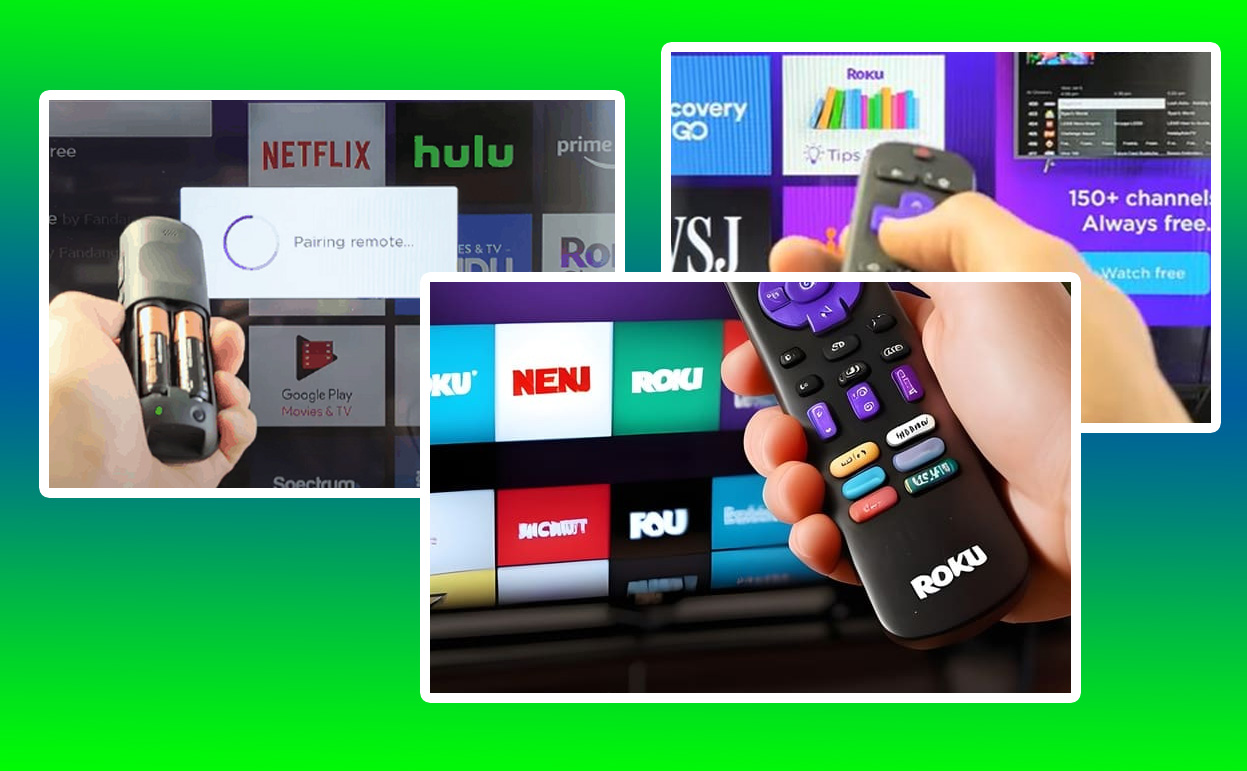
In this article, we’ll delve into the reasons behind this common issue and provide a comprehensive guide on how to resolve it, ensuring you can get back to enjoying your favorite shows and movies in no time.
How to Pair Roku Remote With No Pairing Button
Roku remotes come in two main types: the simple remote and the enhanced remote. The simple remote relies on infrared (IR) to connect with the Roku player, meaning it needs a direct line of sight to work. The enhanced remote, however, uses wireless technology and offers extra features like voice commands and private listening with a headphone jack.
The enhanced remote generally has a pairing button, often found in the battery compartment or on the back. If you can’t locate this button or it doesn’t work, you’ll need to try other ways to connect it to your Roku device.
Method 1: Using the Roku Mobile App
One of the easiest alternatives to a malfunctioning remote is the Roku mobile app. Available on both iOS and Android platforms, the app serves as a full-fledged remote control.
Steps to Connect Using the Roku Mobile App:
- Download the App: Install the Roku app from the App Store or Google Play Store.
- Connect to the Same Wi-Fi: Ensure your smartphone and Roku device are connected to the same Wi-Fi network.
- Launch the App: Open the Roku app and select the “Remote” option from the bottom menu.
- Control Your Roku: You can now use your phone to control the Roku device. Navigate to the settings to reconnect or pair your physical remote.
This method is particularly handy when you can’t find your physical remote or if it’s temporarily out of order. It also allows for more advanced control features like voice search and private listening.
Method 2: Power Cycling the Roku Device
Power cycling your Roku device can sometimes resolve connectivity issues, including those related to remote pairing. This simple process involves restarting your Roku device and remote.
Steps to Power Cycle Your Roku Device:
- Turn Off the Roku: Unplug your Roku device from the power source.
- Remove Remote Batteries: Take the batteries out of the Roku remote.
- Wait for a Few Minutes: Allow both the device and remote to rest for about 5 minutes.
- Reconnect: Plug the Roku device back in and reinsert the batteries into the remote.
This reset can clear minor glitches that might be preventing your remote from connecting. It’s a straightforward solution that often resolves connectivity issues without needing further intervention.
Method 3: Using the HDMI-CEC Feature
HDMI-CEC (Consumer Electronics Control) is a feature that allows devices connected through HDMI to communicate with each other. If your TV and Roku support HDMI-CEC, you can use your TV’s remote to control the Roku.
Steps to Use HDMI-CEC:
- Enable HDMI-CEC on TV: Go to your TV’s settings menu and look for the HDMI-CEC option. Enable it. The name of this feature can vary depending on the TV manufacturer (e.g., Anynet+ for Samsung, Simplink for LG, etc.).
- Connect Your Roku: Ensure your Roku device is connected to an HDMI port on your TV.
- Use TV Remote: Once HDMI-CEC is enabled, your TV remote should be able to control your Roku device.
This feature is a convenient workaround when your Roku remote isn’t functioning correctly, providing basic control over the streaming device.
Method 4: Replacing the Remote
If none of the above methods work, it might be time to consider replacing your Roku remote. Fortunately, Roku remotes are widely available and relatively affordable.
Options for Replacement:
- Official Roku Store: You can purchase a new remote directly from Roku’s official website.
- Retailers: Many electronics stores carry Roku remotes.
- Universal Remotes: Some universal remotes are compatible with Roku devices, offering an alternative with potentially more features.
When purchasing a replacement, ensure it is compatible with your specific Roku model to avoid any connectivity issues.
Common Issues with the Pairing Button
The pairing button on a Roku remote can sometimes be elusive or non-functional due to various reasons, each presenting its unique challenge.
- Hidden Pairing Button: Some Roku remotes are designed with the pairing button tucked inside the battery compartment. This concealed placement can easily lead to confusion, as the button is not immediately visible upon a casual inspection. Users might overlook it entirely, assuming their remote lacks a pairing function altogether. Carefully checking inside the battery compartment can often reveal the hidden button, resolving the initial confusion.
- Malfunctioning Button: Over time, wear and tear can take a toll on the pairing button, causing it to malfunction. This issue may stem from frequent use, physical damage, or manufacturing defects. When the button becomes unresponsive, users might find themselves unable to re-establish the connection between the remote and the Roku device, necessitating alternative methods or repair.
- Battery Issues: Low or dead batteries can be a subtle yet common cause of an ineffective pairing button. When the remote’s power source is compromised, the pairing process may fail, leaving users puzzled about the sudden connectivity problem. Replacing the batteries with fresh ones can often revive the remote’s functionality, restoring the pairing capability without further intervention.
- Software Glitches: Sometimes, the root of the pairing issue lies not in the hardware but in the software. Glitches or updates in the Roku device’s operating system can interfere with the remote’s ability to pair successfully. These software anomalies can disrupt the communication between the devices, requiring users to troubleshoot through resets or updates to restore normal operation. Now that we have identified potential issues, let’s explore the various methods to connect your Roku remote without using the pairing button.
Comparison of Roku Remote Connection Methods
| Method | Ease of Use | Additional Tools Needed | Effectiveness | Time Required |
|---|---|---|---|---|
| Roku Mobile App | High | Smartphone | Very Effective | Low |
| Power Cycling | Medium | None | Effective | Low |
| HDMI-CEC Feature | Medium | HDMI-CEC Compatible TV | Effective | Low |
| Replacing the Remote | High | New Remote | Very Effective | Medium |
Conclusion
Experiencing issues with your Roku remote not having a functional pairing button can be frustrating, but as outlined in this guide, there are several effective ways to reconnect your device. From leveraging the Roku mobile app to utilizing HDMI-CEC or simply resetting the system, each method offers a practical solution to ensure uninterrupted streaming. Should all else fail, replacing the remote is a reliable last resort.
By understanding these alternatives, you can navigate Roku remote troubles with confidence and ease, ensuring your entertainment experience remains as seamless as ever.
Also Check:
- Roku Remote Pairing Button: How to Easily Pair Your Roku Remote
- Roku Low Power Fix: How to Fix Low Power Alerts (Don’t Let Low Power…
- Roku Green Light Blinking: What Does it Means and How to Fix It
- Roku Keeps Restarting: The Cause and Some Possible Work Around
- This Roku Remote Is Rechargeable, Saving You from Constant Battery Swaps
