Roku streaming devices have revolutionized how we access entertainment, offering a seamless way to enjoy movies, shows, and live TV. Yet, even with its cutting-edge design and user-friendly features, users occasionally encounter technical glitches. One of the most perplexing issues is the blinking green light on the Roku remote.
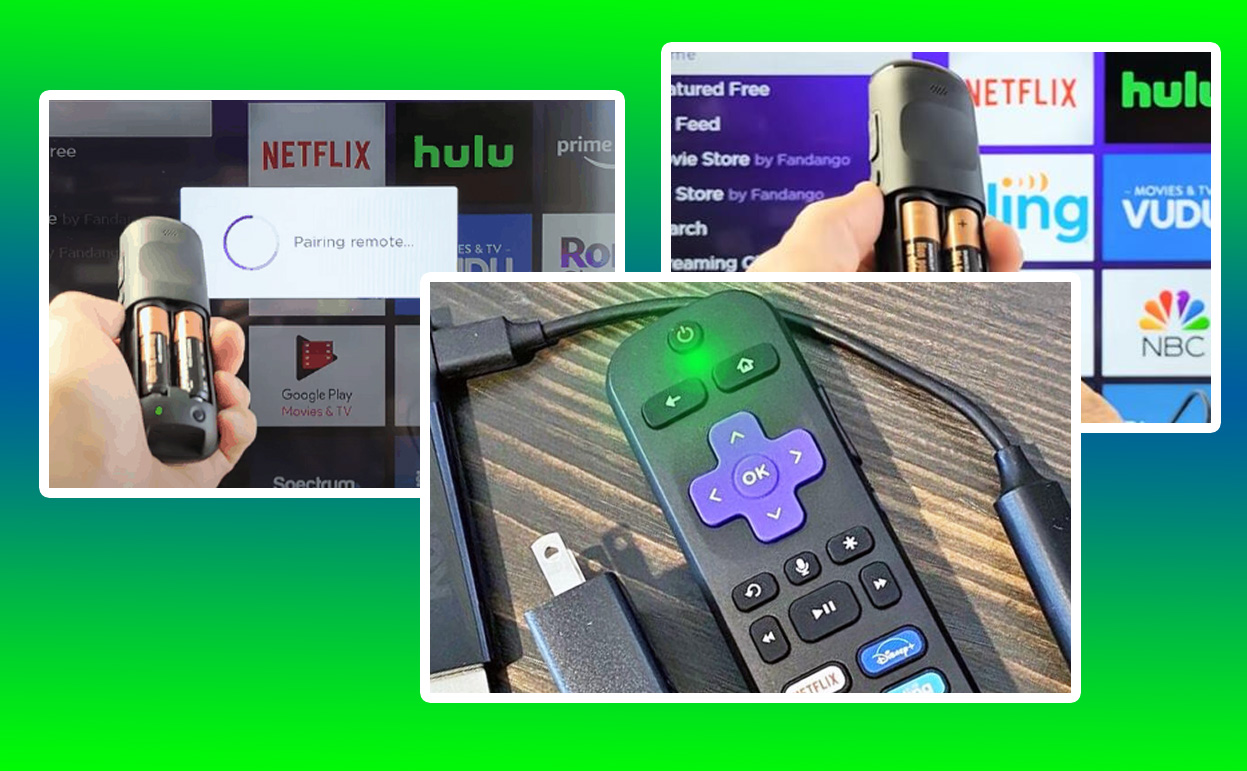
For many, this flashing signal raises questions: What does it mean, and how can it be resolved? In this comprehensive guide, we’ll explore the reasons behind the blinking green light and provide actionable solutions to fix it, ensuring your streaming experience remains uninterrupted.
Roku Green Light Blinking
The blinking green light on your Roku remote is more than just an annoyance; it’s a signal that something is amiss. Generally, it indicates one of the following:
- Pairing Issues: The remote has lost its connection to the Roku device, preventing it from functioning properly.
- Low Battery Levels: A rapidly blinking light often points to depleted batteries, signaling the need for a replacement.
- Hardware Malfunctions: Internal issues with the remote or the Roku device itself may also trigger the blinking light.
- Interference: Nearby electronic devices or obstructions could disrupt the pairing process, causing the green light to blink.
Recognizing the underlying cause is the first step toward finding a solution. Each scenario requires a specific approach to restore normal functionality.
Common Causes of the Blinking Green Light
1. Pairing Interruptions
The Roku remote and device communicate through a secure pairing process. However, this connection can break due to various factors, such as a system update, power outage, or accidental unpairing. When this happens, the remote enters a pairing mode, indicated by the blinking green light.
2. Depleted Batteries
The simplest explanation for the blinking green light is low or dead batteries. If the remote’s power source is insufficient, it may struggle to maintain its connection to the Roku device, triggering the blinking signal.
3. Physical Obstructions or Interference
Signal interference from other devices or physical barriers like walls and furniture can disrupt the connection between the remote and the Roku device. This interference often forces the remote into pairing mode.
4. Firmware Glitches
Outdated or corrupted firmware on either the Roku device or the remote can lead to communication errors. In such cases, the blinking green light is a symptom of an underlying software issue.
5. Remote Hardware Defects
In rare instances, the blinking light might indicate a hardware failure within the remote, such as a damaged circuit board or sensor. If the remote has suffered physical damage, this could be the root cause.
Troubleshooting Steps to Resolve the Issue
To address the blinking green light on your Roku remote, follow these detailed troubleshooting steps:
Replace the Batteries
Start with the simplest fix: replacing the batteries. Use high-quality alkaline batteries for optimal performance. Remove the old batteries, wait a few seconds, and insert fresh ones. If the blinking stops, the issue was likely power-related.
Re-Pair the Remote
If the batteries aren’t the problem, re-pairing the remote with your Roku device can often resolve the issue. To do this:
- Remove the power cable from your Roku device and wait 10 seconds.
- Reconnect the power cable and wait for the device to restart.
- Open the battery compartment on the remote and locate the pairing button.
- Press and hold the pairing button until the green light starts flashing rapidly.
- Follow the on-screen instructions to complete the pairing process.
Check for Obstructions and Interference
Ensure there are no objects blocking the line of sight between the remote and the Roku device. Additionally, move other electronic devices that could cause signal interference, such as Wi-Fi routers or Bluetooth gadgets, away from the Roku setup.
Update Firmware
Outdated firmware can cause compatibility issues between the remote and the Roku device. To check for updates:
- Navigate to Settings on your Roku device.
- Select System, then System Update.
- Check for updates and install them if available.
Updating the firmware ensures your Roku system is equipped with the latest fixes and features.
Factory Reset the Remote
If re-pairing doesn’t work, a factory reset might be necessary. To reset the remote:
- Remove the batteries from the remote.
- Press and hold the pairing button for 20 seconds.
- Release the button and reinsert the batteries.
- Attempt to pair the remote again.
Inspect for Hardware Damage
Examine the remote for signs of physical damage. If you suspect a hardware issue, consider contacting Roku support or purchasing a replacement remote.
Preventative Measures
To minimize the risk of encountering a blinking green light in the future, adopt these preventative practices:
- Use Quality Batteries: Opt for reliable, long-lasting batteries to ensure consistent performance.
- Maintain a Clear Line of Sight: Position your Roku device and remote in a way that avoids obstructions.
- Update Regularly: Keep your Roku device and remote firmware up to date to prevent compatibility issues.
- Handle with Care: Avoid dropping or mishandling the remote to prevent hardware damage.
Quick Reference Table: Troubleshooting Steps
| Cause | Indicator | Solution |
|---|---|---|
| Low batteries | Rapid blinking light | Replace with fresh batteries |
| Pairing interruption | Blinking during setup | Re-pair the remote |
| Signal interference | Unresponsive commands | Remove obstructions, relocate devices |
| Outdated firmware | Intermittent issues | Update Roku device firmware |
| Hardware damage | Persistent blinking | Inspect and replace remote |
Conclusion
The blinking green light on your Roku remote might initially seem frustrating, but understanding its meaning and following the outlined troubleshooting steps can quickly restore functionality. Whether it’s a simple battery replacement or re-pairing process, most issues can be resolved at home without requiring professional assistance.
By staying proactive with updates and proper device care, you can ensure your Roku system remains a reliable centerpiece of your entertainment setup.
Also Check:
- Best Roku Alternatives for 2025 (Tested and Review): Streaming Performance, Device Integration, Content Selection,…
- This Roku Remote Is Rechargeable, Saving You from Constant Battery Swaps
- How the Roku Remote’s Mute Button Makes It Perfect for Live TV
- Roku Express 4K: Your Affordable Gateway to 4K Streaming and Thousands of Channels
- Roku Universal Remote Control: Multi-Device Compatibility, Gaming Buttons & Voice Assistant
