Roku devices are celebrated for their convenience and simplicity, bringing a world of streaming content to millions of households. However, encountering internet connectivity issues can quickly turn your binge-watching plans into frustration.
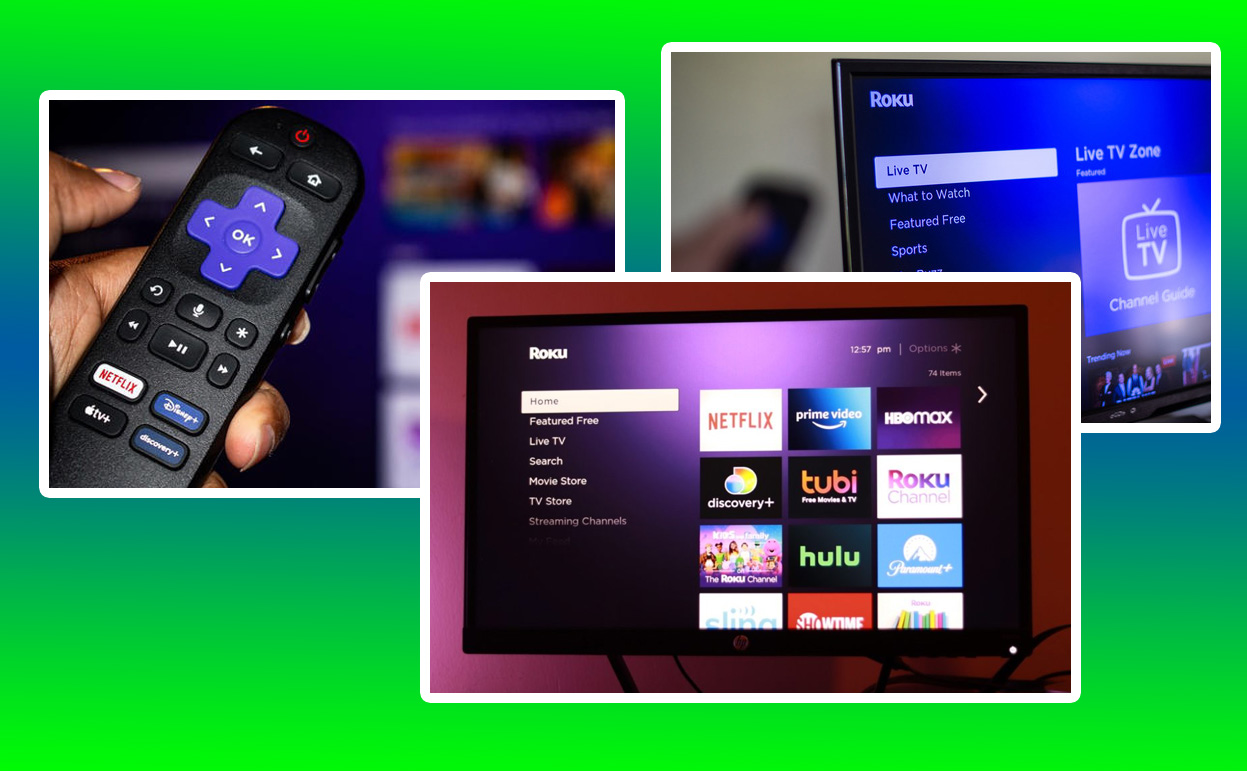
Whether you’re met with buffering screens, error messages, or a complete inability to access your favorite apps, understanding why your Roku isn’t connecting to the internet and knowing how to resolve these issues is essential.
Recognizing Internet Connectivity Issues
Internet connectivity problems with Roku devices can manifest in various ways. Most commonly, users experience difficulty streaming content, with videos stopping midway or refusing to load. Sometimes, an error message such as “Unable to connect to the wireless network” or “Not connected to the internet” may appear on the screen. These indicators point to issues that need immediate attention.
Another common sign is a sluggish interface or delayed response when navigating through Roku’s menus. While this might occasionally result from device performance issues, it often correlates with an unstable internet connection. When these signs appear, checking your network’s performance and stability becomes the logical first step. Ignoring these symptoms can lead to more persistent problems, eventually disrupting your overall streaming experience.
The signs of internet issues can vary depending on the Roku model and the strength of your Wi-Fi network. Whether your device is a Roku Express, Streaming Stick, or a Roku Ultra, the inability to maintain a strong and stable connection to the internet can hinder its functionality. Understanding these signs helps you address the root cause effectively, ensuring that your streaming device operates smoothly.
Common Causes of Roku Connectivity Issues
Several factors could be causing your Roku device to struggle with connecting to the internet. One of the most common issues lies within the home network itself. Weak Wi-Fi signals, incorrect network configurations, or an overloaded router can all contribute to connection problems. In many cases, the distance between your Roku device and the router plays a significant role—a far-off device may struggle to maintain a stable signal.
Another frequent culprit is outdated software on the Roku device. Software glitches or compatibility issues with your network can arise when the device isn’t regularly updated. While Roku’s system updates usually occur automatically, interruptions during the update process or manual settings might prevent your device from receiving the latest firmware.
Hardware issues, both with the Roku device and your network equipment, can also play a part. For instance, a faulty HDMI connection or an old, underperforming router might hinder proper communication between the devices. Identifying these physical and technical challenges requires a thorough inspection of both the Roku device and the network setup, ensuring every component works as intended.
Diagnosing the Issue
Diagnosing why your Roku won’t connect to the internet often starts with testing the basics. Check whether your Wi-Fi network is functioning correctly by connecting another device, such as a smartphone or laptop. If other devices can connect without issues, the problem likely lies with your Roku. On the other hand, if your entire network seems down, addressing the router or internet service provider becomes the next logical step.
Roku devices also come with built-in diagnostics tools that allow you to test the network connection. Accessing the settings menu and navigating to “Network” can provide insights into signal strength and connectivity status. A weak signal may suggest the need for better router placement or the addition of range extenders.
Further diagnostic steps include restarting your Roku device and router, as this simple action can resolve temporary glitches in connectivity. Restarting clears the cache and refreshes the network settings, potentially restoring the connection. If these initial steps don’t resolve the problem, delving deeper into advanced troubleshooting methods might be necessary.
Advanced Troubleshooting Techniques
When basic fixes fail, advanced troubleshooting becomes essential. A common yet often overlooked solution involves resetting the Roku’s network settings. This process clears saved networks and allows the device to reconnect from scratch, bypassing any prior configuration errors. Reentering your Wi-Fi credentials after a reset can sometimes resolve persistent connection problems.
Another approach is to examine your router’s settings. Ensure that the router’s firmware is up-to-date, as outdated firmware can cause compatibility issues with streaming devices like Roku. Additionally, check the channel and frequency settings on your router. Many modern routers operate on both 2.4GHz and 5GHz frequencies, with the latter offering faster speeds but shorter range. Switching between these frequencies can optimize performance depending on your Roku’s location.
For users experiencing frequent drops in connection, investing in a Wi-Fi extender or mesh network system can significantly enhance signal strength throughout the home. These devices ensure consistent internet coverage, particularly in larger spaces or areas with multiple walls obstructing the signal. Addressing the physical layout of your home network can make a substantial difference in connectivity.
Keeping Your Roku Updated
Ensuring that your Roku device’s firmware is up-to-date is crucial for maintaining internet connectivity. Regular updates often include fixes for known issues, performance enhancements, and new features that improve the overall user experience. To check for updates manually, navigate to the settings menu and select “System Update.”
While Roku typically handles updates automatically, situations like power outages or interrupted downloads can leave your device running outdated software. Performing a manual check helps identify whether your device missed any updates. Keeping the software current not only resolves connectivity issues but also protects your device from potential security vulnerabilities.
Factory resets can also serve as a last resort for persistent software-related problems. By restoring the Roku to its original settings, you can eliminate glitches that may have developed over time. While this process erases saved preferences and accounts, reconfiguring your Roku from scratch can often breathe new life into the device.
External Factors Influencing Connectivity
External factors such as internet service provider issues, network congestion, or environmental interference can also impact your Roku’s ability to connect to the internet. During peak usage hours, shared networks may slow down due to increased demand, affecting streaming performance. Contacting your ISP to confirm network stability or upgrade your service plan may resolve these problems.
Environmental interference from household devices like microwaves, cordless phones, or baby monitors can disrupt Wi-Fi signals, particularly on the 2.4GHz frequency band. Identifying and minimizing such interference through strategic placement of your router and Roku device can enhance connectivity. Positioning your router in a central, elevated location reduces the likelihood of signal disruption.
Changes in weather conditions, such as heavy rain or snow, can occasionally impact internet performance, particularly for satellite-based services. While these factors are beyond your control, preparing for such interruptions with alternative viewing options, like downloading content for offline use, can help mitigate their effects on your entertainment.
Reference Table: Connectivity Issues and Solutions
| Issue | Possible Cause | Suggested Solution |
|---|---|---|
| Cannot connect to Wi-Fi | Incorrect credentials | Reenter network password |
| Frequent disconnections | Weak signal or interference | Adjust router placement, use extenders |
| Slow streaming speeds | Network congestion | Contact ISP, switch frequencies |
| Software errors | Outdated firmware | Perform system updates |
| Total loss of connection | Router malfunction | Restart router, check hardware |
Enhancing Your Streaming Setup
Addressing connectivity issues not only restores functionality but also improves your overall streaming experience. By taking proactive steps to optimize your network and maintain your Roku device, you can enjoy uninterrupted access to your favorite shows, movies, and apps. Simple measures, such as keeping devices updated, monitoring network performance, and investing in high-quality equipment, contribute to a seamless and enjoyable home entertainment system.
The frustration of losing internet connectivity on your Roku can be a thing of the past with the right knowledge and tools. By understanding the causes, recognizing the signs, and implementing effective solutions, you’ll ensure that your streaming sessions remain smooth and hassle-free. With consistent care and attention to both your Roku and home network, you can continue to enjoy the endless entertainment options that make Roku an essential part of modern living.
Also Check:
- Roku Remote Pairing Button: How to Easily Pair Your Roku Remote
- Roku Low Power Fix: How to Fix Low Power Alerts (Don’t Let Low Power…
- Roku Green Light Blinking: What Does it Means and How to Fix It
- Best Roku Alternatives for 2025 (Tested and Review): Streaming Performance, Device Integration, Content Selection,…
- This Roku Remote Has Motion Controls for Gaming
