Pairing a Roku remote should be straightforward, yet sometimes it feels like navigating an obstacle course. Whether you’re setting up your Roku device for the first time or troubleshooting a disconnected remote, understanding the pairing process is crucial. At the heart of this process lies the Roku remote pairing button, a small but mighty feature that simplifies the connection between your remote and device.
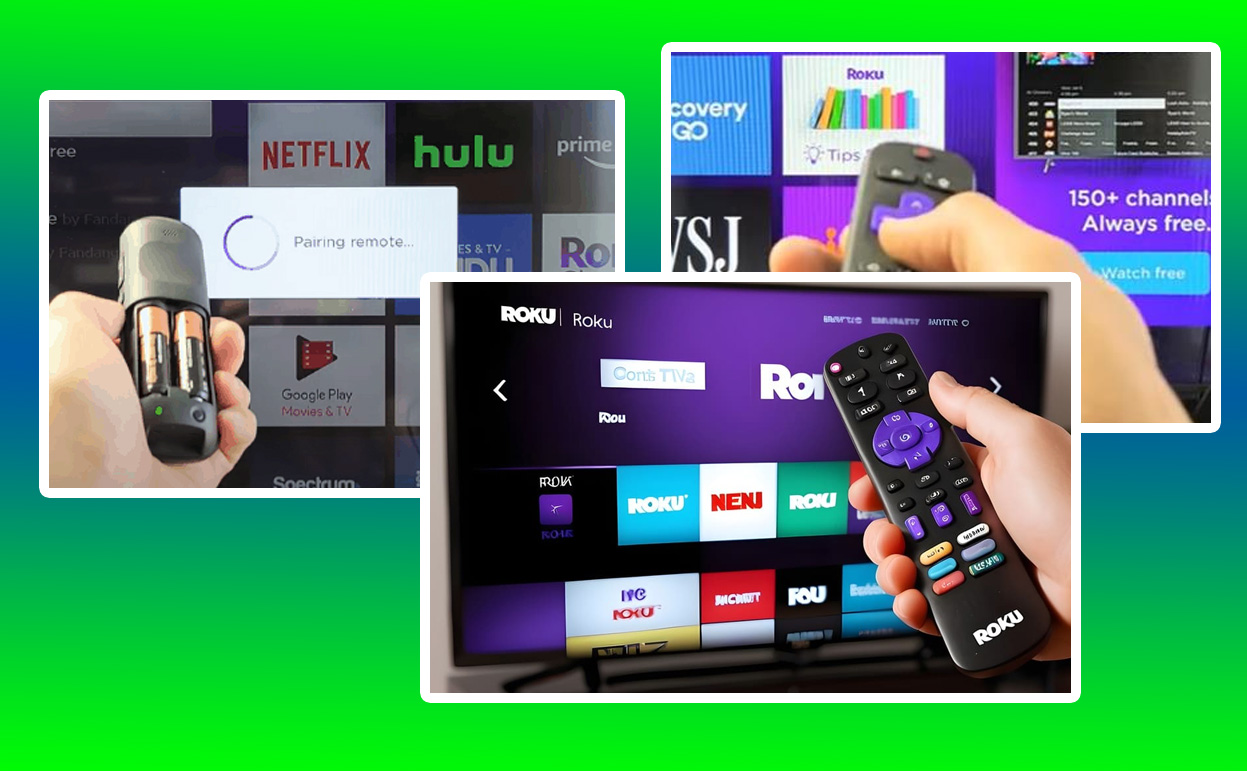
The Role of the Roku Remote Pairing Button
The pairing button on a Roku remote is a gateway to seamless control. Typically located in the battery compartment or on the back of the remote, this button initiates the pairing process between the remote and your Roku device. The button’s primary function is to establish a secure, wireless connection that enables the remote to control your Roku player or TV without interference.
Understanding the pairing button’s functionality can save you from countless headaches. When you press and hold the button, the remote sends a signal to the Roku device, prompting it to search for the remote and complete the connection. The success of this process hinges on several factors, including the type of remote, the condition of the batteries, and the proximity to the Roku device.
Types of Roku Remotes and Their Pairing Features
Roku offers two main types of remotes: infrared (IR) remotes and enhanced “point-anywhere” remotes. While IR remotes don’t require pairing and work by direct line of sight, enhanced remotes use wireless technology, necessitating the use of the pairing button.
Enhanced remotes boast advanced features such as voice commands, private listening via headphones, and programmable shortcut buttons. These features make them more versatile but also more complex to set up. If your enhanced remote isn’t pairing as expected, identifying the issue becomes a key step in restoring functionality.
Steps to Pair Your Roku Remote
Pairing a Roku remote involves a few straightforward steps, but nuances can vary depending on your setup. Start by inserting fresh batteries into the remote, as low power can disrupt the pairing process. Locate the pairing button—often hidden under the battery cover—and press it for several seconds until the indicator light begins to flash.
When the light flashes, it signals that the remote is in pairing mode. At this point, your Roku device should automatically detect the remote and display an on-screen notification confirming the successful connection. If this doesn’t happen, troubleshooting is necessary to pinpoint the problem.
Troubleshooting Common Pairing Issues
Sometimes, despite following the steps, your Roku remote refuses to pair. In such cases, it’s essential to address potential obstacles systematically. Start by ensuring that your Roku device is powered on and within range of the remote. Interference from other wireless devices or obstructions between the remote and device can disrupt the connection.
Check the batteries in your remote. Even if they’re newly installed, low-quality or partially depleted batteries can cause issues. Replacing them with high-quality alkaline batteries often resolves pairing problems. Additionally, restarting both your Roku device and remote can refresh their connection, clearing any temporary glitches.
Solutions for Persistent Pairing Problems
If basic troubleshooting doesn’t resolve the issue, advanced solutions may be necessary. Performing a factory reset on your remote can clear any existing configurations and restore it to default settings. To do this, remove the batteries, hold the pairing button for 20 seconds, and reinsert the batteries before attempting to pair again.
Updating your Roku device’s software can also address compatibility issues. Navigate to the settings menu on your Roku device and check for updates. Ensuring both the device and remote are running the latest software versions minimizes the likelihood of persistent pairing problems.
Reference Table for Roku Remote Pairing
| Issue | Cause | Solution |
|---|---|---|
| Remote not pairing | Low battery power | Replace with fresh alkaline batteries |
| No flashing light | Faulty pairing button | Inspect and hold pairing button longer |
| Connection lost | Wireless interference | Reduce interference, restart devices |
| Pairing fails repeatedly | Outdated Roku device software | Update software via settings menu |
Enhancing Your Roku Experience
A properly paired Roku remote elevates your streaming experience by granting easy access to all features. Enhanced remotes, in particular, open up possibilities like voice search, private listening, and customizable shortcuts, making navigation effortless. Mastering the pairing process ensures that these features are always at your fingertips.
Investing time in understanding how the pairing button works, along with learning effective troubleshooting techniques, will save you frustration and keep your Roku device running smoothly. By maintaining your remote and staying informed about software updates, you’ll enjoy uninterrupted access to your favorite shows and movies.
The Roku remote pairing button may be small, but its impact on your streaming experience is significant. Whether you’re setting up for the first time or resolving a connection issue, knowing how to leverage this feature ensures that your Roku device remains a reliable source of entertainment.
Also Check:
- Roku Low Power Fix: How to Fix Low Power Alerts (Don’t Let Low Power…
- A Quick Fix: Roku Guest Mode Not Working
- Roku Green Light Blinking: What Does it Means and How to Fix It
- Best Roku Alternatives for 2025 (Tested and Review): Streaming Performance, Device Integration, Content Selection,…
- This Roku Remote Is Rechargeable, Saving You from Constant Battery Swaps
