The Google Pixel Watch is like your companion, keeping you informed and organized. But sometimes, you might need a gentle reminder or a wake-up call. This is where alarms come in.
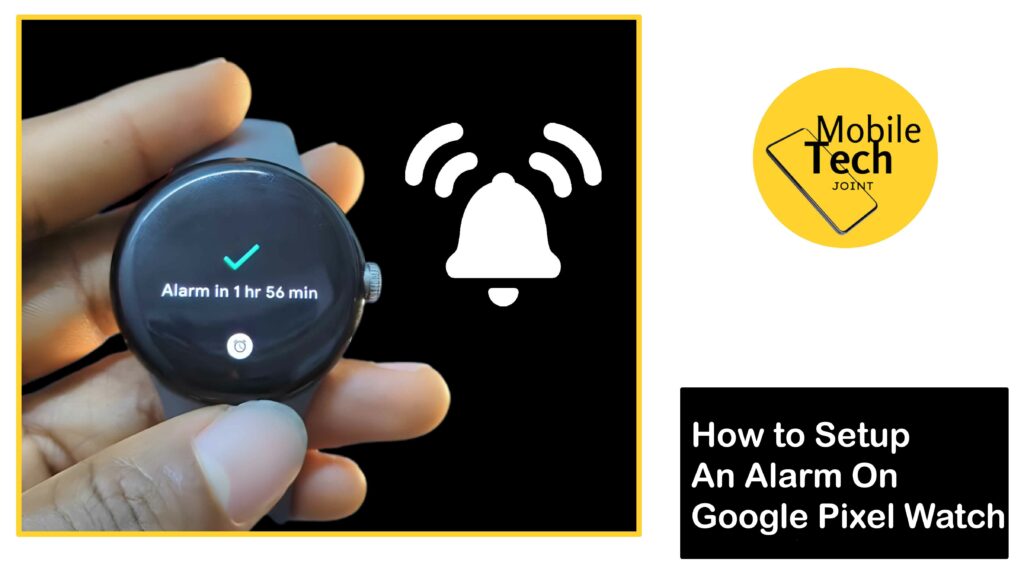
The Pixel Watch allows you to set up various alarms to stay on top of your schedule and ensure you never miss an important event.
Whether it’s that early morning meeting, a medication reminder, or a well-deserved break in the afternoon, the Pixel Watch’s alarm app is there to keep you on top of it.
This guide will walk you through the process of setting up alarms on your Google Pixel Watch, helping you manage your time effectively.
Why You Need to Set Up Alarms on Google Pixel Watch
Setting up alarms on your Google Pixel Watch is a game-changer for users’ mornings and overall well-being. With alarms on your wrist, you can easily set, adjust, or snooze them with a tap or swipe, no need to search for your phone in a sleepy daze.
Plus, the Pixel Watch integrates seamlessly with your phone’s alarms, so you can manage them all from either device. Set multiple labeled alarms for different needs, or choose a gentle vibration for a silent wake-up that won’t disturb other people.
The Pixel Watch can also work with some apps to analyze your sleep patterns and suggest personalized alarm times based on your sleep cycles.
Ultimately, the Pixel Watch offers a convenient, flexible, and potentially sleep-enhancing way to manage your time and wake up feeling refreshed.
How to Set Up an Alarm on Google Pixel Watch
Setting up an alarm on your Google Pixel Watch is a straightforward process. Here are the steps to take to go about it.
- First, wake your watch up, then press the crown button which is located by the side of your Pixel Watch and acts as the primary physical navigation key, it will take you to the app list.
- After that, scroll down through the app list, look for an option labeled Alarm, then click on it.
- Next, click on the Add alarm, which is represented as a plus sign (+).
- Once you’ve set the time and customized the settings (by clicking on the settings icon), tap the Save button which is represented as a good tick, to confirm and activate your new alarm.
Bonus Tip: You can also set alarms using Google Assistant on your Pixel Watch. Simply press and hold the crown button to activate the Assistant and say a command like Set an alarm for 7:00 AM or Wake me up in 30 minutes.
Related: How to Enable Night Shift on iPhone 15 Pro
Benefits of Setting Up Alarms on Google Pixel Watch
There are several advantages to using alarms on your Pixel Watch:
- Improved Time Management
Setting alarms helps you stay organized and adhere to your schedule, ensuring you don’t miss important events or deadlines.
- Enhanced Punctuality
Relying on your watch’s discreet vibration or chosen alarm sound can help you wake up or be reminded of appointments on time, preventing tardiness.
- Peace of Mind
Setting alarms for tasks or reminders can provide peace of mind, knowing you won’t forget important details or obligations.
- Convenient Reminders
Alarms can be used for various purposes beyond waking up. Set reminders for medication, meetings, or even short breaks throughout the day to stay on top of your well-being and productivity.
Conclusion
The Pixel Watch alarm routine can boost your time management skills, ensure punctuality, and provide reminders throughout the day.
The ability to customize alarm sounds, snooze functions, and vibration options allows you to tailor the experience to your preferences.
Whether you need a powerful wake-up call, a discreet notification for an important meeting, or a friendly nudge to take a break, the Pixel Watch’s alarm app is a versatile tool at your disposal.
Can I Set Recurring Alarms on my Google Pixel Watch?
Absolutely! The Pixel Watch’s alarm app allows you to set recurring alarms. This means you can create alarms that repeat on specific days of the week. When setting an alarm, choose “Repeat” and select the days for the alarm to recur.
Can I Adjust the Snooze Duration on my Pixel Watch Alarm?
The default snooze duration on your Pixel Watch alarm might be 9 minutes. However, you can customize this duration to better suit your preferences.
While setting the alarm or through the alarm settings menu, choose a shorter or longer snooze time depending on needs.
Can I Use Music as an Alarm Sound on my Google Pixel Watch?
Yes, you can set a song from your downloaded music library as your alarm sound on the Pixel Watch.
Standard music files need conversion to a specific format (AAC) suitable for ringtones using iTunes on your computer before transferring to your Watch.
What Happens if my Pixel Watch Battery Dies While an Alarm is Set?
If your Pixel Watch runs out of battery before an alarm is set to go off, the alarm won’t sound. To ensure you don’t miss alarms, maintain a sufficient battery level on your Pixel Watch.
For more insights on this article, check out these video tips across our social platforms:
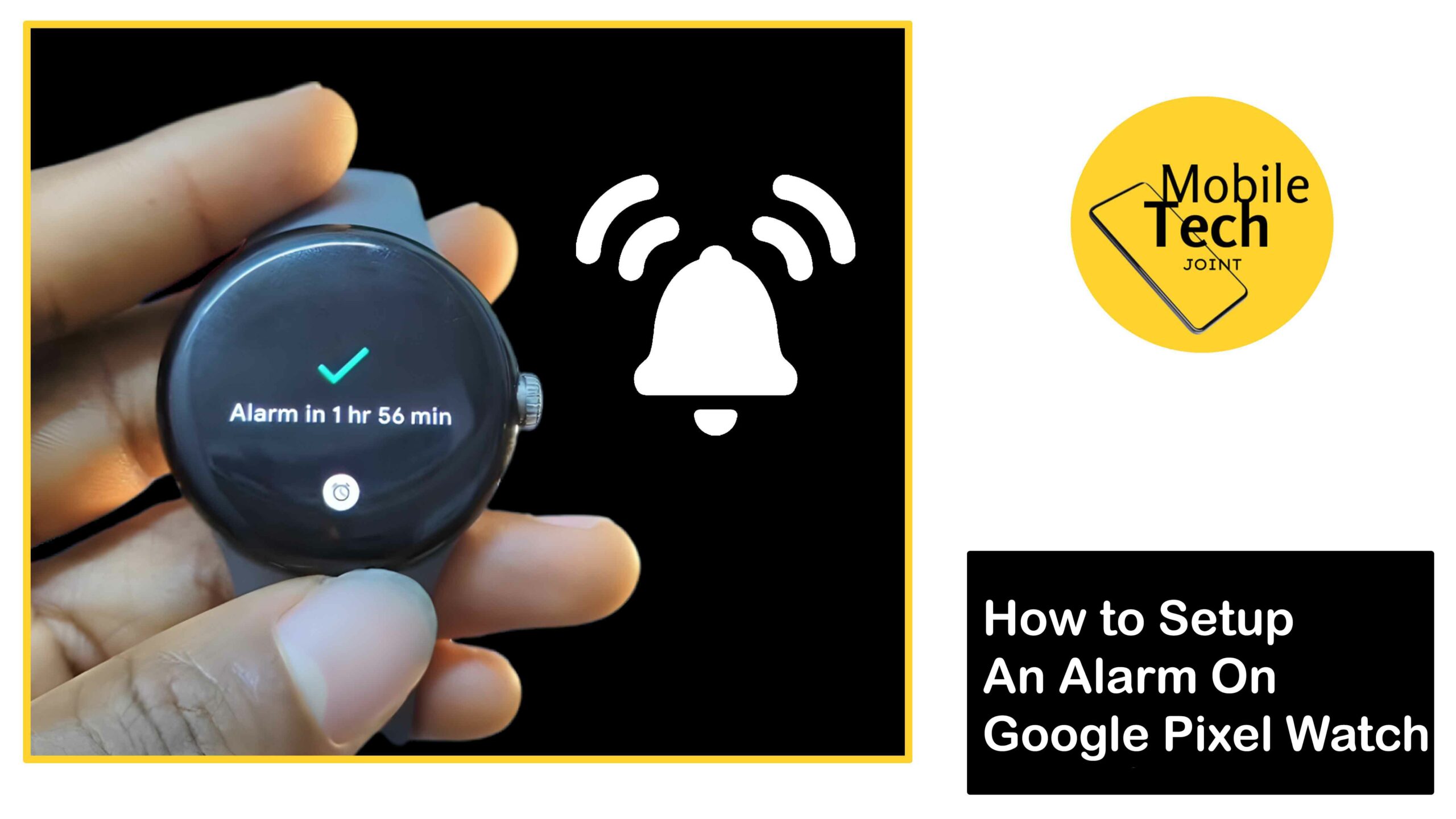
Leave a Reply