When the iPad Pro first came onto the scene, it was hailed as the future of computing. Yet, for years, I remained skeptical. As a longtime desktop user, I couldn’t imagine a tablet replacing the raw power, versatility, and comfort of my setup. My desktop was my productivity hub—a space where I could edit videos, write articles, and manage multiple projects simultaneously.
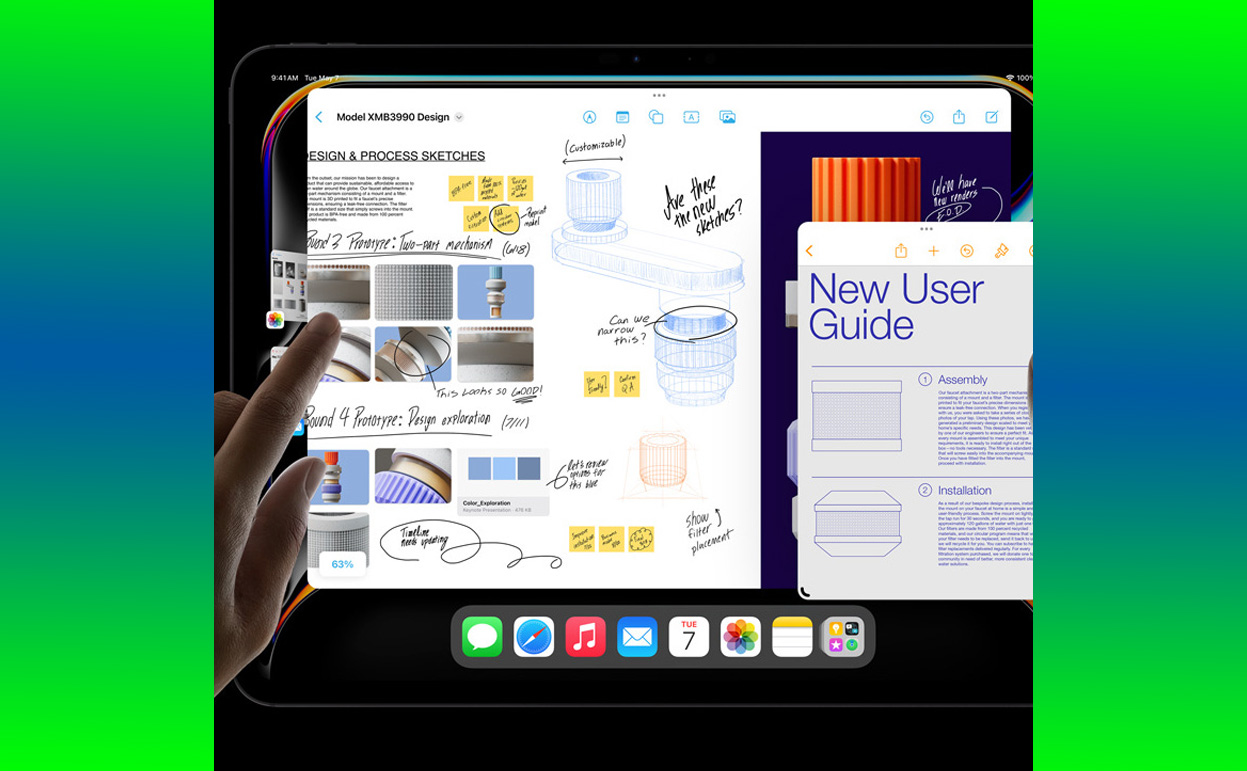
But then the iPad Pro came along and changed everything. And no, it wasn’t just the jaw-dropping Liquid Retina XDR display or the sleek design (though those helped). The real game-changer was a feature so transformative that it made me unplug my desktop once and for all: the Magic Keyboard with Trackpad integration.
If you’re as tethered to your desktop setup as I was, this deep dive into the iPad Pro’s features—and why one specific feature was a turning point—might just convince you to make the leap.
The Allure of the iPad Pro: Breaking Down Barriers
Before we zero in on the game-changing feature, let’s set the stage. The iPad Pro, with its M2 chip, Liquid Retina XDR display, and advanced multitasking capabilities, isn’t just another tablet. It’s a statement of how portable technology can rival desktop power.
First Impressions: A Device That Feels Like the Future
From the moment I unboxed it, the iPad Pro exuded sophistication. Its minimalist design, with razor-thin bezels and a lightweight aluminum body, felt premium. At just 6.4mm thick and weighing under 1.5 pounds, it’s almost absurd how much power Apple managed to pack into this device.
But as impressive as the hardware was, I still doubted its ability to replace my desktop. A tablet—even a high-powered one—didn’t seem equipped to handle my workflow.
The Magic Keyboard: Where Everything Changed
Then I paired the iPad Pro with the Magic Keyboard, and my perspective shifted.
Typing Comfort: A Desktop-Like Experience
The Magic Keyboard offers a typing experience that rivals—or even surpasses—traditional desktop keyboards. The scissor-switch mechanism provides tactile feedback that’s satisfying and responsive, making long typing sessions a breeze.
I was stunned by how seamlessly the keyboard integrated into the iPad Pro’s ecosystem. Whether I was drafting a report, writing an article, or editing a script, the experience felt natural and intuitive.
The Trackpad: Desktop Precision on a Tablet
What really sealed the deal, though, was the trackpad. Apple didn’t just add a trackpad for the sake of it; they reimagined how a cursor should work on a touch-first device.
- Fluid Gestures: The trackpad supports multi-touch gestures, making navigation as smooth as on a MacBook. Swiping between apps, pinching to zoom, or activating multitasking feels intuitive.
- Adaptive Cursor: The cursor isn’t a static arrow but a dynamic dot that adapts to the context. When hovering over a button or text, it snaps into place, adding precision to tasks like photo editing or spreadsheet work.
The combination of the trackpad and keyboard gave me the control I was used to on a desktop, without sacrificing the iPad’s portability.
Multitasking That Rivals Desktops
A key concern for anyone considering ditching their desktop is multitasking. Can a tablet handle the complexity of managing multiple apps, files, and tasks? With iPadOS, the answer is a resounding yes.
Split View and Slide Over
With Split View, I could run two apps side by side, just like on a dual-monitor setup. For example:
- On one side, I had Safari open for research.
- On the other, I was drafting in Google Docs.
Slide Over adds a third app to the mix, floating over your main workspace. I used it for quick reference tools like a calculator or a chat app, and it didn’t disrupt my workflow.
Stage Manager: Taking Multitasking Further
The introduction of Stage Manager takes multitasking to a whole new level. This feature allows you to organize multiple apps in overlapping windows, just like on a desktop. The ability to resize windows and switch between tasks effortlessly mimics the experience of a traditional computer.
Performance: A Desktop Replacement in Disguise
The iPad Pro’s performance was another revelation. Powered by the M2 chip, it handled everything I threw at it—and then some.
Heavy-Duty Tasks
From 4K video editing in Final Cut Pro to rendering complex 3D models in Blender, the iPad Pro breezed through tasks that used to demand a high-powered desktop. The combination of an 8-core CPU and a 10-core GPU delivers unparalleled speed and efficiency.
Gaming and Streaming
For downtime, the iPad Pro doubles as an entertainment hub. It runs AAA games with console-level graphics and streams content in stunning HDR. The Liquid Retina XDR display makes visuals pop, whether I’m gaming or binge-watching a series.
Accessories That Elevate the Experience
The iPad Pro’s versatility isn’t just about the device itself—it’s about the ecosystem of accessories that enhance its functionality.
Apple Pencil 2: Creativity Unleashed
The Apple Pencil 2 is perfect for sketching, annotating, or even fine-tuning photo edits. Its responsiveness and pressure sensitivity make it feel like a natural extension of the iPad Pro.
External Monitors
With Thunderbolt/USB-C support, I connected the iPad Pro to an external monitor for tasks that required a larger screen. The seamless integration ensured there was no lag or quality loss.
Battery Life and Portability: Freedom from the Desk
One of the underrated aspects of the iPad Pro is its all-day battery life. Unlike my desktop, which tied me to one spot, the iPad Pro gave me the freedom to work from anywhere.
Whether I was in a coffee shop, on a plane, or simply moving around the house, I had a powerful workstation in my hands.
Who Should Make the Switch?
The iPad Pro isn’t for everyone. If your workflow involves highly specialized desktop software or multiple external peripherals, a traditional computer might still be a better fit.
But for:
- Writers and Creatives: The iPad Pro excels at content creation and brainstorming, especially with tools like the Apple Pencil.
- Students and Professionals: Its portability and multitasking capabilities make it perfect for note-taking, presentations, and managing projects.
- Casual Users: If your needs revolve around browsing, streaming, and light productivity, the iPad Pro is overkill—but you’ll love it nonetheless.
Final Thoughts: Why I’ll Never Look Back
The iPad Pro, paired with the Magic Keyboard, has completely transformed how I work. It offers the best of both worlds: the power of a desktop and the portability of a tablet.
The moment I realized I could get through my entire day—writing, editing, managing emails, and even unwinding with games or movies—without once needing my desktop, I knew the iPad Pro was more than a device. It was a game-changer.
If you’ve been on the fence about whether the iPad Pro can truly replace a desktop setup, I encourage you to give it a try. Like me, you might find yourself wondering why you didn’t make the switch sooner.
Also Check:
- The Newest iPad Pro: I’ve Been Using the New iPad Pro for a Week…
- Interested in a Top Rated Speedlight for Camera to Illuminate Your Shots? Then Check…
- Sonos One Setup: Here’s How I Set Up the Sonos One with Alexa for…
- This Samsung 32 Inch 4K UHD Monitor Hits the Sweet Spot Between Quality and…
- This $169 Acer Nitro Monitor Proves You Don’t Need to Overspend for Quality
