The Google Pixel Watch offers cellular connectivity on select models, allowing you to stay connected and receive notifications even when your phone is out of range.
![]()
This guide will unveil the steps on how to turn on mobile data on your Google Pixel Watch, empowering you to enjoy seamless connectivity on your wrist.
All you need to do to achieve the positive result, you will have to read and follow the steps provided in this blog carefully.
Important Note: Mobile data functionality requires a compatible Pixel Watch model with an activated cellular plan from your carrier.
If you’re unsure about your watch’s compatibility or cellular plan status, consult your carrier or the official Google Pixel Watch documentation.
How to Turn On Mobile Data on Google Pixel Watch
There are two primary ways to activate mobile data on your Google Pixel Watch:
Using Settings App (Detailed Control)
- Press the Crown button on your Pixel Watch to access the app list.
- Scroll through the apps and tap on Settings.
- Locate and tap on Connectivity.
- Within Connectivity settings, tap on Mobile.
- Now you will have to click on the Mobile option again.
- Select the Automatic option to activate mobile data.
- Scroll down and click on the tick option to continue.
- Now finally and easily, you have turn on the mobile data on your Google Pixel Watch.
Using Quick Settings Panel (Fast and Easy)
- Swipe down on the watch face to access the Quick Settings panel.
- Locate the Mobile Data tile.
- Tap on the Mobile Data tile to toggle it on or off. The tile will turn blue when mobile data is active.
These are the required steps to activate mobile data on your Google Pixel Watch.
Related: How to Enable Sunlight Boost on Google Pixel Watch
Benefits of Mobile Data on Google Pixel Watch
There are several compelling reasons to leverage mobile data on your Pixel Watch:
Untethered Connectivity
With mobile data enabled, you can receive calls, texts, and notifications on your Pixel Watch even when your phone is not nearby.
This is ideal for situations where you might leave your phone behind, like during workouts or quick errands.
Streamlined Experience
Mobile data allows you to use data-dependent apps directly on your watch, such as music streaming services or fitness trackers that require internet connection for real-time data tracking.
Peace of Mind
Knowing you’re connected and reachable through your watch, even without your phone, can provide peace of mind.
With the benefits provided here, I’m sure you would want to turn on the Mobile data on your Google Pixel Watch.
Conclusion
By understanding the benefits and utilizing the methods outlined in this guide, you can leverage mobile data on your Google Pixel Watch to stay connected and receive important notifications even when your phone is not with you.
Embrace the freedom and convenience of cellular connectivity on your wrist, ensuring you’re never truly out of touch.
Do I Need a Special Pixel Watch Model to use Mobile Data?
Yes, it’s functionality is only available on specific Google Pixel Watch models with built-in cellular connectivity.
You’ll also need an activated cellular plan with your carrier to use mobile data on your watch.
Will Mobile Data Drain my Pixel Watch Battery Faster?
Yes, using mobile data will consume more battery power compared to using Bluetooth connection with your phone.
However, the impact might vary depending on your usage patterns. If you’re concerned about battery life, you can enable mobile data only when needed and utilize Bluetooth connectivity for most everyday tasks.
Can I Use all my Phone’s Apps on my Pixel Watch with Mobile Data?
Not all phone apps are directly compatible with the Pixel Watch. However, you can access many popular apps with data connectivity, including messaging apps, music streaming services, and fitness trackers with live data features.
For more insights on this article, check out these video tips across our social platforms:
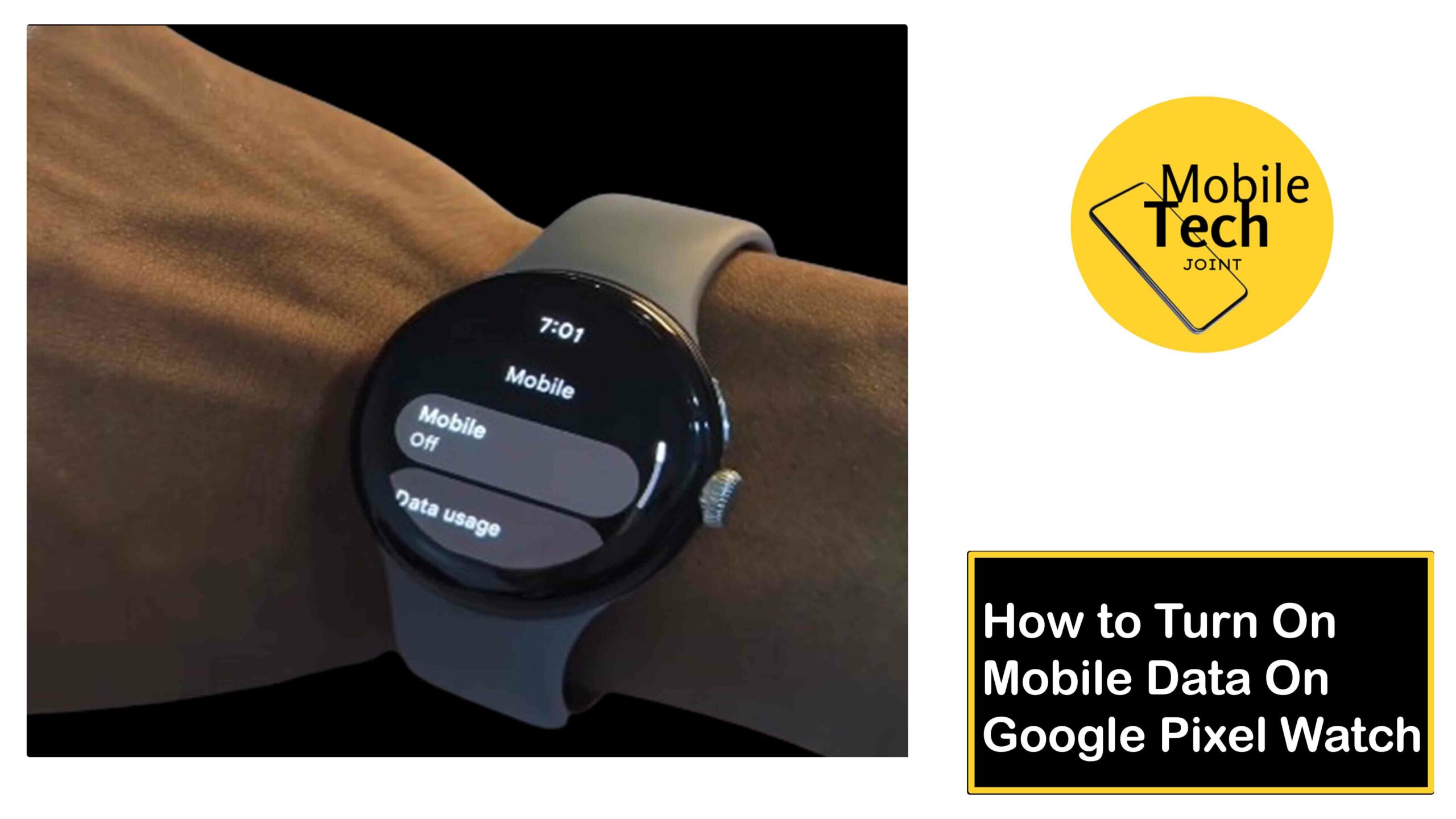
Leave a Reply