Managing your iPhone’s location settings is essential for convenience and privacy. Whether you’re sharing your location with friends, using GPS for navigation, or limiting apps’ access to your whereabouts, knowing how to turn on or off location on iPhone is a vital skill. In this article, we’ll walk you through step-by-step instructions to adjust your location settings easily.
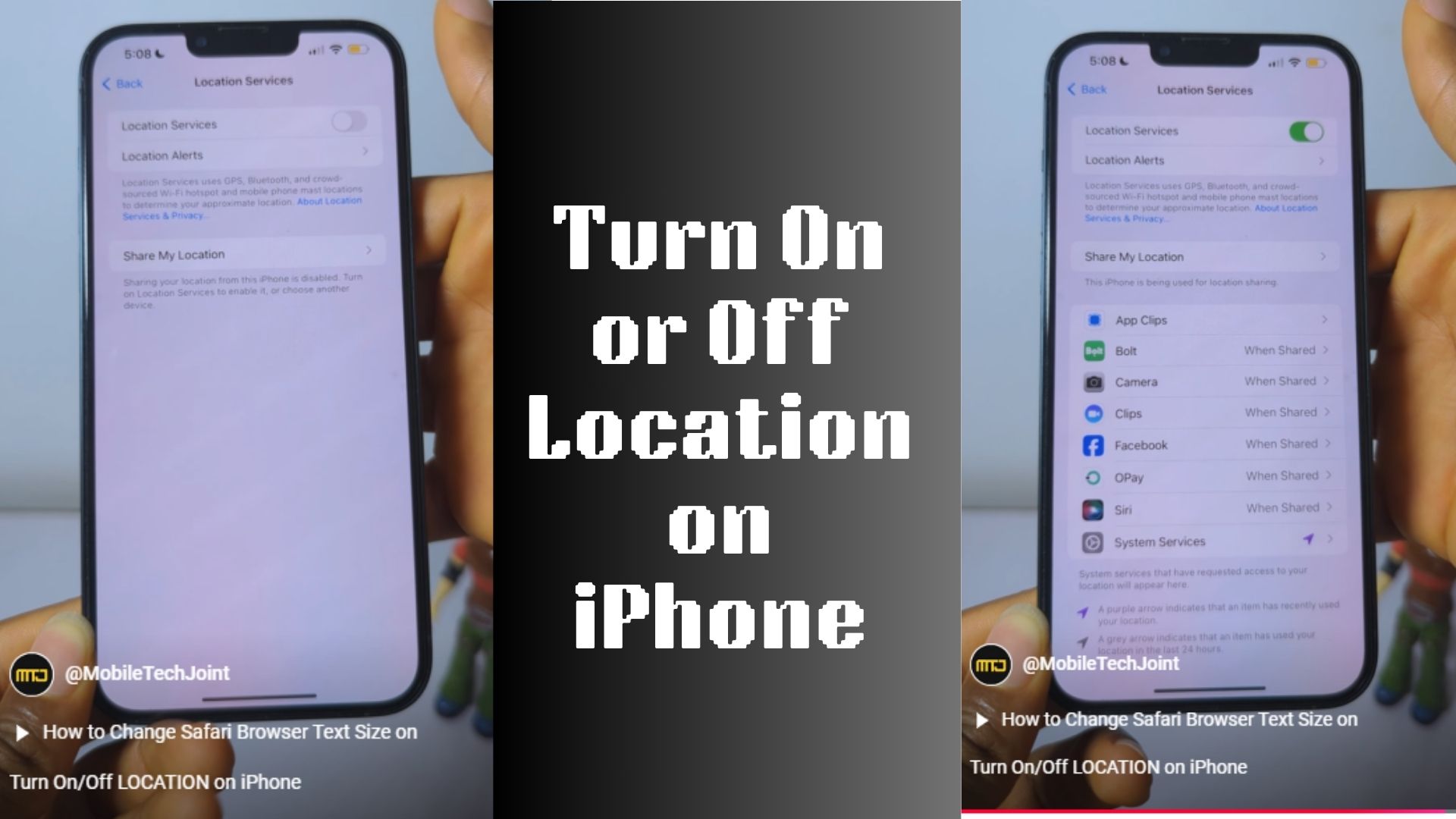
Turning on location services ensures apps that rely on GPS, such as Maps or ride-hailing services, function correctly. Here’s how you can enable it:
- Unlock your iPhone and locate the Settings app. It’s the one with a gear icon.
- Scroll down and tap on Privacy & Security.
- Tap on Location Services at the top of the Privacy settings.
- To turn the location on, flip the toggle switch at the top of the screen to green. This enables location services for your device.
If you followed the detailed steps above, you have successfully turned on the location on your iPhone.
How to Turn Off Location on iPhone
If you’re concerned about privacy or want to conserve battery life, turning off location services is a quick process. Follow these steps:
- Open the Settings app on your iPhone.
- Scroll down and select Privacy & Security.
- Tap Location Services.
- Turn off location services by flipping the toggle to gray. This disables location services for all apps and system functions.
Note: Some services like Find My iPhone will remain active even if location services are turned off. To disable these, navigate to Find My in settings.
Why Manage Your iPhone’s Location Settings?
Location settings on your iPhone allow apps and services to provide tailored experiences, such as real-time navigation, localized weather updates, or location-based reminders. However, leaving location services on all the time can drain your battery and potentially expose your private information. Managing these settings helps balance functionality and privacy.
Adjusting Location Settings for Specific Apps
If you don’t want to completely turn off location services, you can customize settings for individual apps. For example:
- Follow steps 1–3 above to reach the Location Services menu.
- Scroll through the list of apps and select the one you want to manage.
- Choose an access level: Never, Ask Next Time, While Using the App, or Always.
This granular control lets you strike a balance between functionality and privacy.
Watch Our Video Tutorial on Youtube
For a visual tutorial on how to manage location settings, click the link below:
Our step-by-step tutorial will guide you through enabling or disabling location services on your iPhone with ease. Subscribe for more tech tips and tricks for iPhone users!
FAQs About iPhone Location Settings
Why can’t I turn off location services for some apps?
Some apps, like Find My iPhone, require location services to function. These settings are critical for features like device recovery and cannot be fully disabled without turning off the service.
How do I enable precise location for an app?
Go to Settings > Privacy & Security > Location Services, select the app, and toggle on Precise Location.
Will turning off location services affect app functionality?
Yes, some apps may not work as intended without location access. For instance, navigation apps need GPS to provide accurate directions.
Can I temporarily turn off location services?
Yes, you can toggle off location services and turn them back on whenever needed. Use the steps outlined above to enable or disable them quickly.
How do I check which apps are using my location?
When location services are active, a small arrow icon appears in the status bar. You can also review location usage by going to Settings > Privacy & Security > Location Services.
CHECK THESE OUT:
6 Ways to Cast From Phone to TV Without Hassle
Leave a Reply