In this article, we’ll guide you through how to turn on or off Safe Mode on a Samsung phone in simple steps. Safe Mode on Samsung phones is a helpful feature for diagnosing and troubleshooting software issues.
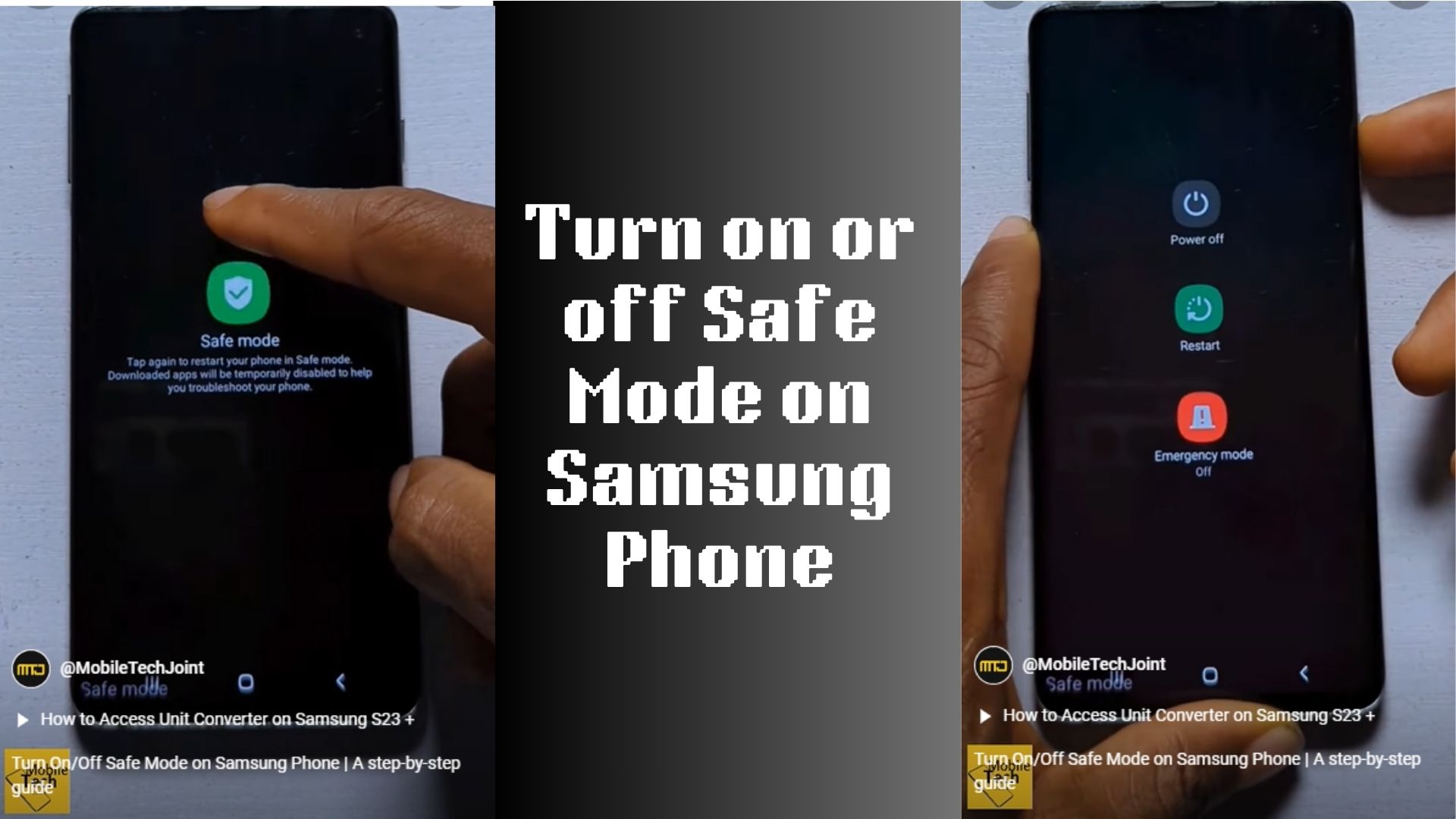
It temporarily disables third-party apps and runs only the default system apps, making it easier to identify whether a problem originates from an app or the phone’s operating system.
How to Turn on Safe Mode on a Samsung Phone
The easiest way to enter Safe Mode is by restarting your device. Follow these steps to activate Safe Mode on your Samsung phone:
- Hold down the Power button until the Power Options menu appears.
- In the power menu, tap and hold the Power Off option until a Safe Mode prompt appears.
- Tap Safe Mode. Your phone will restart and boot into Safe Mode.
How to Turn Off Safe Mode on a Samsung Phone
Once you’ve finished troubleshooting, you can exit Safe Mode and return to normal operation. Here’s how:
- Simply restart your phone by pressing and holding the Power button and selecting Restart.
- Your device will reboot in normal mode with all apps re-enabled.
Why Use Safe Mode on Samsung Phones?
You may need to enable Safe Mode for several reasons:
- Troubleshooting App Issues: If your phone crashes or lags after installing a new app, Safe Mode can help determine if the app is causing the problem.
- Improving Performance Temporarily: When your phone feels sluggish, running it in Safe Mode may speed it up by disabling unnecessary apps.
- Uninstalling Problematic Apps: Safe Mode allows you to uninstall apps that you cannot remove in normal mode due to crashes or interference.
Watch Our Video Tutorial on YouTube
For a step-by-step video guide on enabling and disabling Safe Mode, click on the link below.
https://www.youtube.com/shorts/ffSfRF_01MY
Our detailed tutorial simplifies the process and ensures you can troubleshoot your Samsung phone like a pro. Don’t forget to subscribe for more helpful tech tips and tricks!
Frequently Asked Questions
What happens in Safe Mode?
Safe Mode disables all third-party apps and services, allowing the phone to run only its essential software. It’s used for troubleshooting and diagnosing app-related issues.
How do I know if my phone is in Safe Mode?
When your Samsung phone is in Safe Mode, you’ll see the words “Safe Mode” in the lower-left corner of the screen.
Can I use apps in Safe Mode?
You can only use pre-installed system apps in Safe Mode. Third-party apps will be disabled.
Will Safe Mode delete my data?
No, Safe Mode does not delete any data, apps, or settings. It temporarily disables third-party apps until you exit Safe Mode.
Why can’t I exit Safe Mode?
If your phone keeps restarting in Safe Mode, there might be a persistent issue, such as a malfunctioning app or software glitch. Try uninstalling recently installed apps or performing a factory reset if necessary.
Conclusion
Safe Mode is an essential tool for diagnosing and fixing software issues on Samsung phones. Knowing how to turn on or off Safe Mode allows you to identify and resolve problems quickly. Whether you’re uninstalling a problematic app or troubleshooting performance issues, Safe Mode simplifies the process.
For additional guidance, be sure to watch the tutorial on our MobileTechJoint YouTube channel. With these steps, you’ll have full control over Safe Mode on your Samsung phone. Stay tuned to MobileTechJoint for more expert tech tips!
CHECK THESE OUT:
Camera Maintenance Tips you Need to Know
How to Connect Samsung Galaxy Watch 5 Pro to Wi-Fi
