Are you looking to maximize the use of Siri for email management on your Apple devices? While Siri may not directly access the content of your emails due to privacy and security concerns, there are various ways to leverage Siri and the built-in Mail features to stay informed and efficiently manage your inbox.
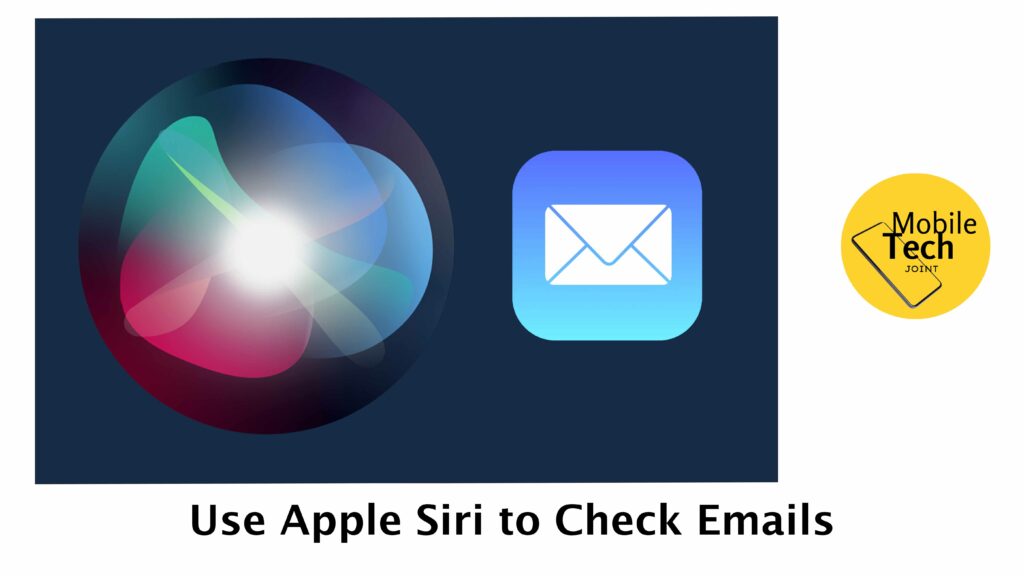
In this guide, you will be enlightened on use Apple Siri to check your emails and then provide alternative strategies and tips to help streamline your email experience on iPhone, iPad, and Mac.
Whether it’s utilizing Siri shortcuts or dictating text messages, there are methods to make the most out of Siri’s assistance for email-related tasks. So read and follow the steps outlined in this blog carefully.
How to Utilize Siri to Check your Emails
While Siri can’t directly display your emails due to privacy restrictions, but can only reveal your emails and not the contents in them. There are a couple of ways you can use Siri to access your inbox on Apple devices:
Launch the Mail App with Siri
The most straightforward approach is to ask Siri to open the Mail app. Here are some natural language phrases you can use:
- Hey Siri, open Mail
- Hey Siri, launch the Mail App
- Hey Siri, show me my Email (While Siri won’t display emails directly, this might be a more intuitive way to prompt Siri to open the Mail app)
- Once Siri launches the Mail app, you’ll have full access to your inbox and can view, manage, and compose emails.
Create a Siri Shortcut (iOS only)
For a more customized approach (available only on iPhones and iPads), you can create a Siri Shortcut that opens your Mail app filtered to show specific emails. Here’s a general idea:
- Open the Shortcuts app on your iPhone or iPad.
- Tap the Create Shortcut
- Search for Mail and select the Open Mail
- Tap on the Mail action and choose how you want to filter your inbox (e.g., unread emails, flagged emails).
- Tap the three dots in the top right corner and give your shortcut a name like Check Important Emails.
Now, you can activate this shortcut with a voice command like Hey Siri, Check Important Emails, which will directly launch the Mail app filtered according to your preferences.
Remember: Siri can’t access the content of your emails, but these methods allow you to access your inbox quickly and then manage your emails using the built-in Mail app.
Alternative Strategies for Checking Emails with Siri
Below you can find alternative strategies that you could use for checking emails with the Apple Siri. Here are a few approaches:
Ask Siri to Open the Mail App
Simply say Hey Siri, open Mail or Hey Siri, launch Mail. This will directly launch the Mail app, allowing you to view your inbox and manage your emails.
Dictate a Text Message to Your Email Contact
Siri excels at dictation. You can use voice commands like Hey Siri, send a text message to Sarah at [a specific email]” This allows you to quickly send a message without needing to open the Mail app or switch between apps.
Related: How to Setup Siri on iPhone 14 Plus
Benefits of Using Siri to Check Your Emails
While Siri’s privacy restrictions prevent it from directly displaying your emails, it can still be a valuable tool for managing your inbox on Apple devices (iPhone, iPad, Mac). Here are 5 key benefits to consider:
-
Enhanced Convenience and Speed
Using voice commands like “Hey Siri, open Mail” is significantly faster and more convenient than manually launching the Mail app, especially if you’re using your Apple Watch or have your phone out of reach.
No more fumbling for your device or navigating through menus – a simple voice command gets you to your inbox instantly.
-
Hands-free Access for Busy Moments
Siri shines when your hands are full or when using your device might be inconvenient. Imagine cooking dinner – you can ask Siri “Hey Siri, any important emails?” to receive a quick update without needing to touch your phone. This allows you to stay informed and manage your inbox even when multitasking.
-
Increased Focus and Reduced Distractions
Instead of getting sucked into the vortex of your phone once you open the Mail app, using Siri for basic email management can help you stay focused on your current task.
A quick voice command to check for urgent emails allows you to address them swiftly and get back to what you were doing.
-
Partial Automation with Siri Shortcuts
For iPhone and iPad users, Siri Shortcuts offers a level of automation for specific email tasks. Create a shortcut named “Review Flagged Emails” that opens your inbox filtered to show only unread emails flagged as important.
This streamlines your workflow and saves you time spent navigating through the Mail app.
-
Improved Accessibility
For users with dexterity limitations or visual impairments, Siri’s voice-activated features offer a valuable alternative to manual interaction with the Mail app.
Being able to manage emails through voice commands empowers users to stay connected and manage their inboxes independently.
Even though Siri can’t directly read your emails, it offers significant advantages for managing your inbox on Apple devices. Consider how these benefits can improve your workflow, increase convenience, and enhance accessibility for a more streamlined email experience.
Conclusion
By understanding Siri’s limitations and utilizing alternative strategies like Mail app features and Siri Shortcuts (on iOS), you can stay informed about your emails and manage your inbox efficiently.
Remember, Siri can still be a helpful assistant in launching the Mail app or sending quick messages. Embrace the combination of Siri’s capabilities and the Mail app’s functionalities to optimize your email management on Apple devices.
Can Siri Directly Read my Emails?
No, due to privacy restrictions, Siri cannot access the content of your emails. This means you can’t ask Siri to read your emails aloud or search for specific information within them.
What Can Siri Do to Help me with Emails?
While Siri can’t directly access emails, it can still be a helpful assistant. Here are some ways Siri can assist you:
Launch the Mail app: Use voice commands like “Hey Siri, open Mail” or “Hey Siri, show me my email” to quickly access your inbox.
Create Siri Shortcuts (iOS only): Set up custom shortcuts to perform specific actions within the Mail app. Imagine saying “Hey Siri, check flagged emails” to filter your inbox for important messages.
Are there Other Ways to stay informed about my emails without Siri?
Absolutely! The Mail app itself offers features to keep you notified:
Enable email notifications: Receive alerts on your lock screen or notification center for new emails.
Activate Mail badges: See a number displayed on the Mail app icon indicating unread emails.
Utilize Focus Modes (iOS/iPadOS): Create email-specific Focus Modes to minimize distractions while allowing important email notifications to come through.
For more insights on this article, check out these video tips across our social platforms:
